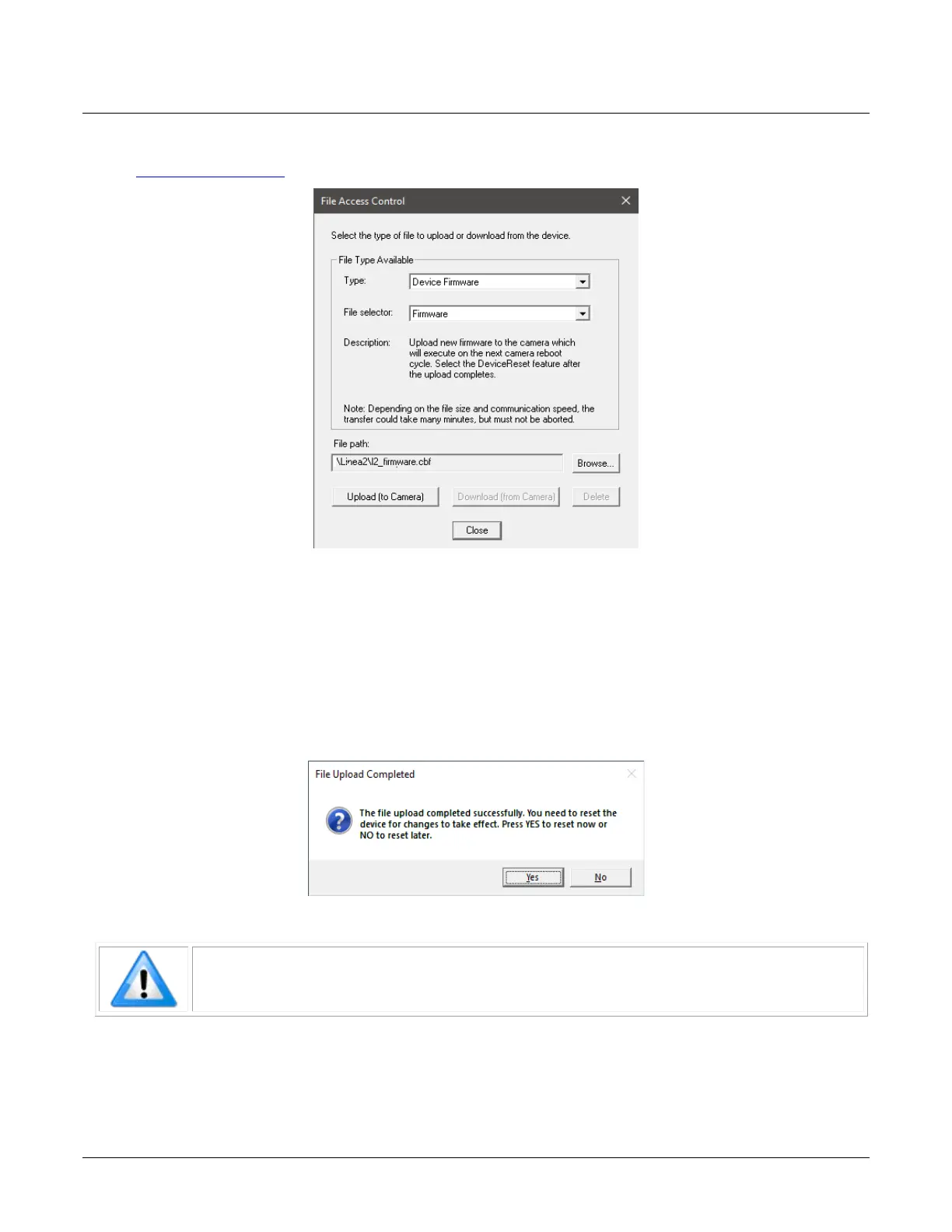Linea Lite GigE Series Camera Camera Performance and Features • 63
Camera Firmware Updates
In the File Access Control category, click Setting to open File Access Control dialog.
Figure 54: CamExpert – File Access Control Dialog
• Type: select the file type to upload to the camera.
• File selector: select Device Firmware.
• Click Browse… to open Windows Explorer.
• Select the specific file to Upload.
• Click Upload (to Camera) to execute the file transfer to the camera.
When firmware is successfully updated the camera must be reset to effect the change; CamExpert
displays a dialog indicating that the upload was successful and prompts to reset the camera.
Figure 55: CamExpert – File Upload Completed Message Box
Note: User sets cannot be uploaded while the camera is acquiring images. The
camera must be reset for changes to take effect.
Sapera LT includes a Camera Firmware Update example that demonstrates how to perform a
firmware update within an application.
