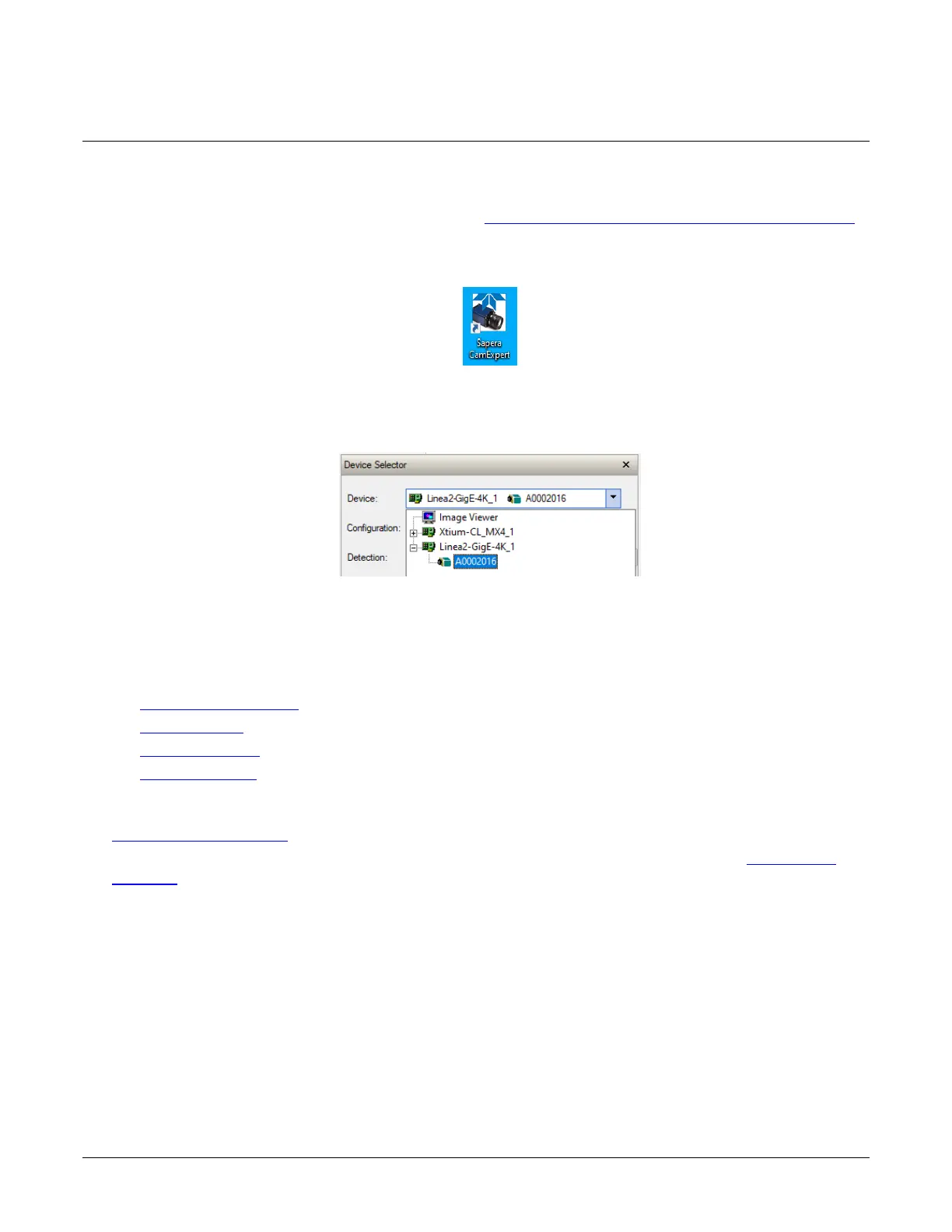28 • Linea Lite GigE Camera Quick Start Linea Lite GigE Series Camera
Quick Startup with CamExpert
If a Linea Lite GigE camera is connected to a Gigabit network adapter on a host computer it should
automatically be detected. Refer to steps below or Using CamExpert with Linea Lite GigE Cameras
section for more details.
• Start Sapera CamExpert by double clicking the desktop icon created during the Sapera
installation.
Figure 14: CamExpert Desktop Shortcut Icon
• CamExpert will search for installed Sapera devices. The Device Selector list shows the
connected Linea Lite GigE camera a few seconds after CamExpert completes the automatic
device search (device discovery).
Figure 15: CamExpert Device Selector
• Select the Linea Lite GigE device by clicking on the camera icon. By default the camera is
identified by its serial number. The Linea Lite GigE status LED will turn green, indicating the
CamExpert application is now connected.
• Camera defaults for the following features are:
• AcquisitionLineRate
= 20000 Hz
• TriggerMode = Off
• ExposureMode = Timed
• ExposureTime = 34.4 ms
• Click the Grab button for live acquisition (the Linea Lite GigE factory default is Internal Trigger
mode with a vertical height parameter which defines the virtual image frame). Refer to the
Operational Reference
for information on camera features.
• If no lens is attached, select one of the internal test patterns available using the Test Image
Selector feature.
