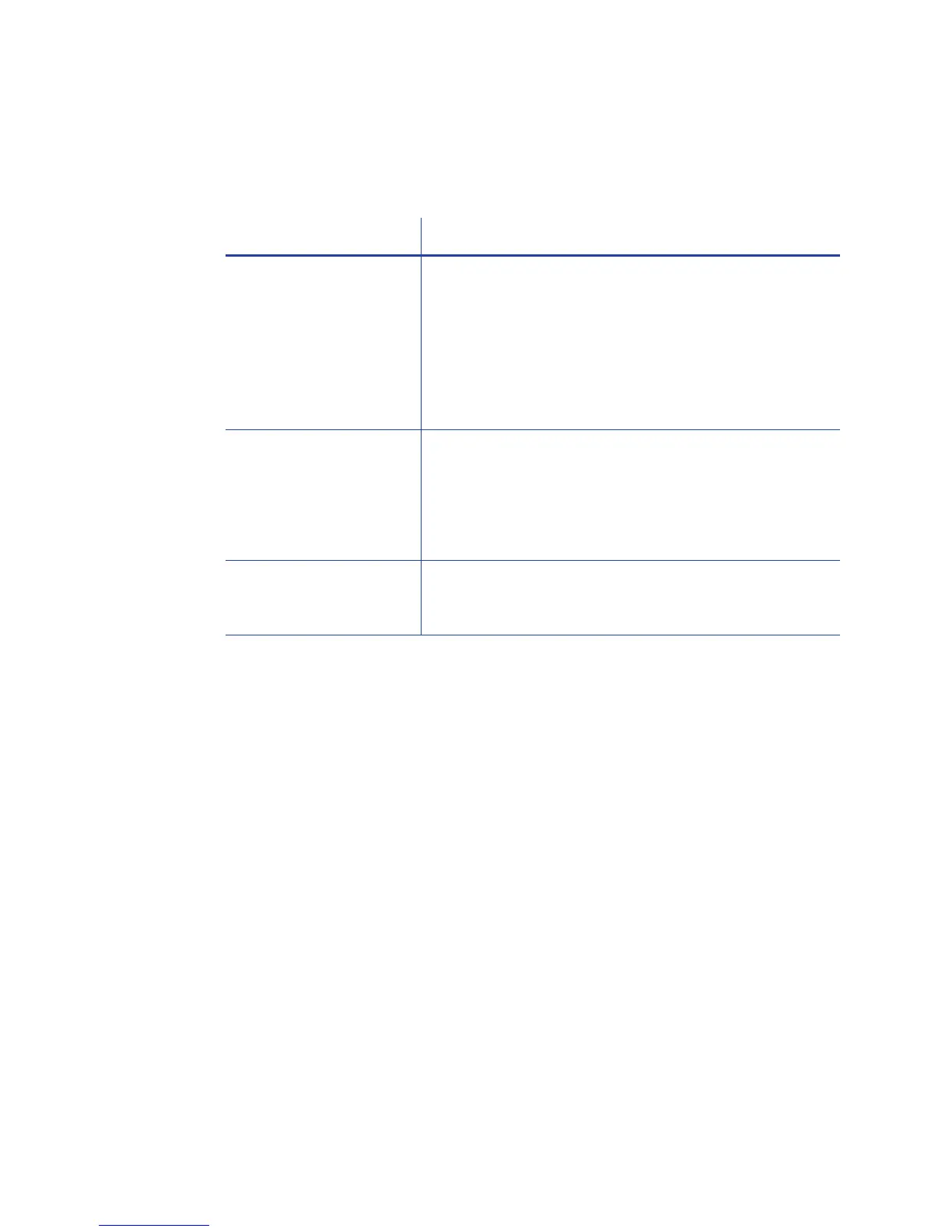42 Troubleshooting
Driver status or Windows print queue does not provide
expected data
Card Appearance
Cardappearanceproblemscanbecausedbymanydifferentfactors.Clickthelink
belowthatbestdescribesthecardappearanceissueontheprintedcard.
• Somethingdidnotpri ntonpa ge43
• Printingincludesunexpecteddataonpa ge44
• Theco lo r printinghasflawsonpage44
• Theprintingisto olightonpage46
• Theprintingisto odarkonpage 47
• Themonochromeprinting hasflawsonpage 47
Problem Solution
The Card Printer Driver
sample card or
magnetic stripe test
cards do not print.
Check the following:
• Enable bidirectional support must be selected
on Printer Properties > Ports tab to allow printing
from the Card Printer Driver.
• If Print directly to printer is selected in the Printer
Properties > Advanced tab, clear the selection
to allow printing of the Card Printer Driver
sample cards.
The Ribbon Low light on
the printer and the
Card Printer Driver
status do not match.
The percentage of ribbon remaining that causes the
printer Ribbon Low light can be set using the Printer
Manager FrontPanel printer setting. The driver
displays the actual percentage of ribbon remaining
and cannot be changed. As a result, the indicators
may not be in agreement.
A print job disappears
from the print queue
but does not print.
The printer USB cable was disconnected after the
application sent the job. Reconnect the cable and
try the job again.