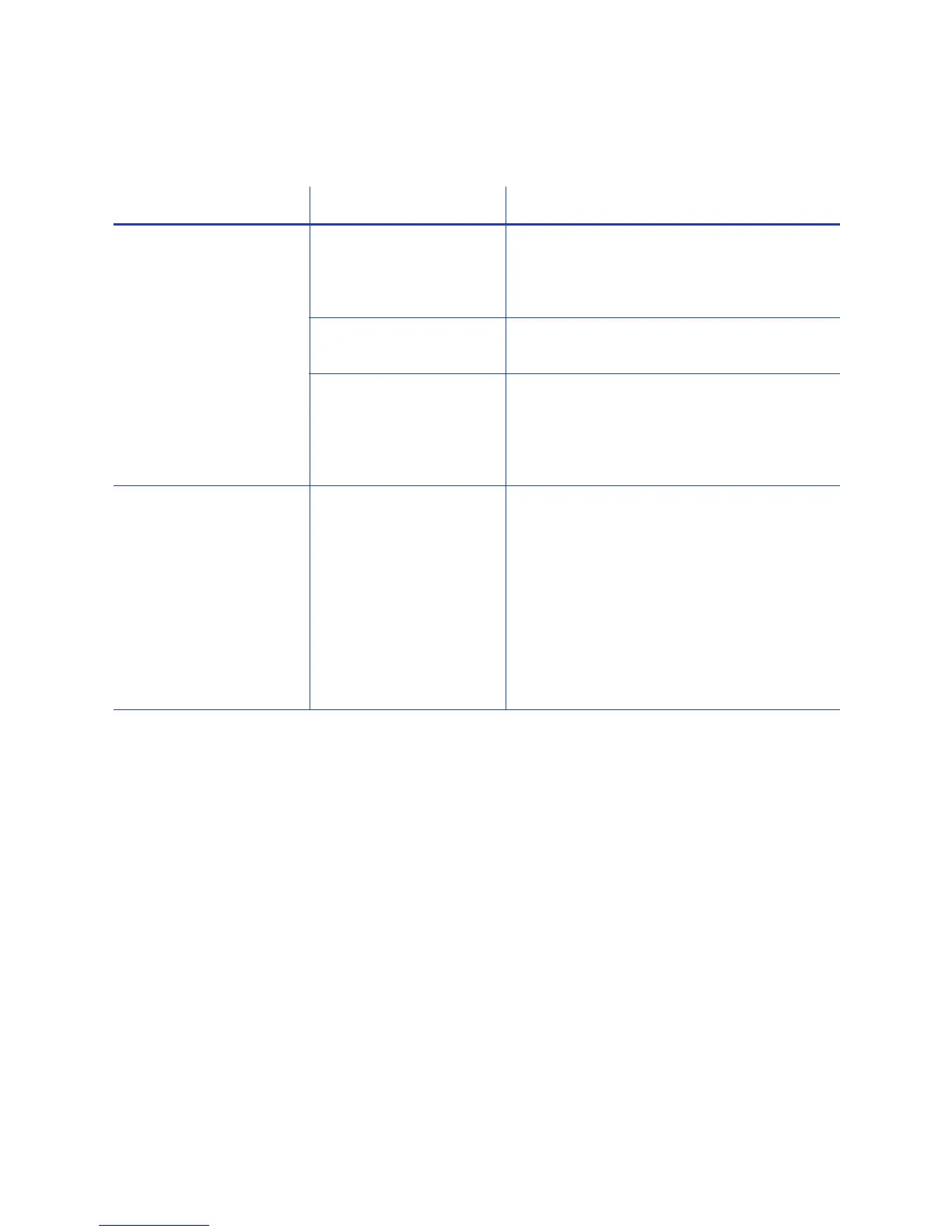SD Series Card Printers User’s Guide 43
Something did not print
Problem Probable Cause Solution
Nothing is printed on
the card.
The Disable Printing
option in the Card
Printer Driver is set to All,
Front, or Back.
Open the Preferences > Layout >
Advanced tab and change Disable
Printing to Off.
The print ribbon is
loaded incorrectly.
Remove the print ribbon and install it
correctly.
The page size was not
set to ISO ID-1.
Use your card production application to
access the printer’s print setup and select
ISO ID-1 for the page size. The correct
page size is available after you select the
printer.
Color printing on top of
a black background
does not print on the
card.
The black panel of the
ribbon is printing over
the color panels.
The printer uses the print ribbon panels in
sequence; the Y panel prints first, then M,
and so on. The black panel of the print
ribbon is used last and prints over the
color panels. For best results, change the
100% black background to a color near
black, so that it prints using the YMC
(color) panels of the print ribbon. Refer to
“Elements of Card Design” in the printer’s
Installation and Administrator’s Guide for
more information about color printing.