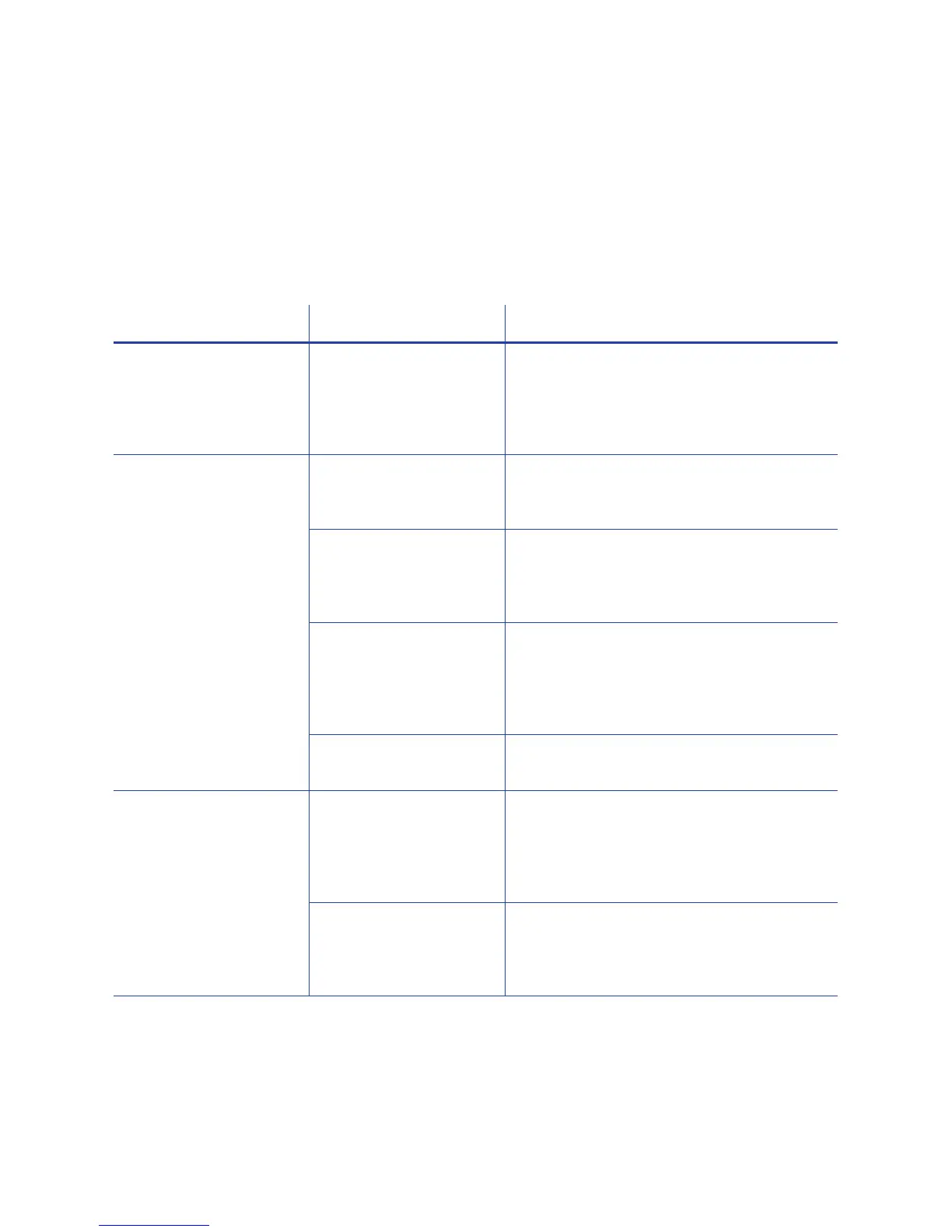50 Troubleshooting
Laminator Problems
Thissectiondescribesproblemsthatmightoccurwhenyouareusingalaminator
toapplyoverlaytothecard.
Patch Appearance Problems
Problem Probable Cause Solution
Smart cards don’t work
after the overlay is
applied.
The Debow card
option is selected.
Make sure that the Debow card option in
the Card Printer Driver is not selected.
Refer to the printer’s Driver Guide for
information about specifying the debow
option.
Cards are bowed too
much.
The Debow card
option is not selected.
Select the Debow card option in the
Card Printer Driver. Refer to the printer’s
Driver Guide.
Debow time is not set
correctly.
Change the card debow time. Refer to
the Printer Manager “Laminator” section
of the printer’s Installation and
Administrator’s Guide.
The temperature is too
high for the card stock
used.
Lower the laminator temperature for the
overlay material. Refer to the Printer
Manager “Laminate Type” section of the
printer’s Installation and Administrator’s
Guide.
The card stock doesn’t
work with the overlay.
Switch to a different card stock.
The patch comes off
when the card is
flexed.
The temperature is too
low for the overlay
material.
Increase the laminator temperature for
the overlay material. Refer to the Printer
Manager “Laminate Type” section of the
printer’s Installation and Administrator’s
Guide.
A patch is stuck to the
heated roller.
Clean the laminator. Refer to "Clean the
Laminator" on page A-12. If the problem
continues to occur, contact your service
provider.
