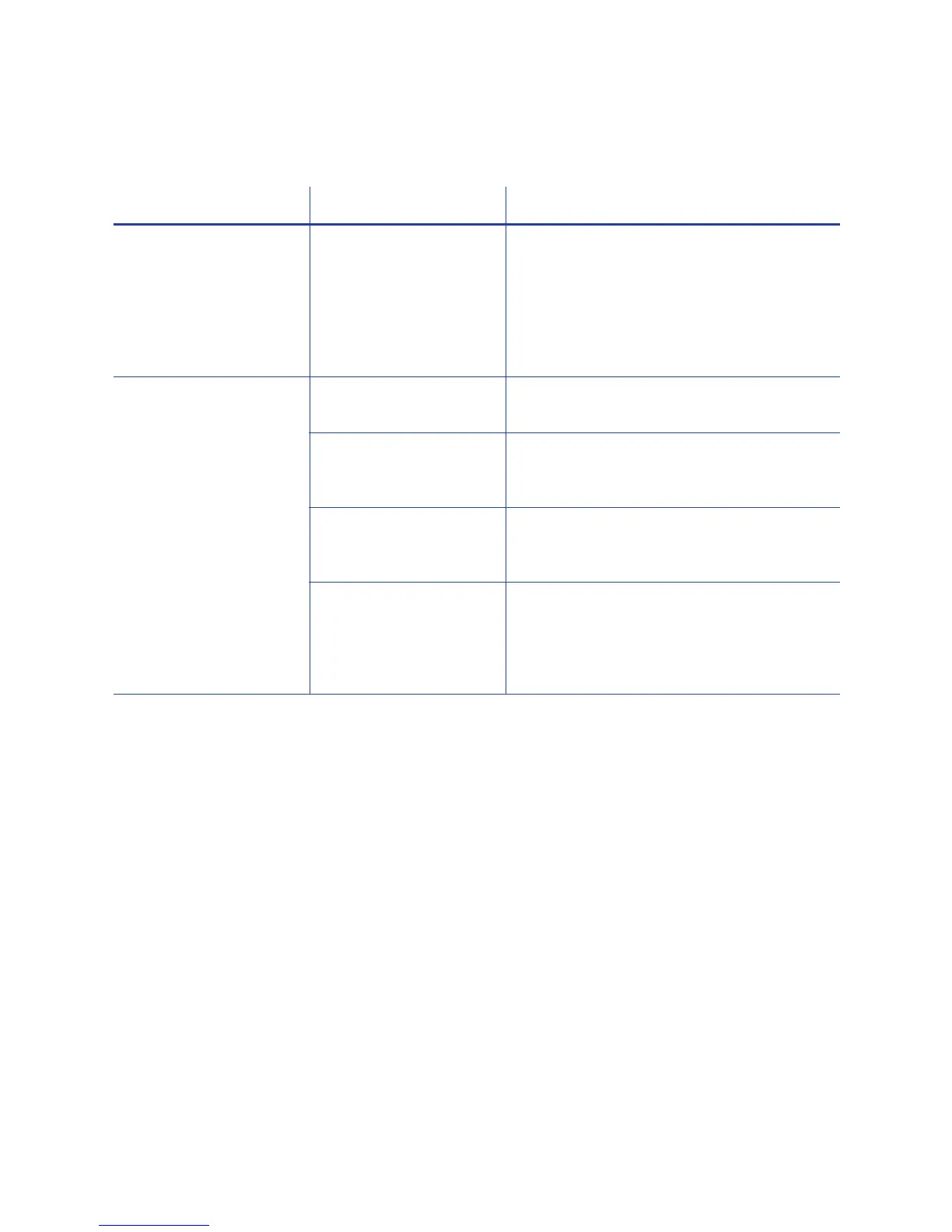46 Troubleshooting
The printing is too light
Problem Probable Cause Solution
Photos look faded. The image capture
system needs
adjustment.
Color settings might not be optimal.
Adjust color settings. Refer to the
documentation for the image capture
system, “Color Printing” in your printer’s
Installation and Administrator’s Guide,
and “Color Adjustment Tab” in your
printer’s Driver Guide.
The printing is very light. The ribbon is loaded
incorrectly.
Load the print ribbon correctly. Refer to
“Load the Print Ribbon” on page 20.
The card was
previously printed and
has topcoat on it.
Print only new cards. Refer to “Cards” in
your printer’s Installation and
Administrator’s Guide.
The printhead is not
installed correctly.
Contact your service provider for
instructions to install the printhead
correctly.
The printhead power is
too low.
Log on to the Printer Manager as a
WebAdmin. Open the Printer Settings >
Print menu. Increase the YMCPower
setting, and press the Set Current button
to save your changes.