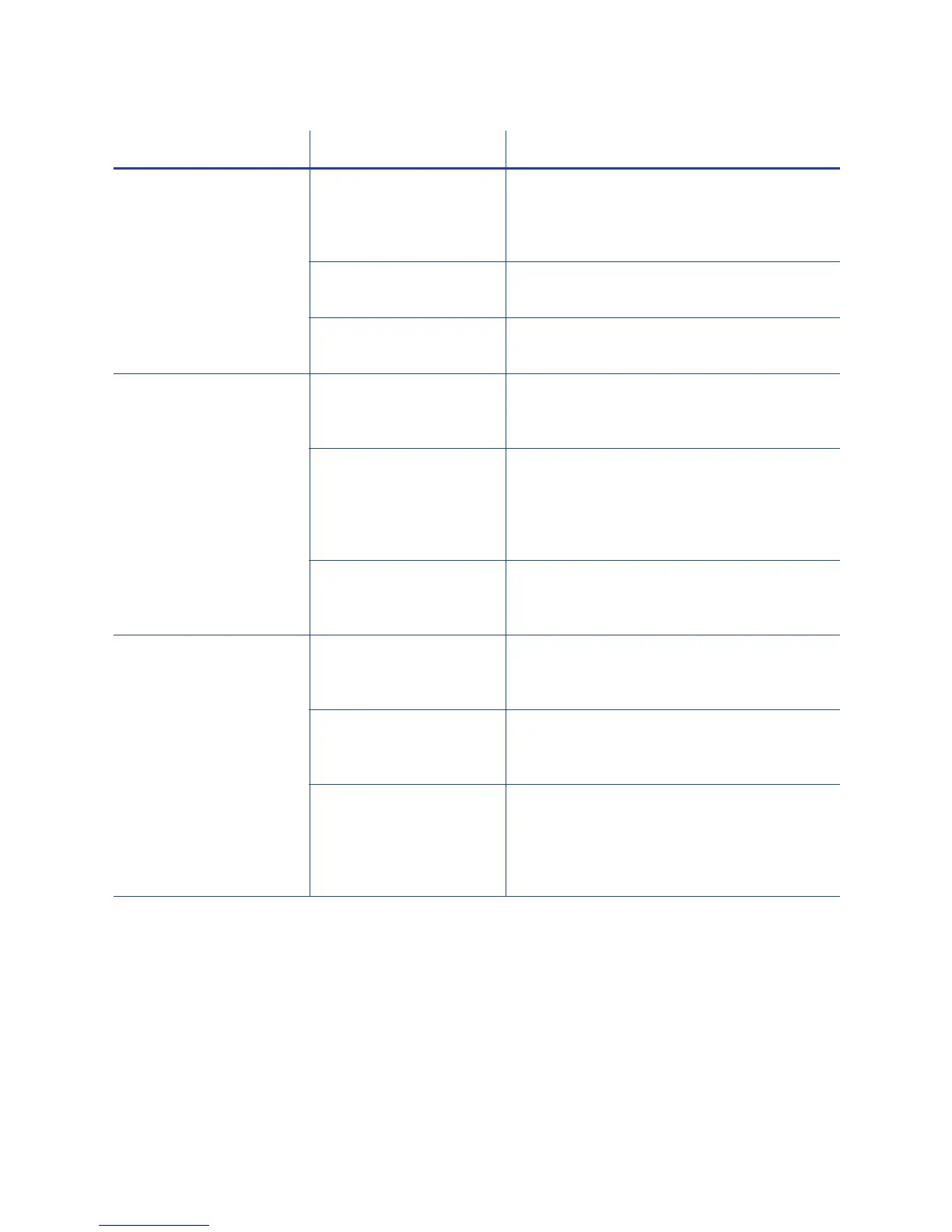SD Series Card Printers User’s Guide 45
Printing is blurred. The cards have a
matte, not glossy, finish.
Use cards that meet the requirements for
the printer. Refer to “Cards” in your
printer’s Installation and Administrator’s
Guide for specifications.
The rollers are dirty. Run a cleaning card. Refer to “Run a
Printer Cleaning Card” on page 30.
The printhead is dirty. Clean the printhead. Refer to “Clean the
Printhead” on page 28.
The printed card has
small unprinted areas.
Unprinted cards have
scratches.
Handle cards carefully. Refer to “Card
Quality Guidelines” in your printer’s
Installation and Administrator’s Guide.
Cards have
embedded particles,
an uneven surface, or
the card edge has
burrs.
Use cards that meet the requirements for
the printer. Refer to “Cards” in your
printer’s Installation and Administrator’s
Guide.
The rollers are dirty or
the card packaging
contains debris.
Run a cleaning card. Refer to “Run a
Printer Cleaning Card” on page 30.
Part of the printed
image is discolored.
Cards have fingerprints
or other dirt on them.
Handle cards carefully. Refer to “Card
Quality Guidelines” in your printer’s
Installation and Administrator’s Guide.
A signature panel is
located on the other
side of the card.
Design the card to avoid printing photos
over signature panel residue.
The rollers are dirty or
the card packaging
contains debris.
Run a cleaning card. Refer to “Run a
Printer Cleaning Card” on page 30. Use
cards that meet the requirements for the
printer. Refer to “Cards” in your printer’s
Installation and Administrator’s Guide.
Problem Probable Cause Solution