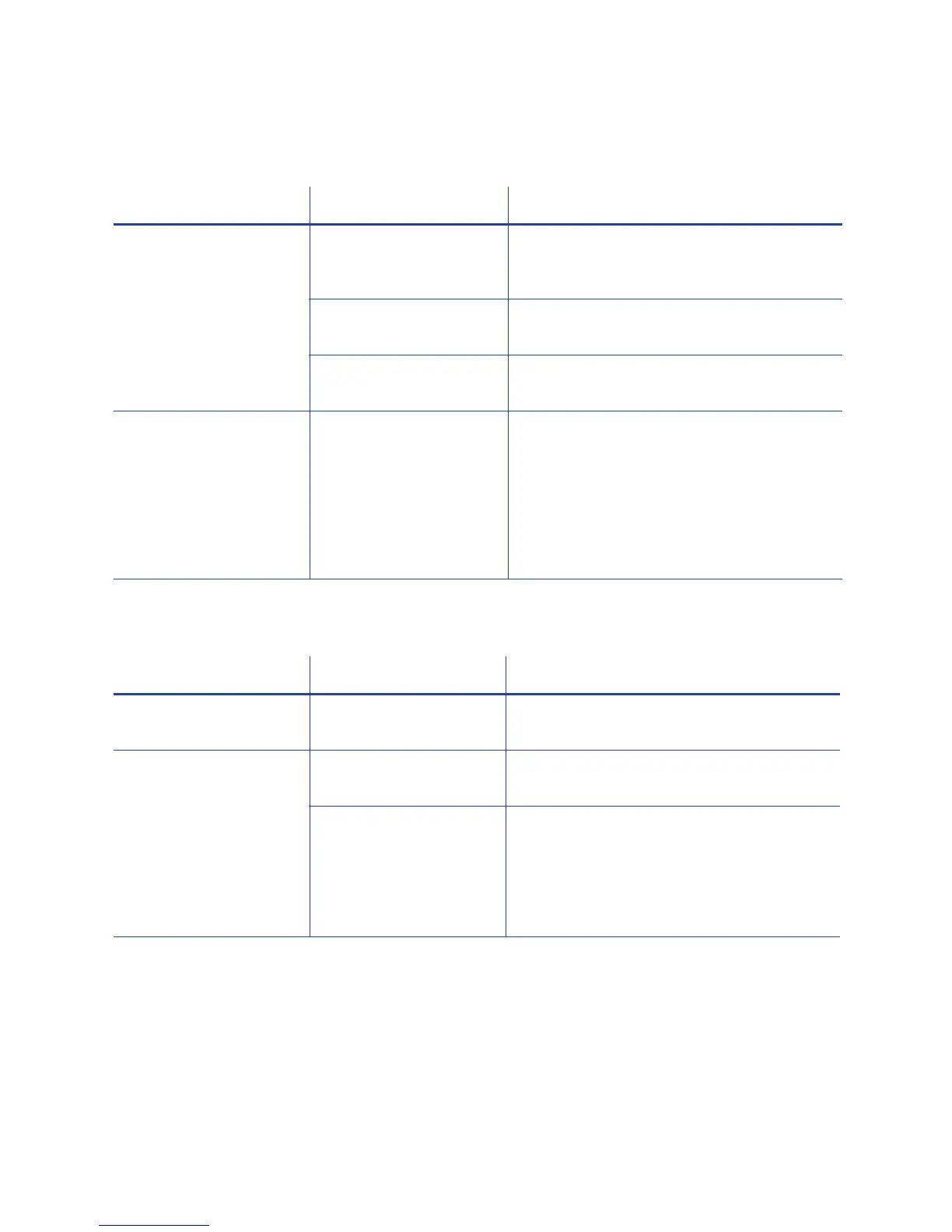44 Troubleshooting
Printing includes unexpected data
The color printing has flaws
Problem Probable Cause Solution
Text that was intended
for the magnetic stripe
printed on the card
instead.
The magnetic stripe
font was not applied to
the text.
Refer to “Magnetic Stripe Fonts” in the
printer’s Driver Guide.
The escape code was
typed incorrectly.
Refer to “Magnetic Stripe Escapes” in the
printer’s Driver Guide.
The text to encode was
longer than one line.
Reduce the font size to keep all text on
one line.
Several blank cards are
ejected before the full
card prints.
The application uses
the page size that is in
effect when a card
design document is
created. Setting the
page size after creating
the document can
cause errors.
Use the page setup feature of the
application to set the page size before
creating the document. Consider
creating a template for cards that opens
at the correct page size.
Problem Probable Cause Solution
One or more lines
appear on the card.
The printhead is dirty or
damaged.
Clean the printhead. Refer to “Clean the
Printhead” on page 28.
One color panel is not
aligned correctly with
other color panels.
The cards are slipping
in the track.
Run a cleaning card. Refer to “Run a
Printer Cleaning Card” on page 30.
The cards are not the
correct size for the
printer.
Use cards that meet the size requirement
for the printer. Refer to “Cards” in your
printer’s Installation and Administrator’s
Guide for specifications. If you must use
the cards you have, ask your system
administrator for help.
