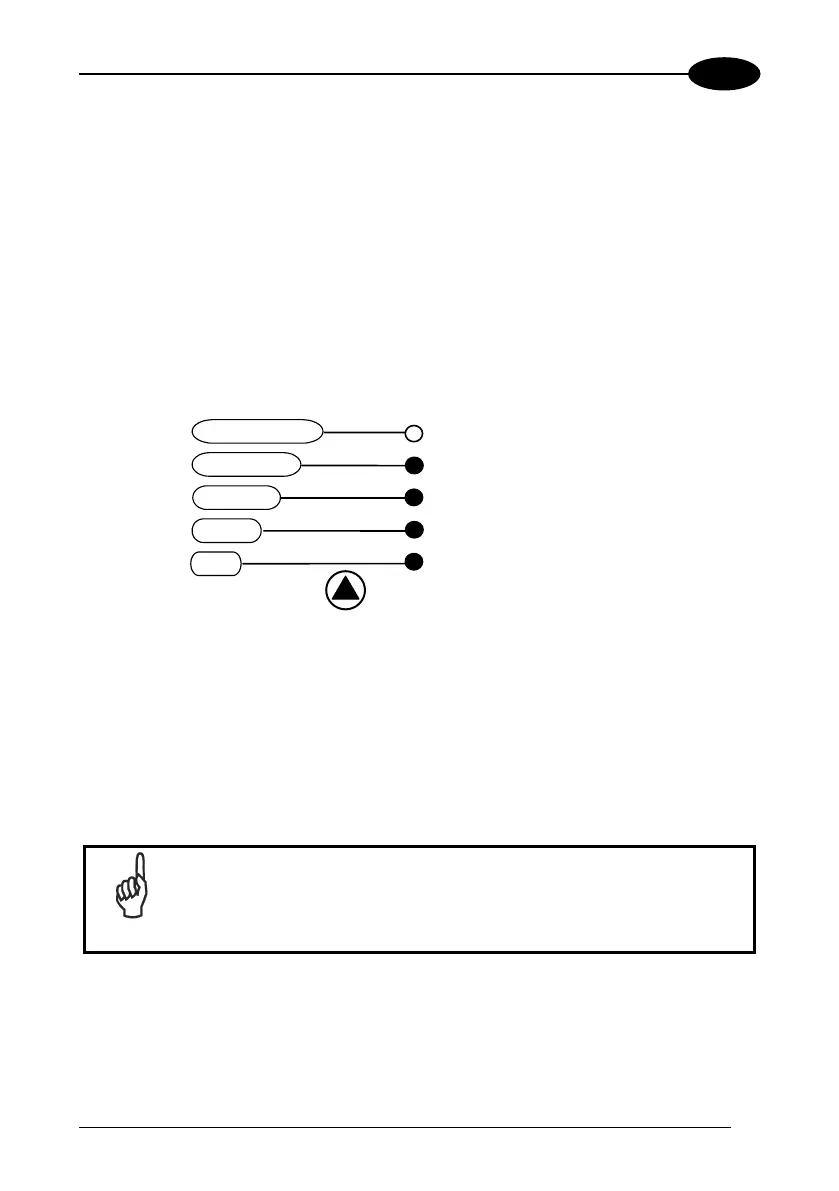RAPID CONFIGURATION
1
Auto Setup (Optional)
At the end of the Auto Learn procedure, you have the possibility to follow the Auto
Setup procedure to set up the reading parameters.
1. Enter the Auto Setup function (F3) by pressing the X-PRESS™ push button.
2. Hold the push button pressed until the F3 LED is on.
3. Release the button to enter the Auto Setup function.
4. Once entered, if a barcode label is positioned in front of the scanline, the
scanner automatically performs the optimal setup of the reading parameters for
that specific barcode.
F4
F3
F2
F1
F0
READY
GOOD
RIGGER
COM
STATUS
utoSetup
utoLearn
Test Mode
Exit
Figure 6 – X-PRESS™ Interface: Auto Learn
Function
The procedure is as follows:
A) place the desired barcode on
the scanline.
B) enter the AutoSetup function
(the laser turns on and the GOOD
LED blinks to indicate the ongoing
process)
C) wait until the GOOD LED
stays steady on (indicating the
reader has detected the barcode)
This procedure ends either when the barcode is successfully decoded or after a timeout
of about 7 (seven) seconds.
The scanner will restart at the end of the process, and then the optimized reading
parameters for that barcode are automatically configured in scanner memory.
NOTE
If your application has been configured using X-PRESS™, go to
STEP 5.
7