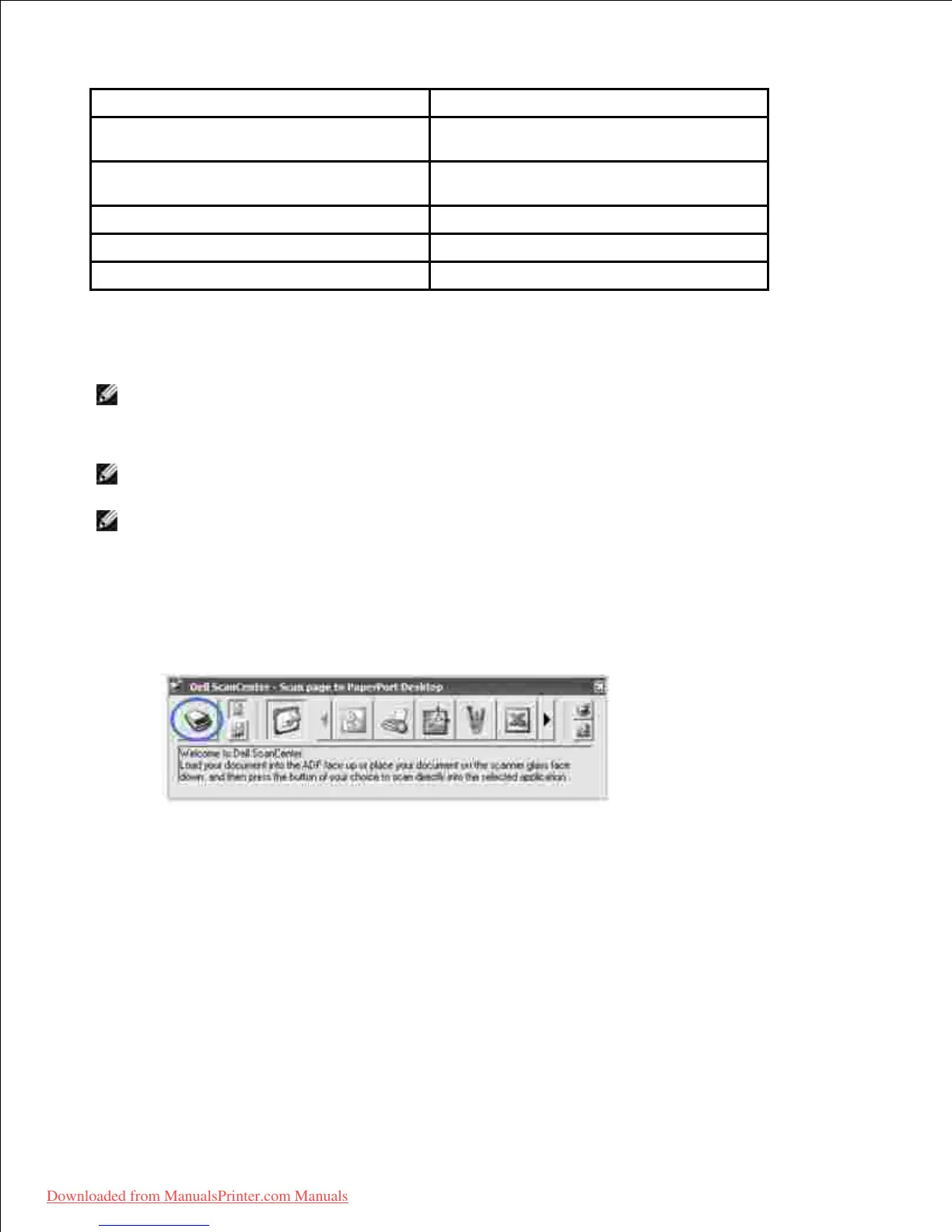300 dpi black-and-white or 200 dpi
grayscale or color
Documents of poor quality or that
contain small text
400 dpi black-and-white or 300 dpi
grayscale
100-200 dpi color or 200 dpi grayscale
Images for an inkjet printer
Images for a high-resolution printer
Scanning above these recommended resolutions may exceed the capabilities of the application. If you
require a resolution above those recommended in the above table, you should reduce the size of the image
by previewing (or pre-scan) and cropping before scanning the image.
NOTE: You can use PaperPort's built-in OCR software to copy text from scanned documents so that
you can use and edit the text in any text editing, word processing, or spreadsheet program. The OCR
process requires textual images scanned at 150 to 600 dpi and 300 dpi or 600 dpi is recommended for
graphics.
NOTE: The first time you use PaperPort you must open PaperPort on your computer before you start
scanning in order for the scanned document to be stored in your computer.
NOTE: If you prefer to use another application, such as Adobe
®
PhotoShop
®
, you must assign the
application to the printer by selecting it from the list of available applications. Please refer to
"Scanning Using Dell Scan Manager" .
Dell ScanCenter is a PaperPort application that enables you to scan items and send them directly to
PaperPort or other programs on your computer without first running PaperPort. Dell ScanCenter runs as a
separate application from the Windows Start Menu and displays the Dell ScanCenter bar. For more
information about using Dell ScanCenter, refer to PaperPort's Help menu.
Icons on the Dell ScanCenter bar represent the programs that are limited to PaperPort and to Dell
ScanCenter. To scan and send an item to a program, click the program icon and then scan the item. Dell
ScanCenter automatically starts the selected program when the scan is complete.
Downloaded from ManualsPrinter.com Manuals