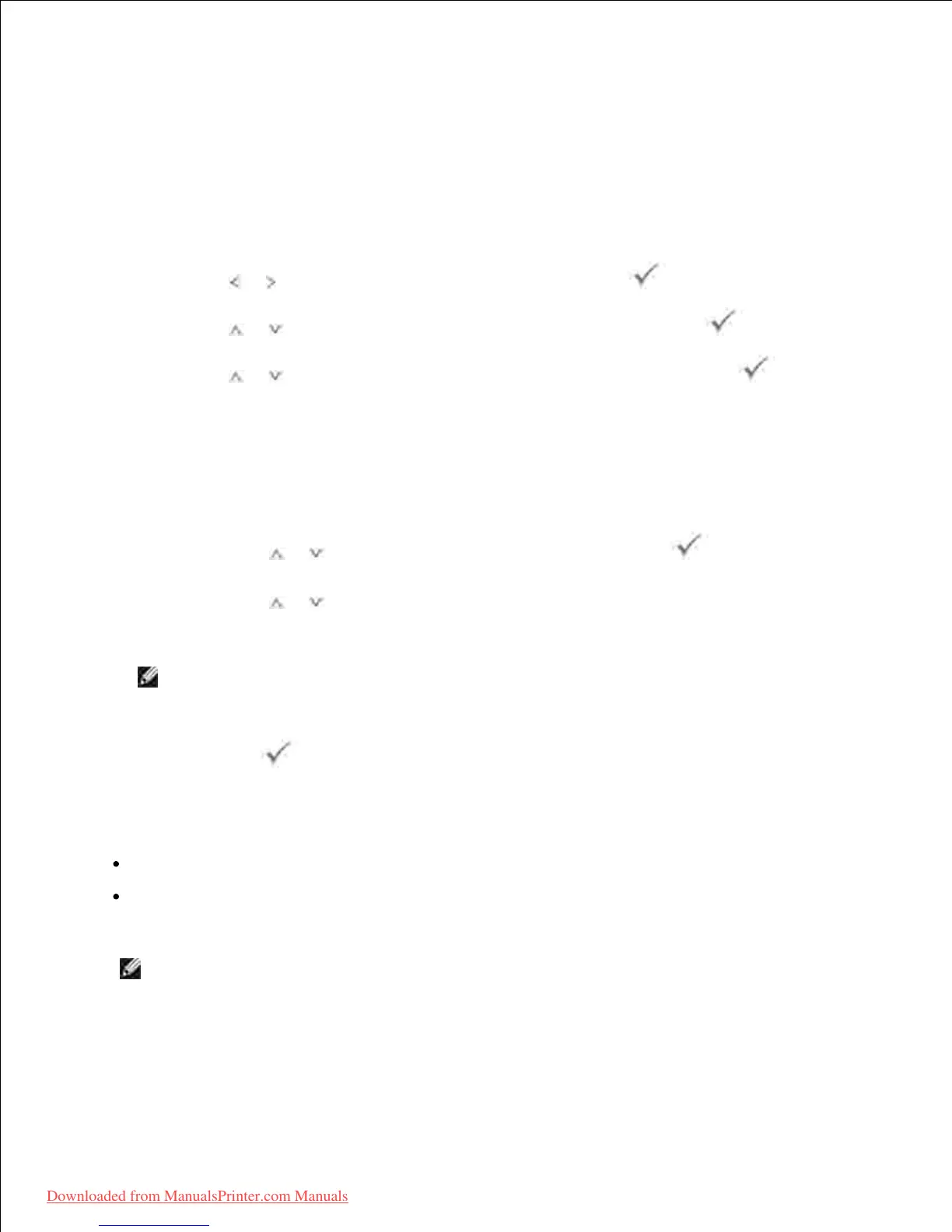3.
The Network Configuration page prints out.
Setting Network Protocols
When you first install and power up the printer, all supported network protocols are enabled. If a network
protocol is enabled , the printer may actively transmit on the network even when the protocol is not in use.
This may slightly increase network traffic. To eliminate unnecessary traffic, you may disable unused
protocols.
Press Scroll ( or ) to highlight Setup and then press Select ( ).1.
Press Scroll ( or ) to highlight Network Setup and then press Select ( ).2.
Press Scroll ( or ) until you see the desired protocol and then press Select ( ).3.
If you selected Ethernet Speed , select a network speed.4.
If you selected TCP/IP (IPv4) or TCP/IP (IPv6) , assign a TCP/IP address. For details, see
"Configuring TCP/IP" .
If you selected AppleTalk .
Press Scroll ( or ) to select Activate and then press Select ( ).a.
Press Scroll ( or ) to change the setting to On (enable) or Off (disable).b.
Press Select ( ) to save the selection.5.
Configuring TCP/IP
Static Addressing: TCP/IP address is assigned manually by the system administrator.
Dynamic Addressing BOOTP/DHCP (default): TCP/IP address is assigned automatically by a DHCP or
BOOTP server on your network.