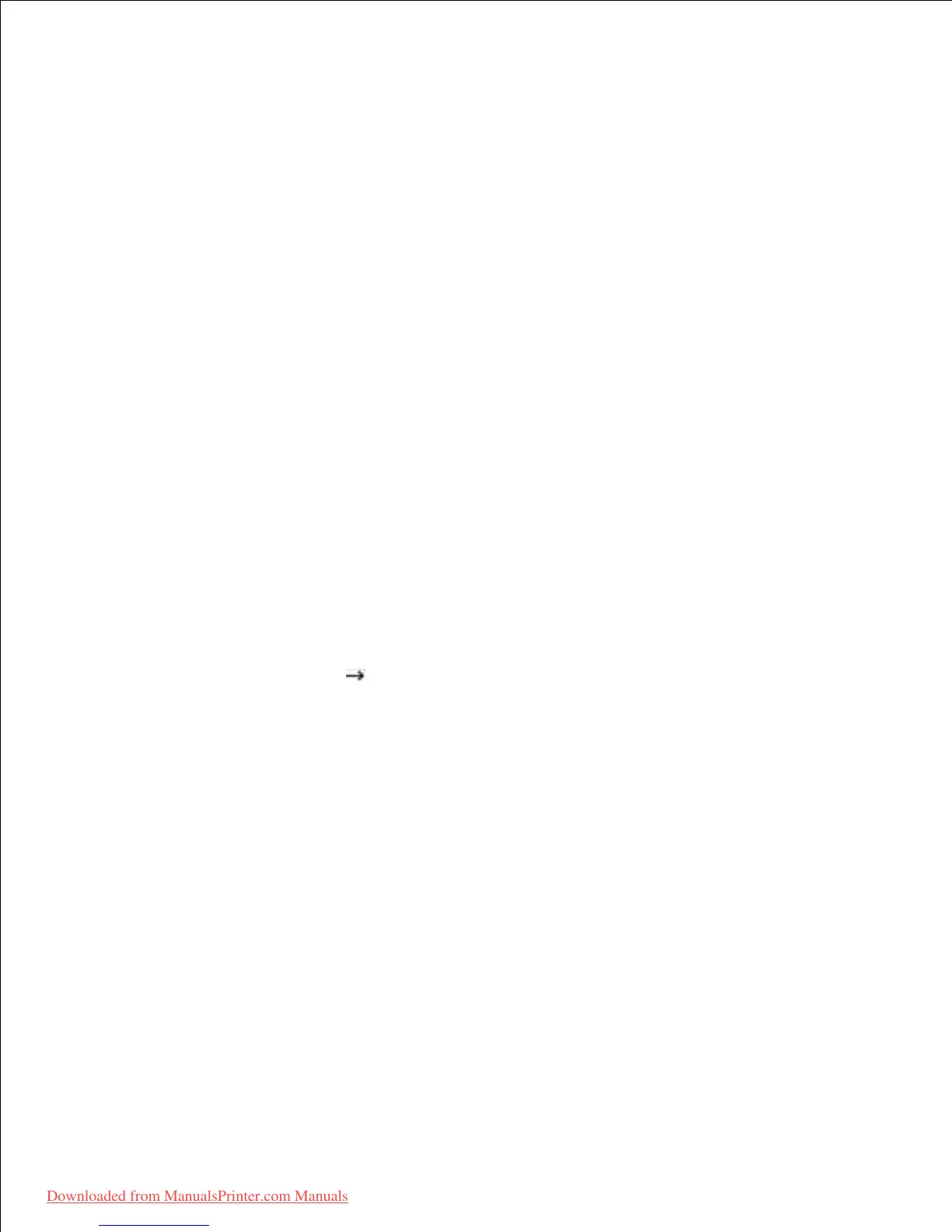Enter the printer's IP address in the Printer Address field.5.
For MAC OS 10.5~10.6, enter the printer's IP address in the Address field.
Enter the queue name in the Queue Name field. If you cannot determine the queue name for your
printer server, try using the default queue first.
6.
For MAC OS 10.5~10.6, enter the queue name in the Queue field.
For MAC OS 10.3, if Auto Select does not work properly, select Dell in Printer Model and your
printer name in Model Name .
7.
For MAC OS 10.4, if Auto Select does not work properly, select Dell in Print Using and your printer
name in Model .
For MAC OS 10.5, if Auto Select does not work properly, select Select a driver to use... and your
printer name in Print Using .
For MAC OS 10.6, if Auto Select does not work properly, select Select Printer Software... and your
printer name in Print Using .
Click Add .8.
Your printer's IP address appears on the Printer List , and is set as the default printer.9.
For a USB-connected Macintosh
Follow the instructions on "Installing Software for Macintosh" to install the PPD and Filter files on your
computer.
1.
Open the Applications folder Utilities , and Print Setup Utility .2.
For MAC OS 10.5~10.6, open System Preferences from the Applications folder, and click Print &
Fax .
Click Add on the Printer List .3.
For MAC OS 10.5~10.6, press the "+ " icon then a display window will pop up.
For MAC OS 10.3, select the USB tab.4.
For MAC OS 10.4, click Default Browser and find the USB connection.
For MAC OS 10.5~10.6, click Default and find the USB connection.
For MAC OS 10.3, if Auto Select does not work properly, select Dell in Printer Model and your
printer name in Model Name .
5.
For MAC OS 10.4, if Auto Select does not work properly, select Dell in Print Using and your printer
name in Model .