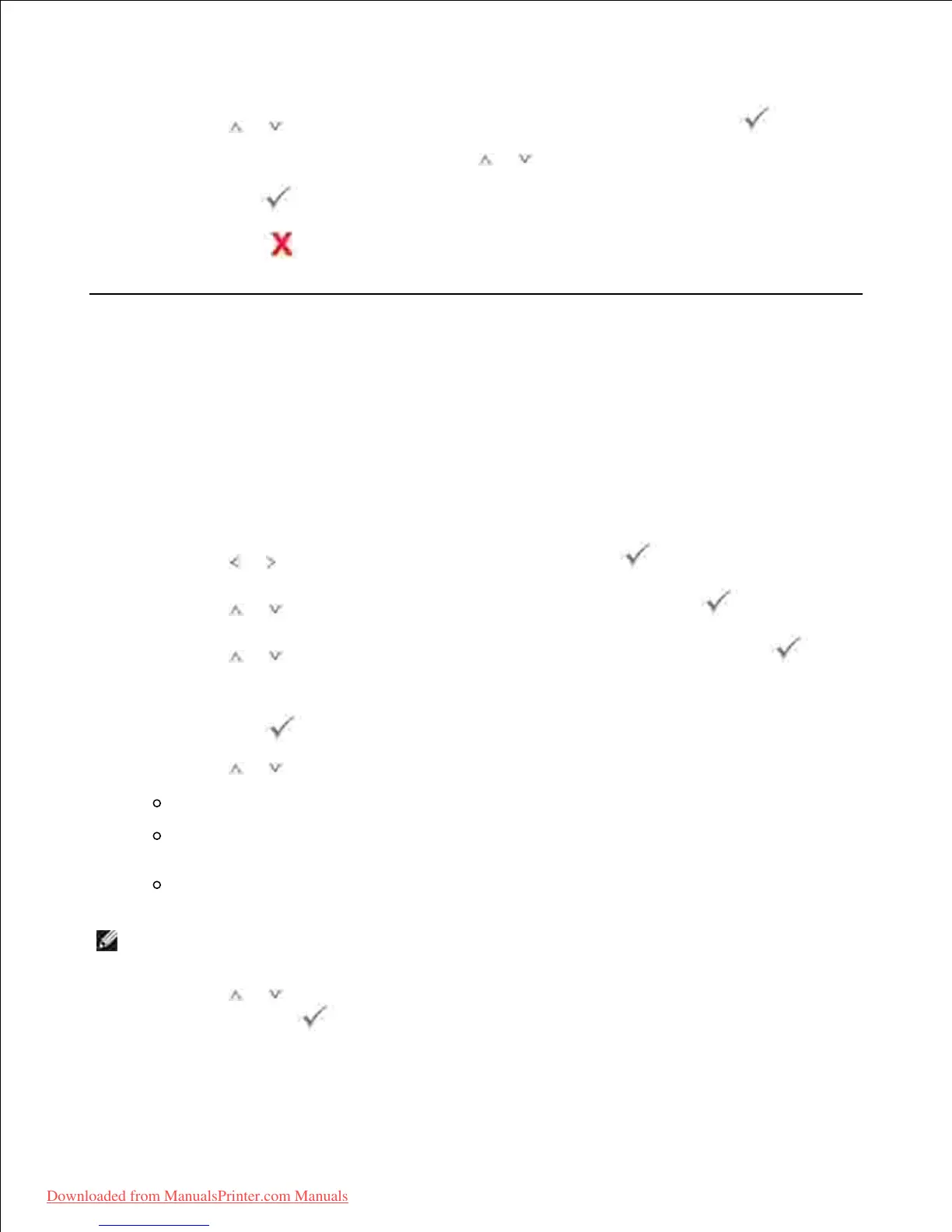1.
2.
Press Scroll ( or ) to highlight Quick Scan Defaults and then press Select ( ).3.
Change the default destination using the Scroll ( or ) buttons.4.
Press Select ( ) to save the selection.5.
Press Cancel ( ) to return to the Standby mode.6.
Scanning to a PC Application
Load the document(s) face up with top edge in first into the DADF (Duplex Automatic Document
Feeder).
1.
OR
Place a single document face down on the document glass.
For details about loading a document, see "Loading an Original Document" .
Press Scroll ( or ) to highlight Scan and then press Select ( ).2.
Press Scroll ( or ) to highlight PC Application and then press Select ( ).3.
Press Scroll ( or ) to highlight Local PC or Network PC and then press Select ( ).4.
If you select Network PC , enter your computer ID and password using the number keypad and then
press Select ( ).
Press Scroll ( or ) to select an application to which you want to send the scanned image.
Microsoft Paint : Sends the scanned image to Microsoft Paint.
Email : Sends the scanned image to your default email program on the computer. A new
message window opens with the image attached.
My Document : Saves the scanned image in the My Documents folder on the computer.
5.
NOTE: You can add more TWAIN-compliant software for scanning, such as Adobe
®
Photoshop
®
, from
the Dell Scan Manager . See "Scanning Using Dell Scan Manager" .
Press Scroll ( or ) to highlight the resolution, 75 dpi, 150 dpi, 200 dpi, 300 dpi, or 600 dpi and
then press Select ( ).
6.
7.