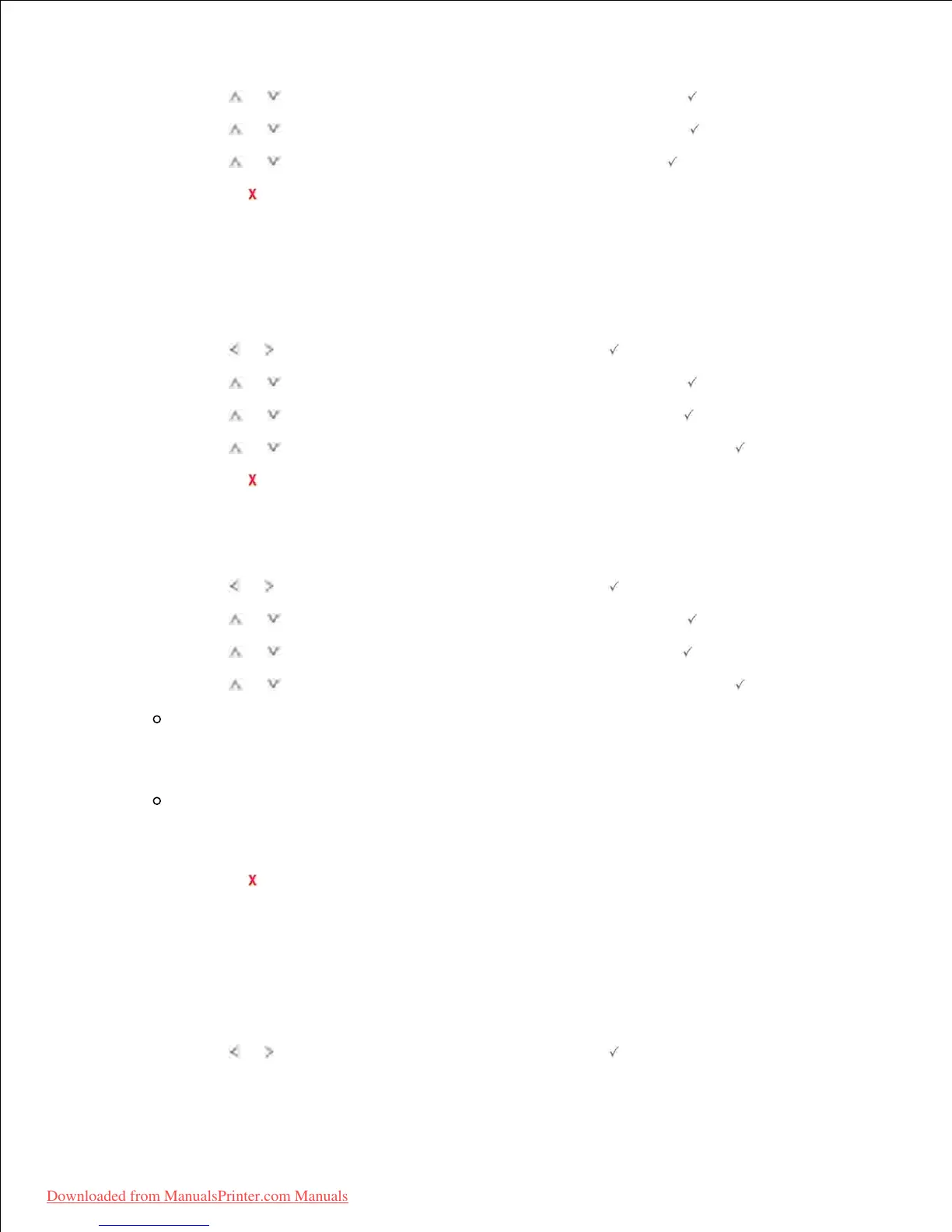1.
Press Scroll ( or ) to highlight Tray Behaviour and then press Select ( ).2.
Press Scroll ( or ) to highlight Substitute Tray and then press Select ( ).3.
Press Scroll ( or ) to highlight Nearest Size and then press Select ( ).4.
Press Cancel ( ) to return to the Standby mode.5.
Setting the Default Tray
You can select the tray you want to use for printing job.
Press Scroll ( or ) to highlight Setup and then press Select ( ).1.
Press Scroll ( or ) to highlight Tray Behaviour and then press Select ( ).2.
Press Scroll ( or ) to highlight Default Source and then press Select ( ).3.
Press Scroll ( or ) to find the paper tray you are using and then press Select ( ).4.
Press Cancel ( ) to return to the Standby mode.5.
Setting the paper feeding flow
Press Scroll ( or ) to highlight Setup and then press Select ( ).1.
Press Scroll ( or ) to highlight Tray Behaviour and then press Select ( ).2.
Press Scroll ( or ) to highlight Configure MPF and then press Select ( ).3.
Press Scroll ( or ) to find the paper tray you are using and then press Select ( ).
Bypass Mode: When sending a print job from the computer and the MPF is filled with paper, the
printer uses the paper in the MPF first. In this mode the printer pulls the paper from MPF first
unless it is closed or empty. MPF gets the highest priority and pulls whatever media present in
the MPF. Bypass Mode is set as a default setting.
Tray Mode: When sending a print job from the computer, the printer uses paper in the tray
which you have already set in Printer properties. In this mode the MPF is treated as another
paper tray. Instead of treating MPF as first preference paper source, printer pulls paper from the
tray that matches the size and type. The first preference goes to the default source.
4.
Press Cancel ( ) to return to the Standby mode.5.
Setting the paper auto feeding
When the paper is mismatched, the machine waits for a while (about few seconds) and starts printing
automatically even if the paper mismatches.
Press Scroll ( or ) to highlight Setup and then press Select ( ).1.
2.
3.
