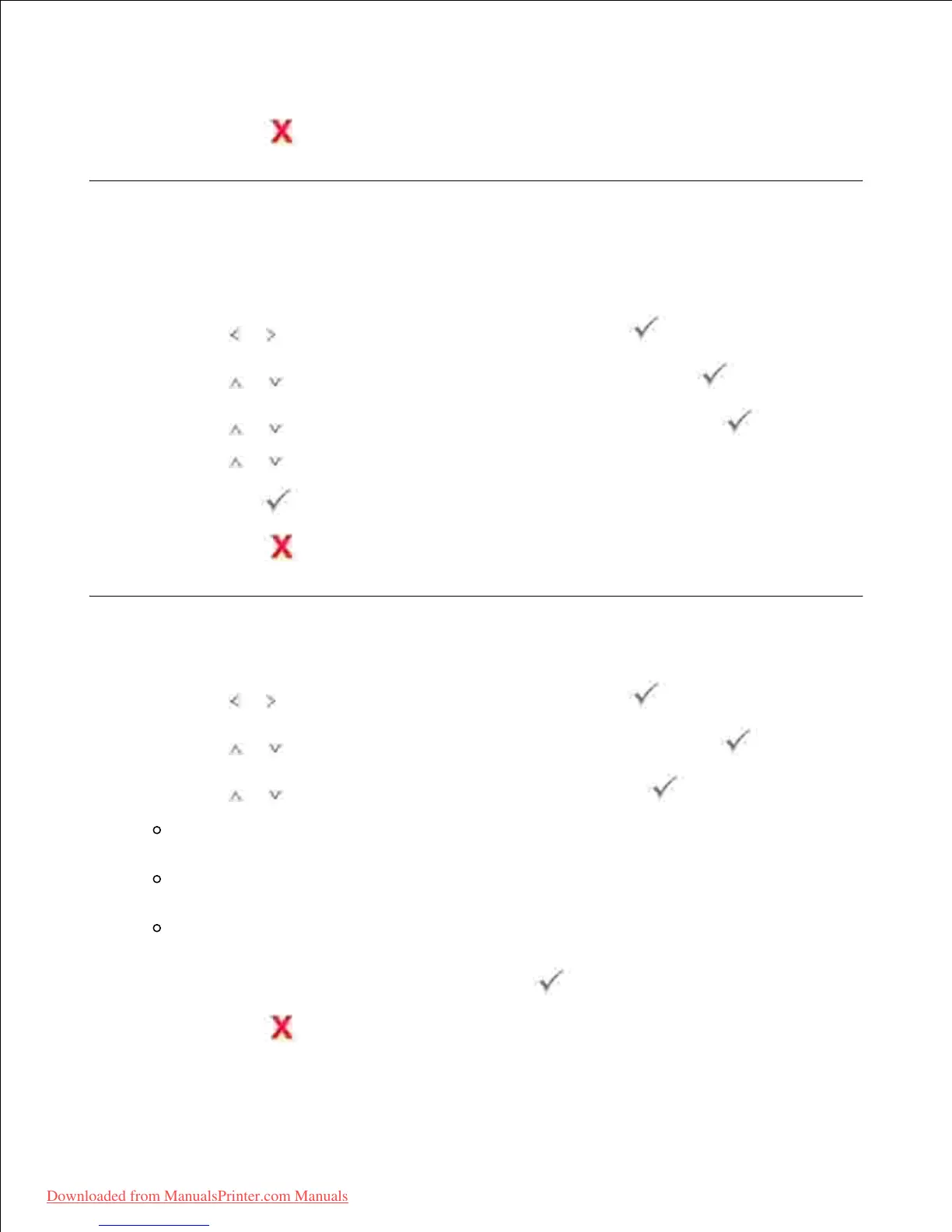9.
Selecting Off means that the printer does not display the Almost Empty message.
10.
Press Cancel ( ) to return to the Standby mode.11.
Ignoring Blank Pages
The printer detects the printing data from computer whether a page is empty or includes any data. To skip
the blank pages at printing document, follow these steps:
Press Scroll ( or ) to highlight Setup and then press Select ( ).1.
Press Scroll ( or ) to highlight Machine Setup and then press Select ( ).2.
Press Scroll ( or ) to highlight Print Blank Pages and then press Select ( ).3.
Press Scroll ( or ) to change the setting to Do Not Print .4.
Press Select ( ) to save the selection.5.
Press Cancel ( ) to return to the Standby mode.6.
Setting the Job Management
Press Scroll ( or ) to highlight Setup and then press Select ( ).1.
Press Scroll ( or ) to highlight Job Management and then press Select ( ).2.
Press Scroll ( or ) to display the option and then press Select ( ).
Stored Jobs : Print jobs currently stored in the hard disk. When a user sends a confidential job
from PC to the device, it will hold the job until you release it with your password.
Job Expiration : Limits the amount of time a confidential job stays in the printer before it is
deleted.
Clear Stored Job : You can delete jobs currently stored in the hard disk and RAM disk. If you
select the ALL , all Secure Jobs and Stored Prints are deleted.
3.
Set each option as you want and then press Select ( ).4.
Press Cancel ( ) to return to the Standby mode.5.