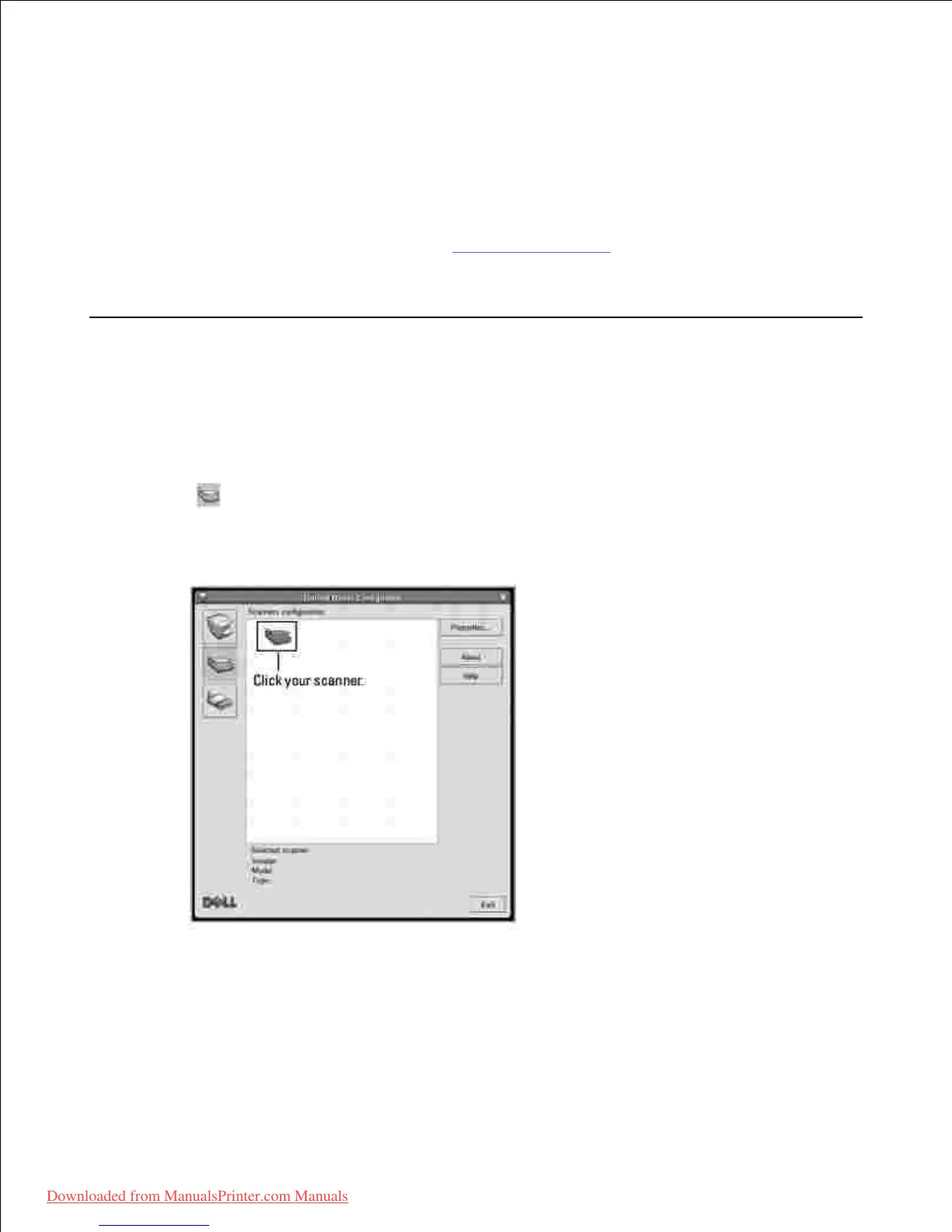1.
When you type only lpr and press Enter, the Select file(s) to print window appears first. Just select
any files you want to print and click Open.
In the LPR GUI window, select your printer from the list, and change the printer and print job
properties.
2.
For details about the properties window, see "Printing a Document".
Click OK to start printing.3.
Scanning a Document
You can scan a document using the Unified Driver Configurator window.
Double-click the Unified Driver Configurator on your desktop.1.
Click the button to switch to Scanners Configuration.2.
Select the scanner on the list.3.
When you have only one MFP device and it is connected to the computer and turned on, your scanner
appears on the list and is automatically selected.
If you have two or more scanners attached to your computer, you can select any scanner to work at
any time. For example, while acquisition is in progress on the first scanner, you may select the second
scanner, set the device options and start the image acquisition simultaneously.