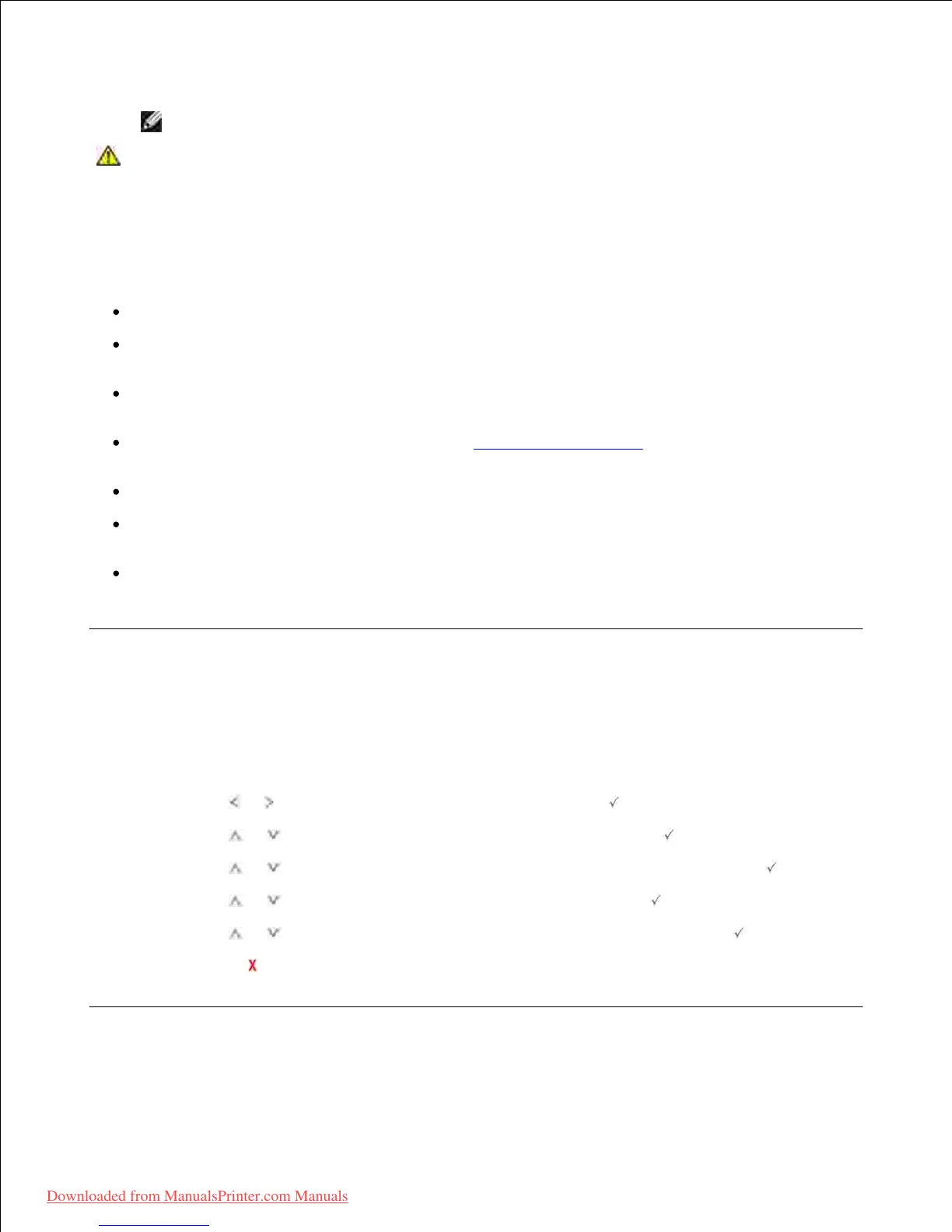After printing, fold away the paper support extension and close the MPF.6.
Tips on using the MPF
Load only one size of print material at a time in the MPF.
To prevent paper jams, do not add paper when there is still paper in the MPF. This also applies to other
types of print materials.
Print materials should be loaded face up with the top edge going into the MPF first and be placed in the
center of the tray.
Always load only the print materials specified in "Print Media Guidelines" to avoid paper jams and print
quality problems.
Flatten any curl on postcards, envelopes, and labels before loading them into the MPF.
When you print on 3 by 5 in. (76 by 127 mm) sized media on the MPF, open the rear door for a
straight paper path to avoid paper jams.
Ensure that to open the rear door when you print on transparencies. If not, they may tear while exiting
the machine.
Setting the Paper Size
After loading paper in the paper tray, you need to set the paper size using the operator panel buttons. This
setting will apply to Fax and Copy modes. For Computer printing, you need to select the paper type in the
application program you use.
Press Scroll ( or ) to highlight Setup and then press Select ( ).1.
Press Scroll ( or ) to highlight Paper Setup and then press Select ( ).2.
Press Scroll ( or ) to select the paper tray you want to use and then press Select ( ).3.
Press Scroll ( or ) to highlight Paper Size and then press Select ( ).4.
Press Scroll ( or ) to find the paper size you are using and then press Select ( ).5.
Press Cancel ( ) to return to the Standby mode.6.