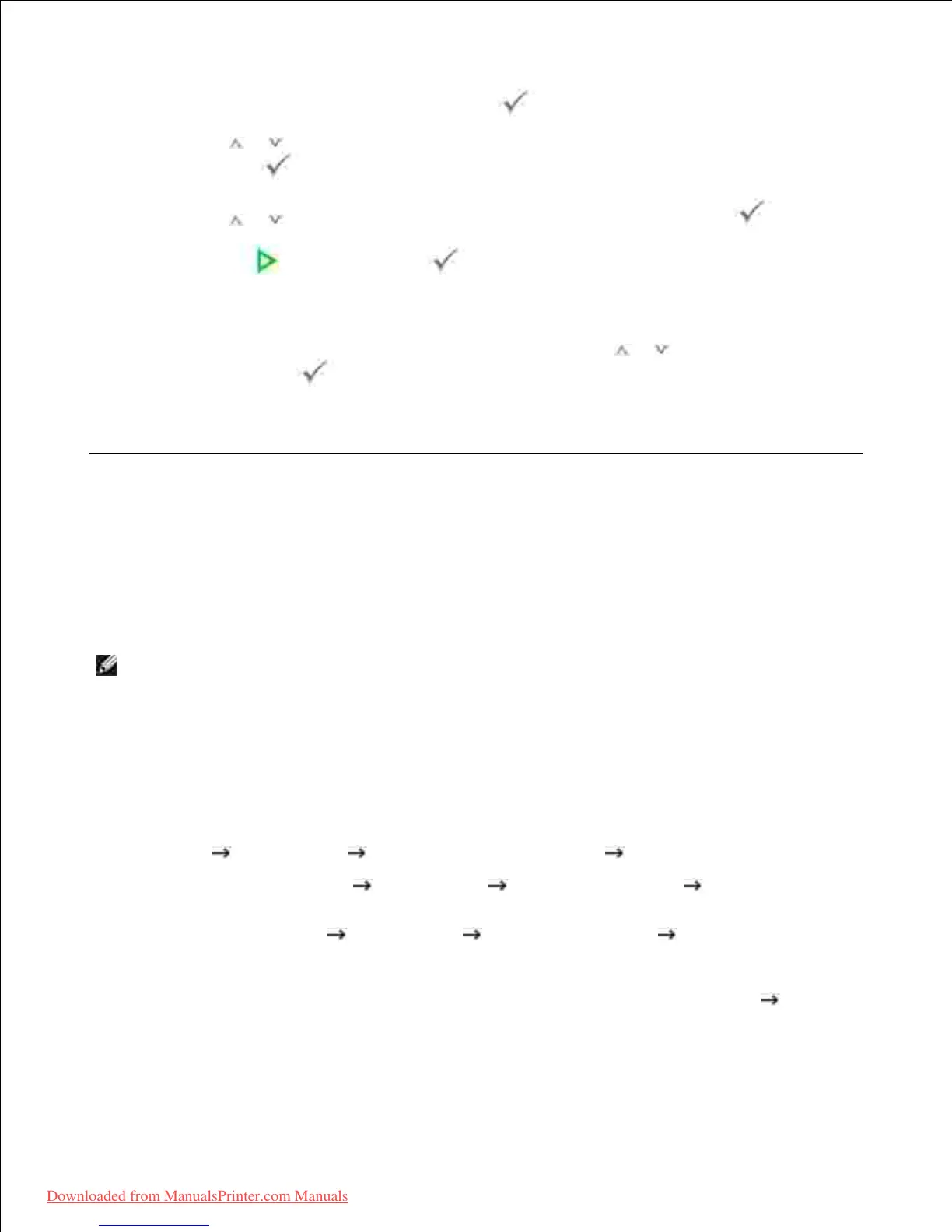Enter the email subject and then press Select ( ).11.
Press Scroll ( or ) to select the file type to which the scanned image may be converted and then
press Select ( ).
12.
Press Scroll ( or ) to select the resolution you want and then press Select ( ).13.
Press Start ( ) or Select ( ).14.
The printer begins scanning and then sends the e-mail.
If the display asks if you want to log off your account, press Scroll ( or ) to select Yes or No and
then press Select ( ).
15.
Your printer returns to the Standby mode.
Scanning Using the Windows Image Acquisition (WIA)
Driver
Your printer also supports the WIA driver for scanning images. WIA is one of the standard components
provided by Microsoft Windows XP/Server 2003/Server 2008/Vista/7 and works with digital cameras and
scanners. Unlike the TWAIN driver, the WIA driver enables you to scan an image and easily manipulate those
images without using additional software.
NOTE: The WIA driver works only on Windows XP/Server 2003/Server 2008/Vista/7.
Load the document(s) face up with top edge in first into the DADF.1.
OR
Place a single document face down on the document glass.
For details about loading a document, see "Loading an Original Document" .
Click Start Control Panel Printers and Other Hardware Scanners and Cameras .2.
For Windows Vista, click Start Control Panel Hardware and Sound Scanners and
Cameras .
For Windows 7, click Start Control Panel Hardware and Sound Devices and Printers .
Double click your scanner icon. The Scanners and Camera Wizard launches.
For Windows 7, click right button of mouse on device driver icon in Printers and Faxes Start
Scan . New Scan application appears.
3.
Choose your scanning preferences and click Preview to see how your preferences will affect the4.
Downloaded from ManualsPrinter.com Manuals