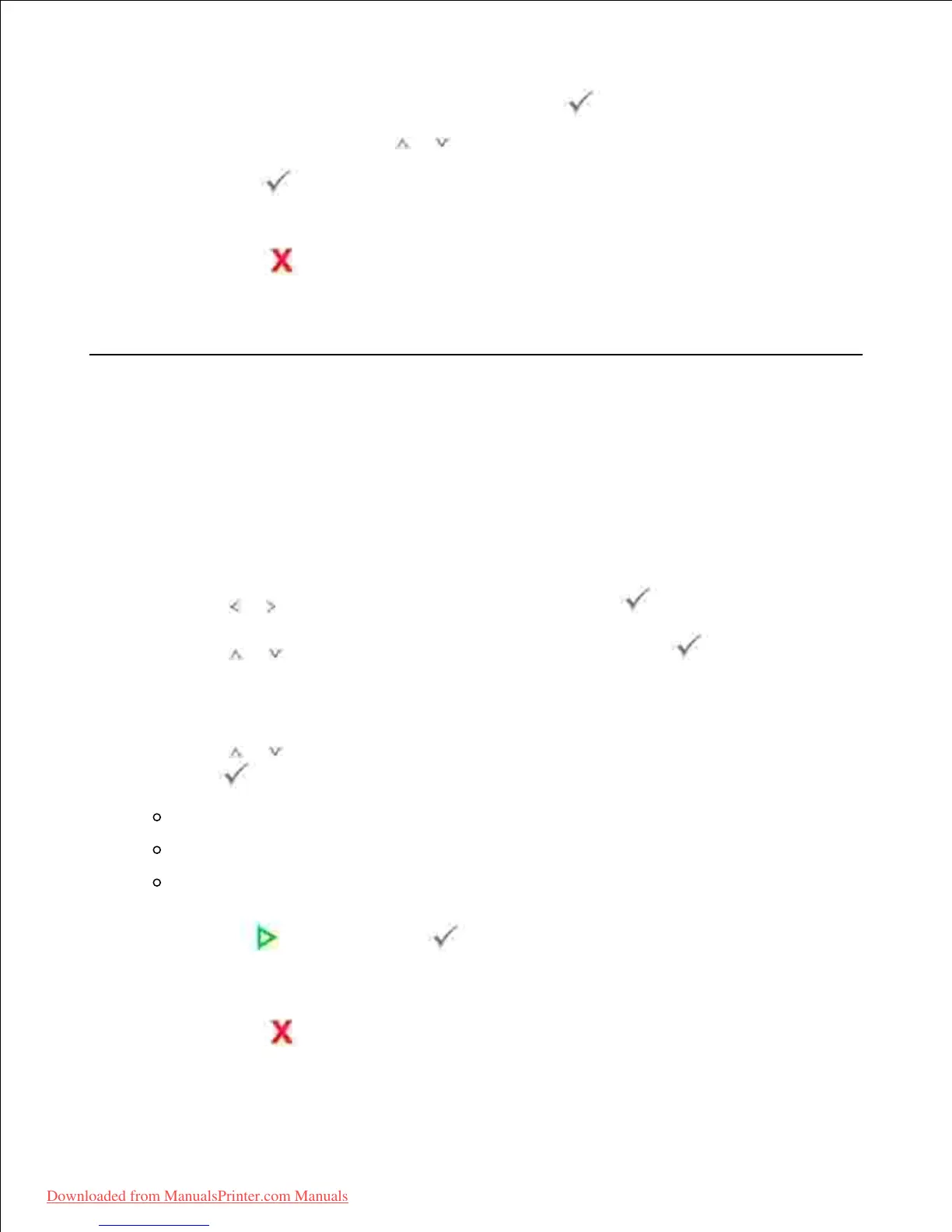2.
3.
When the option you want to set appears, press Select ( ) to access the option.4.
Change the setting using the Scroll ( or ) buttons or enter the value using the number keypad.5.
Press Select ( ) to save the selection.6.
Repeat steps 3 through 6 , as needed.7.
Press Cancel ( ) to return to the Standby mode.8.
Scan to Fax Server
Fax server will decipher the fax/e-mail data to send out the job. The e-mail is automatically processed by fax
server and sent to the given recipient.
First, the printer sends the scanned data to the fax server. Then, the fax server uses PSTN to send a fax/e-
mail data to recipient.
To use fax server features as scan to e-mail, you first need to configure the network settings. See "Dell
Printer Configuration Web Tool" for network parameters.
Press Scroll ( or ) to highlight Scan and then press Select ( ).1.
Press Scroll ( or ) to highlight Fax Server and then press Select ( ).2.
Enter the remote fax phone number using the number keypad.3.
If you place a single document face down on the document glass, skip to step 6 .4.
Press Scroll ( or ) to highlight the duplex option, Off , 2side or 2->1 side rotate and then press
Select ( ).
Off : For originals that are printed on one side only.
2side : For originals that are printed on both sides.
2->1 side rotate : For originals that are printed on both sides. But the back is rotated 180
degrees.
5.
Press Start ( ) or Select ( ).6.
The printer begins scanning and then sends the fax.
Press Cancel ( ) to return to the Standby mode.7.