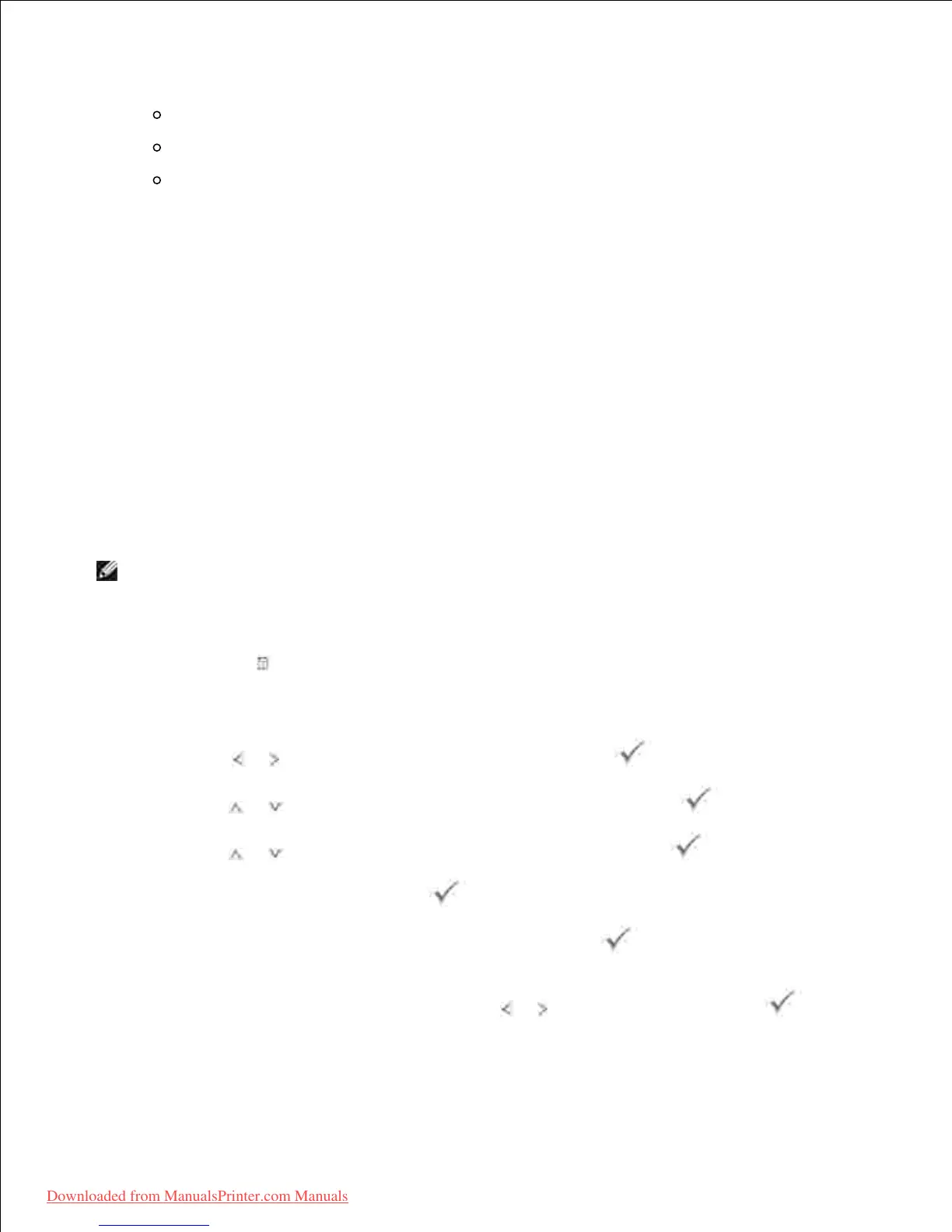5.
For a one-digit speed dial number, press and hold the appropriate digit button.
For a two-digit speed dial number, press the first digit button and hold the last digit button.
For a three-digit speed dial number, press the first and second digit buttons and hold the last
digit button.
6.
The corresponding entry's name briefly displays.
The document scans into the memory.7.
When the document is loaded on the document glass, the LCD display asks if you want to send
another page. Select Yes to add more documents or No to begin sending the fax immediately.
The fax number stored in the speed dial location is automatically dialed. The document is sent when
the remote fax machine answers.
8.
Group Dialing
If you frequently send the same document to several destinations, you can create a group of these
destinations and set them under a one, two or three-digit group dial locations. This enables you to use a
group dial number setting to send the same document to all the destinations in the group.
Setting Group Dial
Press Directory ( ) in the operator panel.1.
OR
Press Scroll ( or ) to highlight Fax and then press Select ( ).
Press Scroll ( or ) to highlight Phone Book and then press Select ( ).2.
Press Scroll ( or ) to highlight Add Group and then press Select ( ).3.
Enter a name and then press Select ( ).4.
Enter a group number between 0-399 and then press Select ( ).5.
Or select the location you want by pressing Scroll ( or ) and then press Select ( ).
Enter a one, two or three-digit speed number you want to assign to the group and then press Select (6.