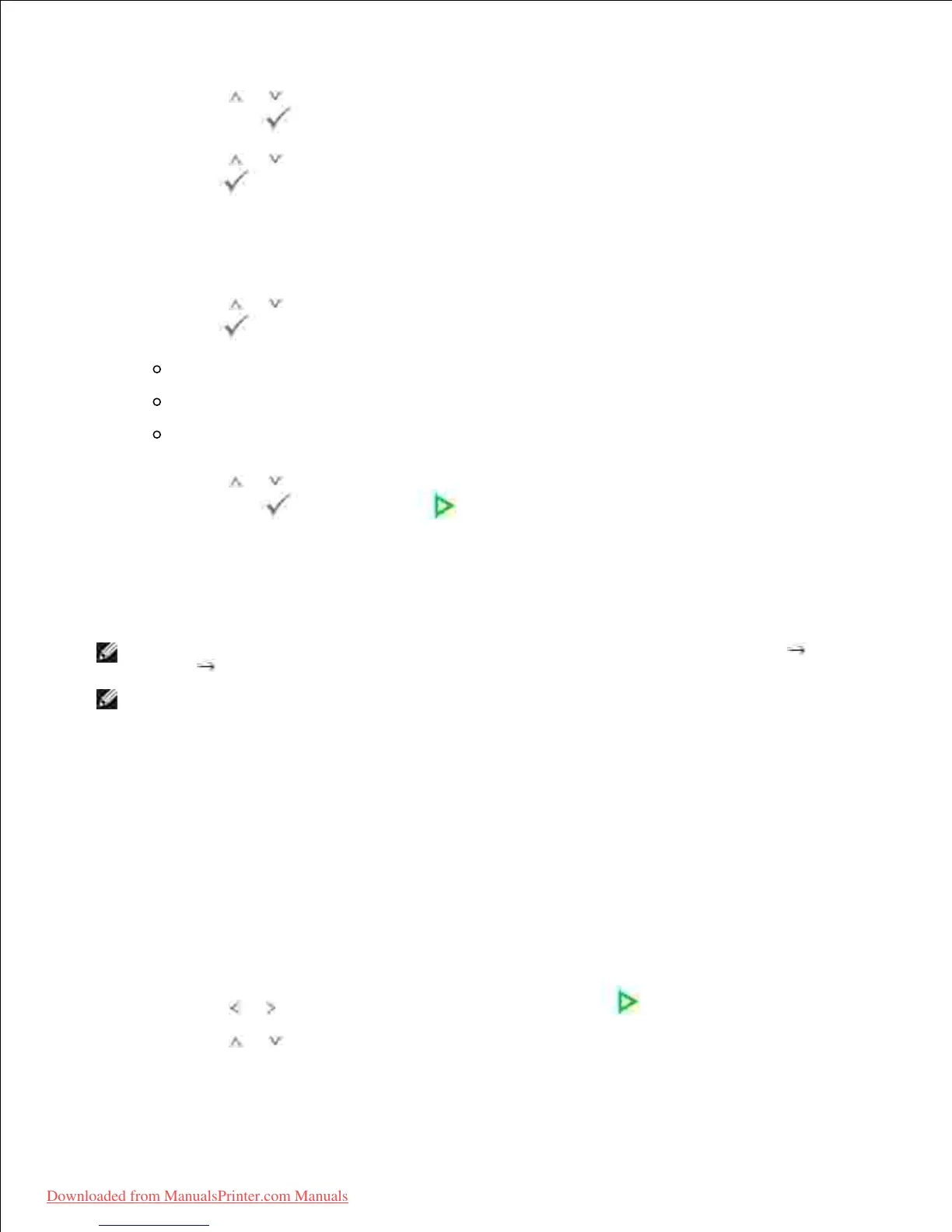6.
Press Scroll ( or ) to select the scan color mode, Color , 256 Color , Gray , or Mono , and then
press Select ( ).
7.
Press Scroll ( or ) to highlight the scan file format, BMP , TIFF , PDF , or JPEG and then press
Select ( ).
8.
If you select Mono in Scan Format , do not select JPEG .
If you place a single document face down on the document glass, skip to step 11 .9.
Press Scroll ( or ) to highlight the duplex option, Off , 2side or 2->1 side rotate and then press
Select ( ).
Off : For originals that are printed on one side only.
2side : For originals that are printed on both sides.
2->1 side rotate : For originals that are printed on both sides. But the back is rotated 180
degrees.
10.
Press Scroll ( or ) to highlight the scan size, Letter, A4, Legal, Executive, A5, or B5 and then
press Select ( ) or Start ( ).
11.
Scanning is started.12.
The selected application window opens. Adjust the scan settings and start scan. For details, please
refer to the user's guide of the application.
13.
Sending an Email via Quick Email
Load the document(s) face up with top edge in first into the DADF (Duplex Automatic Document
Feeder).
1.
OR
Place a single document face down on the document glass.
For details about loading a document, see "Loading an Original Document" .
Press Scroll ( or ) to highlight Scan and then press Start ( ).2.
Press Scroll ( or ) to highlight the option, Local Address Book , Global Address Book , Group3.