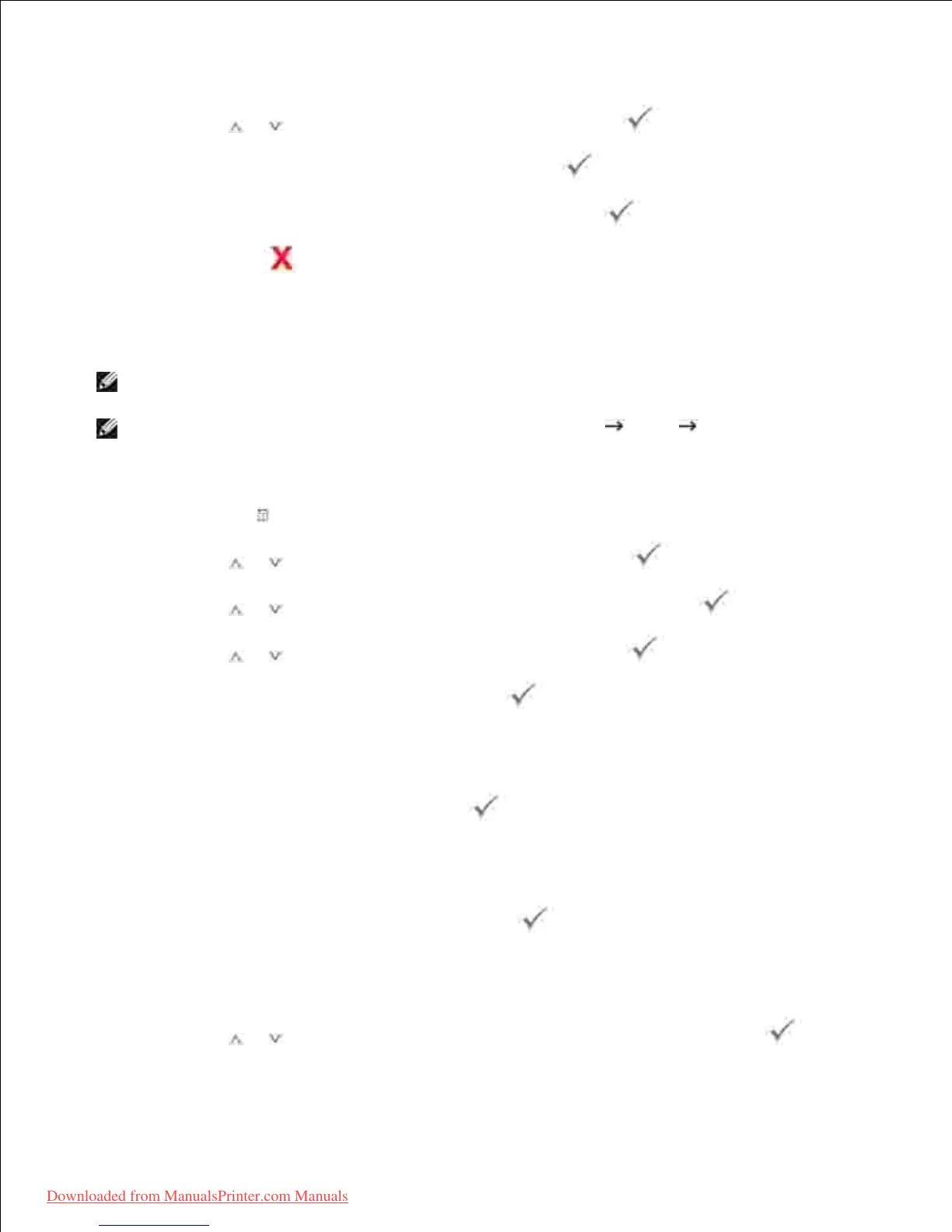2.
3.
Press Scroll ( or ) to highlight New and then press Select ( ).4.
Enter the name you want to add and then press Select ( ).5.
Enter the e-mail address for the name and then press Select ( ).6.
Press Cancel ( ) to return to the Standby mode.7.
Sending an Email using an Email Address
Load a document into the DADF or place it on the document glass.1.
Press Directory ( ) in the operator panel.2.
Press Scroll ( or ) to highlight Email and then press Select ( ).3.
Press Scroll ( or ) to highlight Email Address and then press Select ( ).4.
Press Scroll ( or ) to highlight Send and then press Select ( ).5.
Enter the sender's name and then press Select ( ).6.
Sender's name is the one you have set in the User Setup setting. See "Available Options for Email
Account Setup" .
Enter your login ID and then press Select ( ).7.
Login ID is the one you have set in the User Setup setting. See "Available Options for Email Account
Setup" .
Enter your login password and then press Select ( ).8.
Password is the one you have set in the User Setup setting. See "Available Options for Email Account
Setup" .
Press Scroll ( or ) to enter the recipient's email address and then press Select ( ).9.