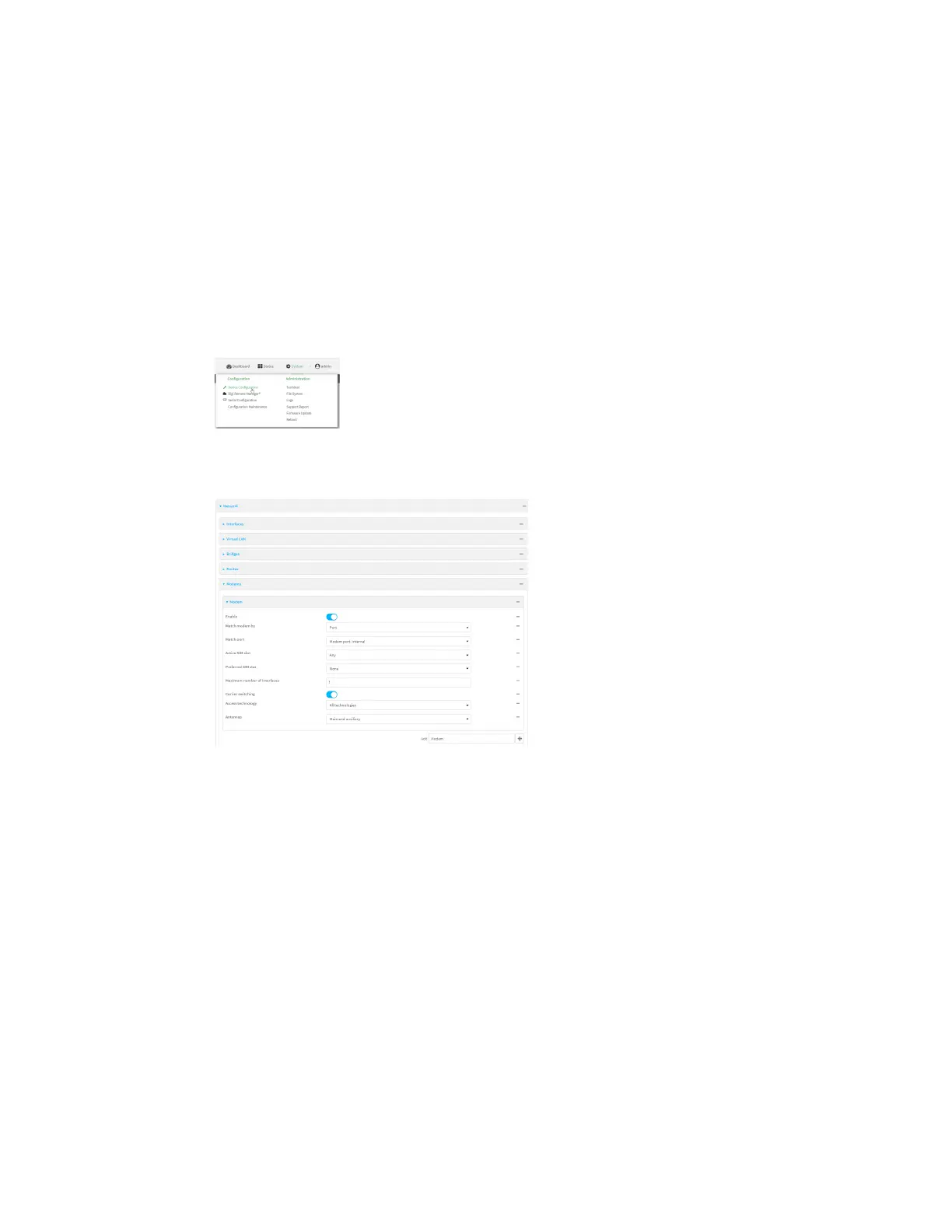Interfaces Wide Area Networks (WANs)
AnywhereUSB® Plus User Guide
134
Additional configuration items
n
If Active SIMslot is set to Any, determine the preferred SIMslot.
In the event of a failover to a non-preferred SIM, or if manual SIM switching is used to switch to
a non-preferred SIM, the modem will attempt to reconnect to the SIM in the preferred SIMslot.
To configure the modem:
ÉWebUI
1. Log into the AnywhereUSB Plus WebUI as a user with full Admin access rights.
2. On the menu, click System. Under Configuration, click Device Configuration.
The Configuration window is displayed.
3. Click Network > Modems > Modem.
4. Modem are enabled by default. Click to toggle Enable to off to disable.
5. For Active SIMslot, select the SIMslot that should be used by the modem, or select Any to use
any SIMslot. The default is Any.
6. If Active SIMslot is set to Any, for Preferred SIMslot, select the SIMslot that should be
considered the preferred slot for this modem, or select None. In the event of a failover to a
non-preferred SIM, or if manual SIM switching is used to switch to a non-preferred SIM, the
modem will attempt to reconnect to the SIM in the preferred SIMslot. None is the default.
7. For Maximum number of interfaces, type the number of interfaces that can be configured to
use this modem. This is used when using dual-APN SIMs. The default is 1.
8. Enable Carrier switching to allow the modem to automatically match the carrier for the active
SIM. Carrier switching is enabled by default.
9. For Access technology, select the type of cellular technology that this modem should use to
access the cellular network, or select All technologies to configure the modem to use the best
available technology. The default is All technologies.