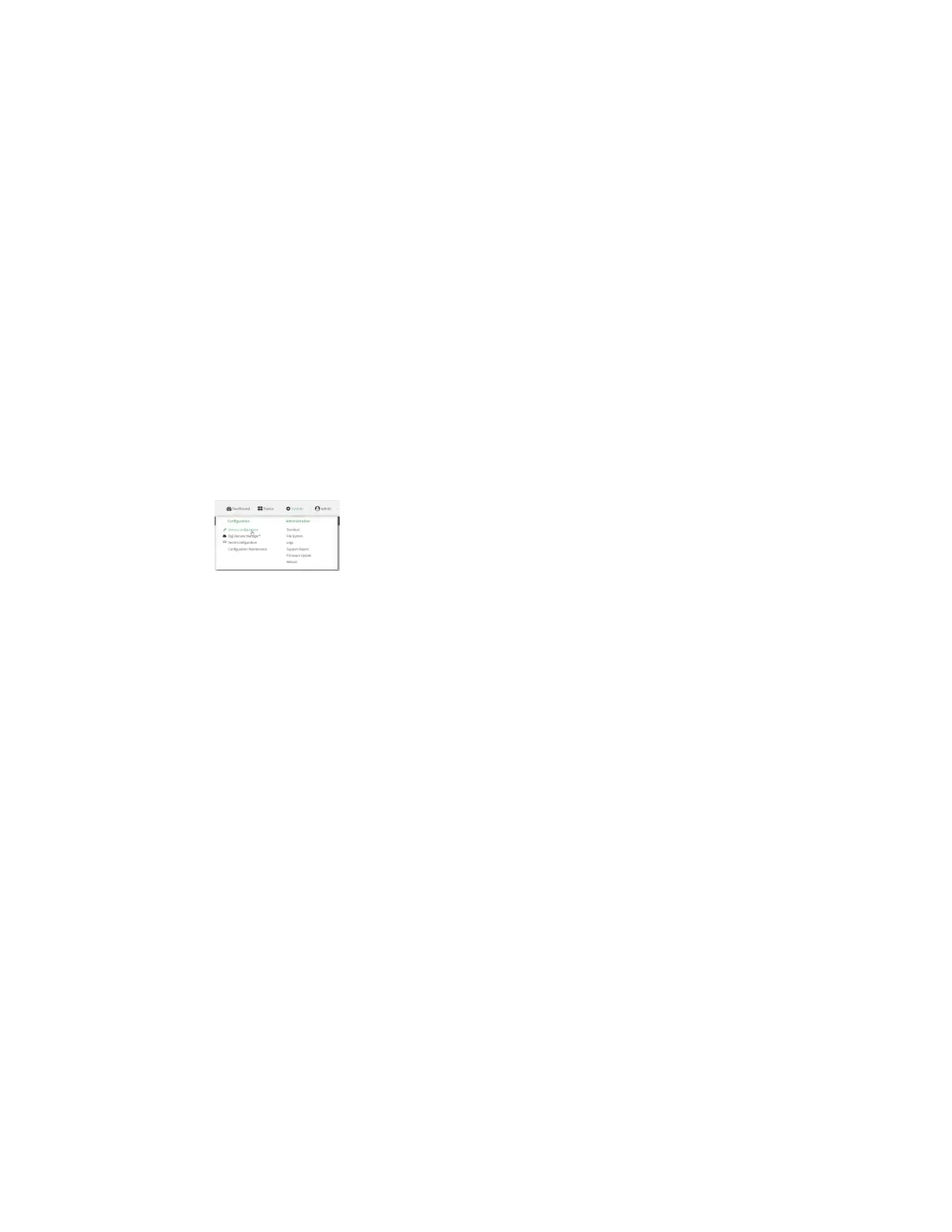Interfaces Wide Area Networks (WANs)
AnywhereUSB® Plus User Guide
147
Configure manual carrier selection
By default, your AnywhereUSB Plus automatically selects the most appropriate cellular carrier based
on the SIMthat is in use and the status of available carriers in your area.
Alternately, you can configure the devices to manually select the carrier, based on the Network PLMN
ID. You can also configure the device to use manual carrier selection and fall back to automatic carrier
selection if connecting to the manually-configured carrier fails.
You can use also use the modem scan command at the command line to scan for available carriers
and determine their PLMN ID.
Required configuration items
n
Select Manual or Manual/Automatic carrier selection mode.
n
The Network PLMN ID.
ÉWebUI
1. Log into the AnywhereUSB Plus WebUI as a user with full Admin access rights.
2. On the menu, click System. Under Configuration, click Device Configuration.
The Configuration window is displayed.
3. Click Network > Interfaces > Modem.
4. For Carrier selection mode, select one of the following:
n
Automatic—The device automatically selects the carrier based on your SIM and cellular
network status.
n
Manual—The device will only connect to the carrier identified in the Network PLMN ID.
If the carrier is not available, no cellular connection will be established.
n
Manual/Automatic—The device will attempt to connect to the carrier identified in the
Network PLMN ID. If the carrier is not available, the device will fall back to using
automatic carrier selection.
5. If Manual or Manual/Automatic are selected for Carrier section mode, enter the Network
PLMN ID.