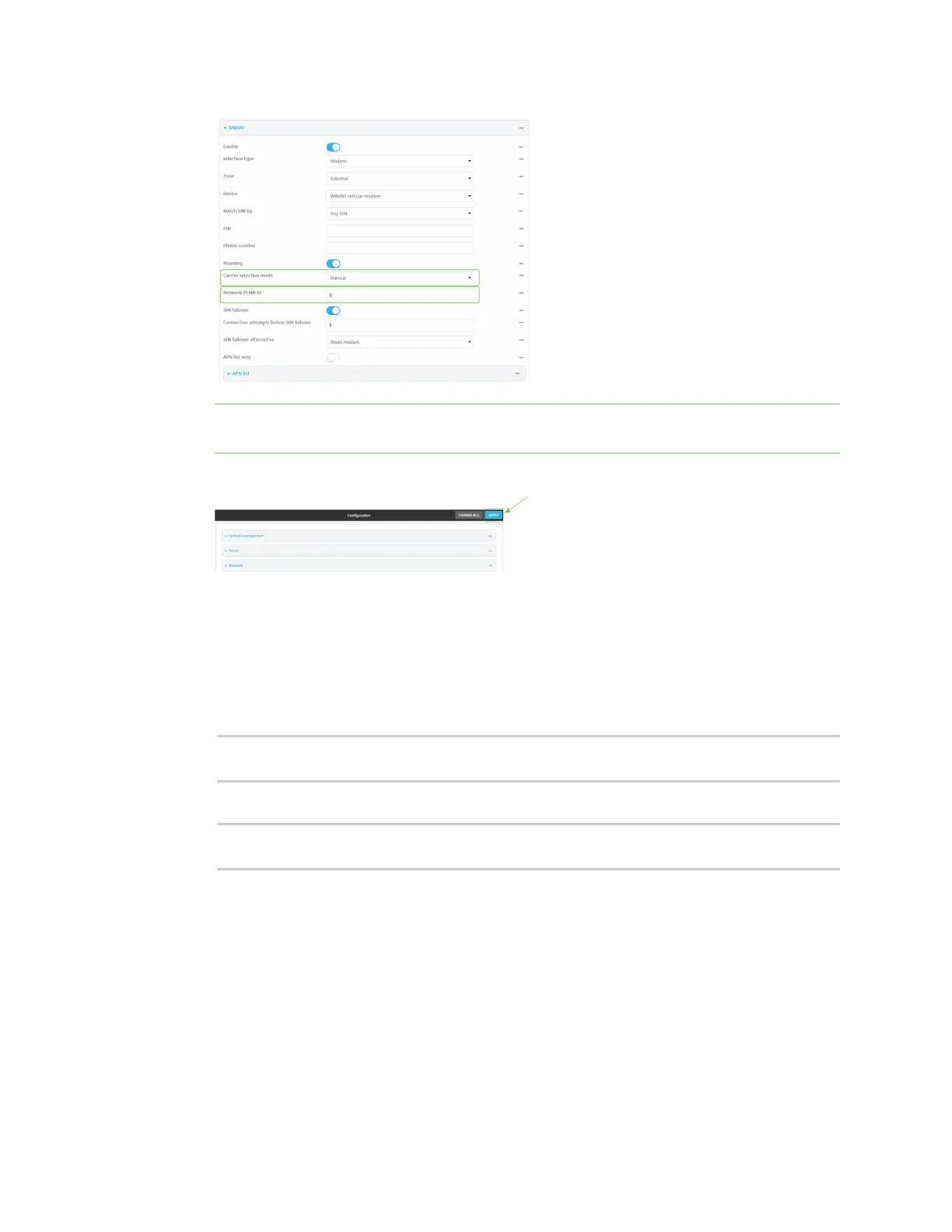Interfaces Wide Area Networks (WANs)
AnywhereUSB® Plus User Guide
148
Note You can use the modem scan command at the Admin CLI to scan for available carriers
and determine their PLMN ID. See Scan for available cellular carriers for details.
6. Click Apply to save the configuration and apply the change.
Command line
1. Log into the AnywhereUSB Plus command line as a user with full Admin access rights.
Depending on your device configuration, you may be presented with an Access selection
menu. Type admin to access the Admin CLI.
2. At the command line, type config to enter configuration mode:
> config
(config)>
3. At the config prompt, type:
(config)> network interface modem modem operator_mode value
(config)>
where value is one of:
n
automatic—The device automatically selects the carrier based on your SIM and cellular
network status.
n
manual—The device will only connect to the carrier identified in the Network PLMN ID.
If the carrier is not available, no cellular connection will be established.
n
manual_automatic—The device will attempt to connect to the carrier identified in the
Network PLMN ID. If the carrier is not available, the device will fall back to using
automatic carrier selection.