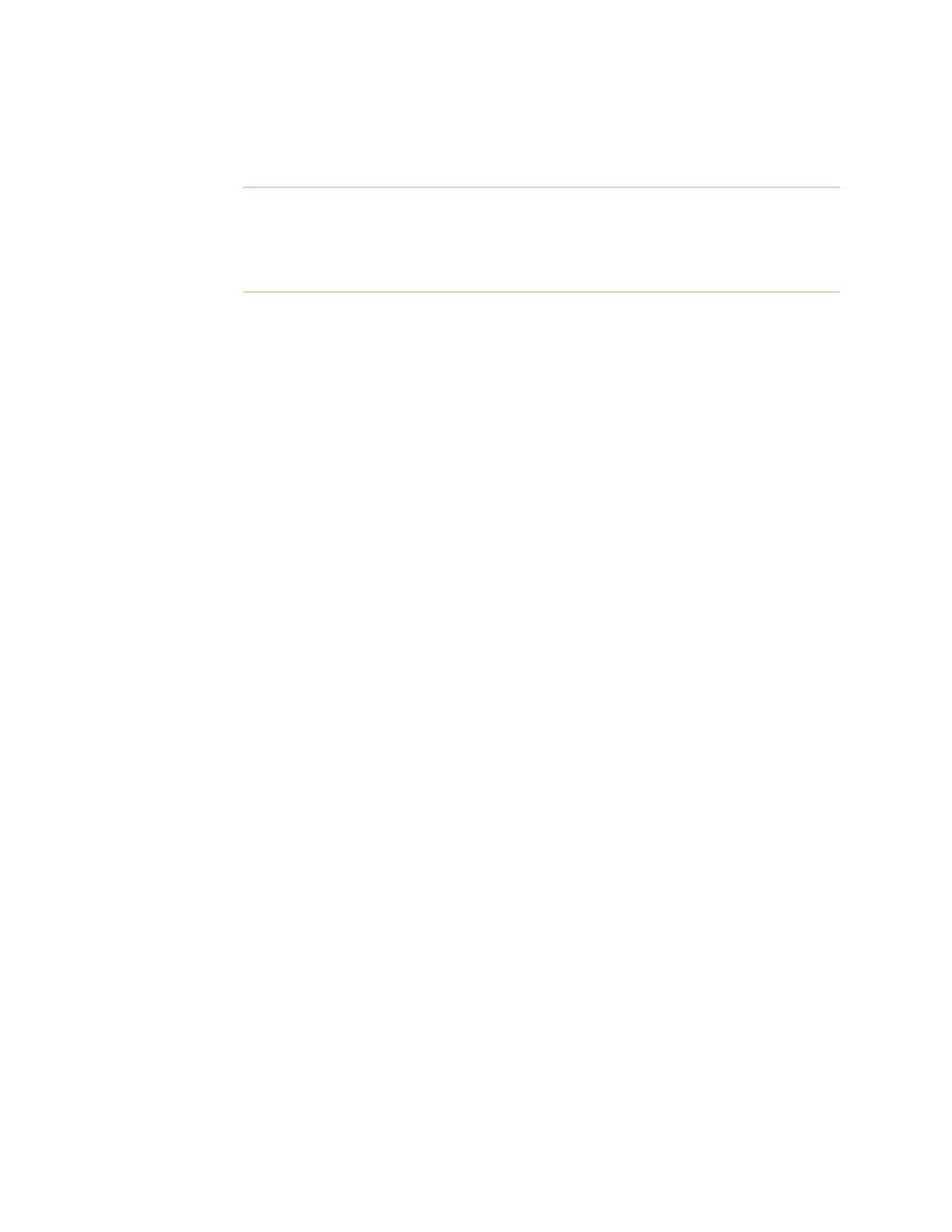Interfaces Wide Area Networks (WANs)
AnywhereUSB® Plus User Guide
165
a. For Network PLMN ID, type the PLMN IDfor the cellular network.
b. For Network technology, select the technology that should be used. The default is All
technologies, which means that the best available technology will be used.
Note If Manual is configured for Carrier selection mode and a specific network
technology is selected for the Network technology, your modem must support the
selected technology or no cellular connection will be established. If you are using a cellular
connection to perform this procedure, you may lose your connection and the device will
no longer be accessible.
15. SIM failover is enabled by default, which means that the modem will automatically fail over
from the active SIM to the next available SIM when the active SIM fails to connect. If enabled:
a. For Connection attempts before SIMfailover, type the number of times that the device
should attempt to connect to the active SIM before failing over to the next available SIM.
b. For SIM failover alternative, configure how SIM failover will function if automatic SIM
switching is unavailable:
n
None: The device will perform no alternative action if automatic SIM switching is
unavailable.
n
Reset modem: The device will reset the modem if automatic SIM switching is
unavailable.
n
Reboot device: The device will reboot if automatic SIM switching is unavailable.
16. For APN list and APN list only, the AnywhereUSB Plus device uses a preconfigured list of
Access Point Names (APNs) when attempting to connect to a cellular carrier for the first time.
After the device has successfully connected, it will remember the correct APN. As a result, it is
generally not necessary to configure APNs. See Configure cellular modem APNs for further
information and instructions for setting an APN.
17. (Optional) To configure the IP address of a custom gateway or a custom netmask:
a. Click Custom gateway to expand.
b. Click Enable.
c. For Gateway/Netmask, enter the IP address and netmask of the custom gateway. To
override only the gateway netmask, but not the gateway IP address, use all zeros for the IP
address. For example, 0.0.0.0./32 will use the network-provided gateway, but with a /32
netmask.
18. Optional IPv4 configuration items:
a. Click IPv4 to expand.
b. IPv4 support is Enabled by default. Click to disable.
c. Set the Metric.
See Configure WAN/WWAN priority and default route metrics for further information about
metrics.
d. For Weight, type the relative weight for default routes associated with this interface. For
multiple active interfaces with the same metric, Weight is used to load balance traffic to
the interfaces.
e. Set the Management priority. This determines which interface will have priority for
central management activity. The interface with the highest number will be used.
f. Set the MTU.
