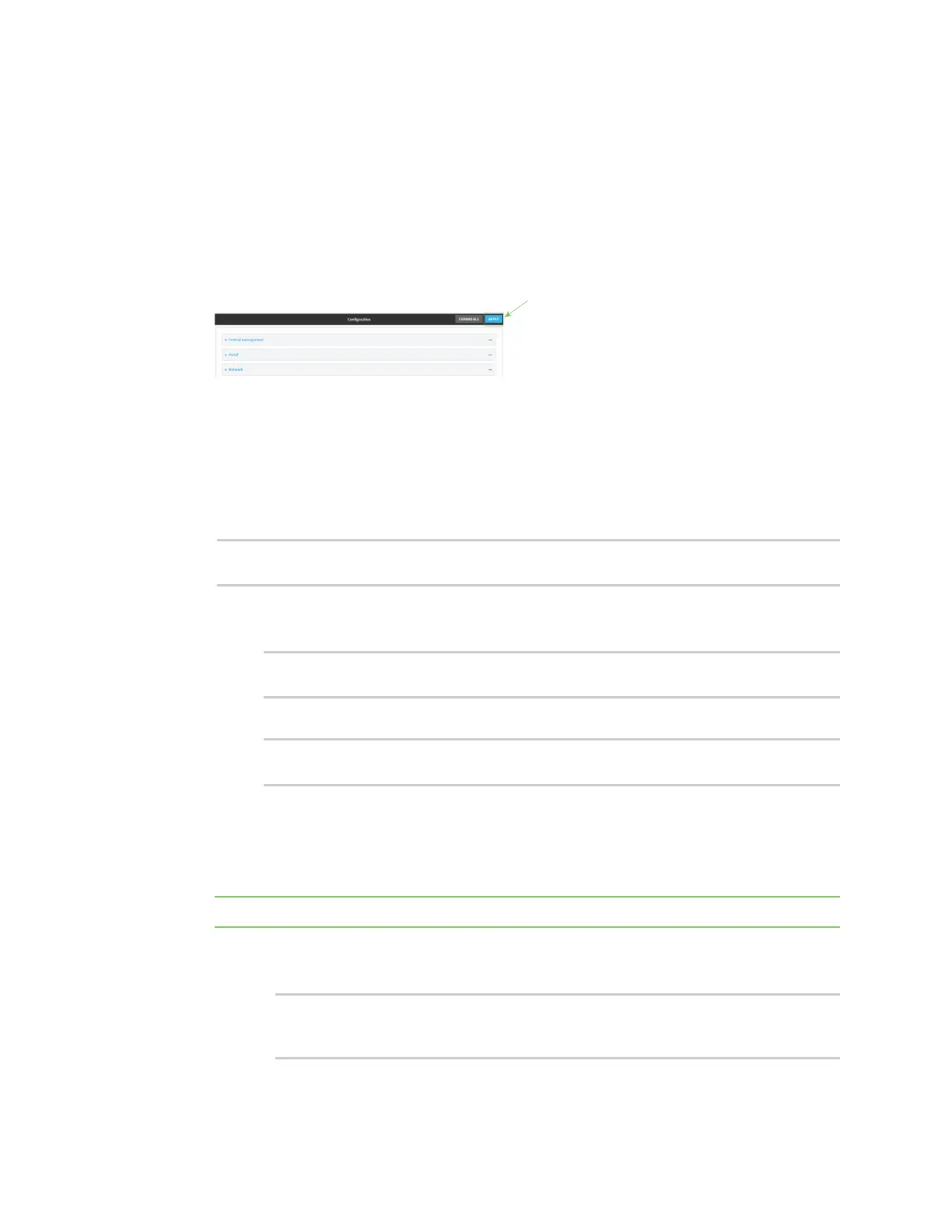Interfaces Bridging
AnywhereUSB® Plus User Guide
209
STP is used when using multiple LANs on the same device, to prevent bridge loops and other
routing conflicts.
a. Click STP.
b. Click Enable.
c. For Forwarding delay, enter the number of seconds that the device will spend in each of
the listening and learning states before the bridge begins forwarding data. The default is 2
seconds.
7. Click Apply to save the configuration and apply the change.
Command line
1. Log into the AnywhereUSB Plus command line as a user with full Admin access rights.
Depending on your device configuration, you may be presented with an Access selection
menu. Type admin to access the Admin CLI.
2. At the command line, type config to enter configuration mode:
> config
(config)>
3. The LAN1 bridge is enabled by default.
n
To disable:
(config)> network bridge eth2 enable false
(config)>
n
To enable if it has been disabled:
(config)> network bridge eth2 enable true
(config)>
4. Modify the list of devices that are a part of the bridge. By default, the LAN1 bridge includes the
following devices:
n
Ethernet: ETH2
n
Wi-Fi access point: Digi AP
Note The MAC address of the bridge is taken from the first available device in the list.
a. To delete a device from the bridge:
i. Determine the index numbers of the devices included with the bridge:
(config)> show network bridge eth2 device
0 /network/device/eth2