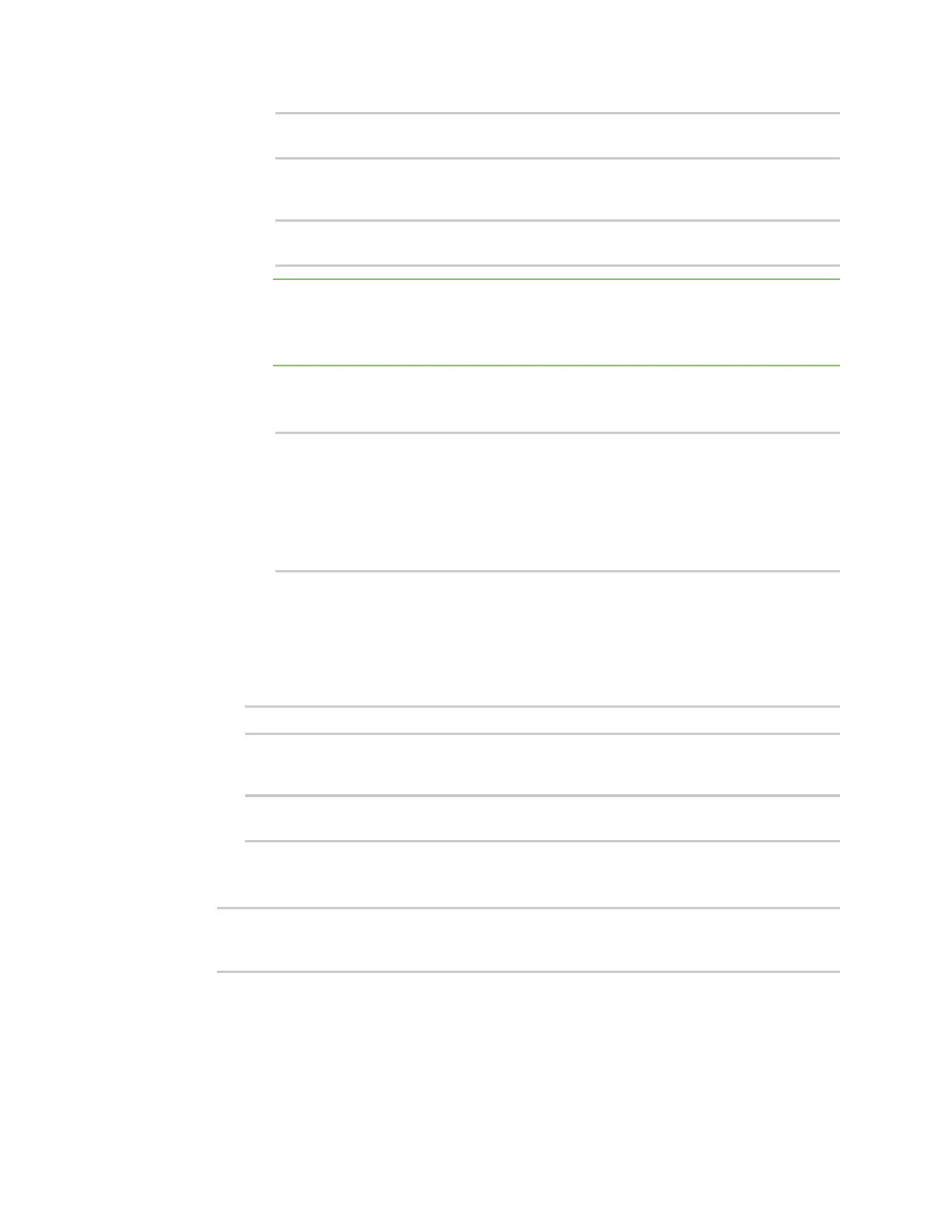Interfaces Bridging
AnywhereUSB® Plus User Guide
210
1 /network/wireless/ap/digi_ap
(config)>
ii. Use the index number to delete the appropriate device. For example, to delete the
Digi AP Wi-Fi access point from the bridge:
(config)> del network bridge lan device
(config)>
Note If you are deleting multiple devices from the bridge, the device index may be
reordered after each deletion. As a result, best practice is to perform a show network
bridge lan1 device command after each device is deleted to determine the new index
numbering.
b. Add devices to the bridge:
i. Determine available devices:
(config network bridge my_bridge)> .. .. interface lan device ?
Default value: /network/bridge/lan
Current value: /network/bridge/lan
(config network bridge my_bridge)>
ii. Add the appropriate device.
5. (Optional) Enable Spanning Tree Protocol (STP).
STP is used when multiple LANs are configured on the same device, to prevent bridge loops
and other routing conflicts.
a. Enable STP:
(config)> network bridge eth2 stp enable true
b. Set the number of seconds that the device will spend in each of the listening and learning
states before the bridge begins forwarding data:
(config)> network bridge eth2 stp forward_delay num
(config)>
The default is 2 seconds.
6. Save the configuration and apply the change:
(config)> save
Configuration saved.
>
7. Type exit to exit the Admin CLI.
Depending on your device configuration, you may be presented with an Access selection
menu. Type quit to disconnect from the device.
