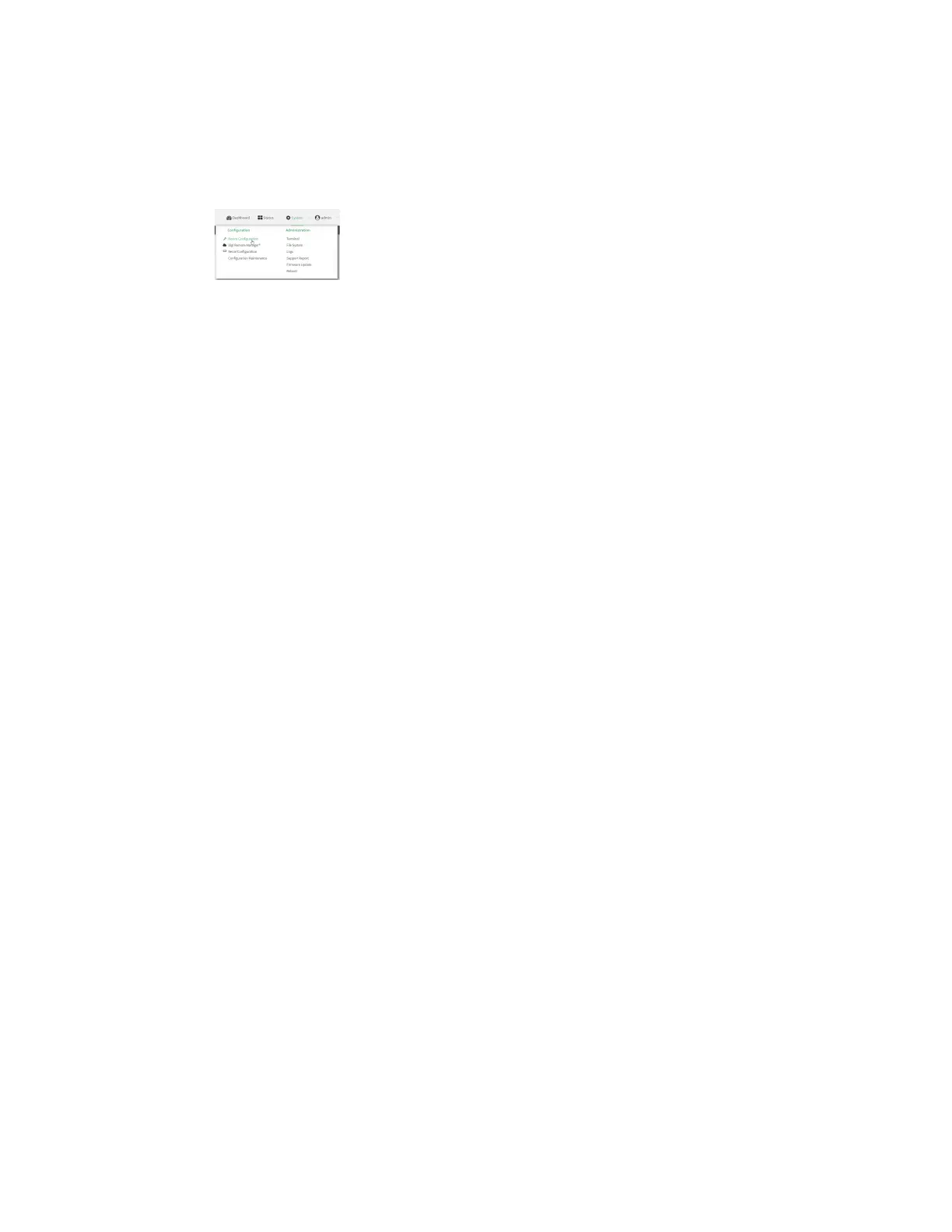Services Location information
AnywhereUSB® Plus User Guide
256
ÉWebUI
1. Log into the AnywhereUSB Plus WebUI as a user with full Admin access rights.
2. On the menu, click System. Under Configuration, click Device Configuration.
The Configuration window is displayed.
3. Click Services > Location > Location sources.
4. Click gto add a location source.
5. (Optional) Type a Label for this location source.
6. For Type of location source, select Server.
7. For Location server port, type the number of the UDP port that will receive incoming location
messages.
8. Click Access control list to configure access control:
n
To limit access to specified IPv4 addresses and networks:
a. Click IPv4 Addresses.
b. For Add Address, click g.
c. For Address, enter the IPv4 address or network that can access the device's
location server UDP port. Allowed values are:
l
A single IP address or host name.
l
A network designation in CIDR notation, for example, 192.168.1.0/24.
l
any: No limit to IPv4 addresses that can access the location server UDP port.
d. Click gagain to list additional IP addresses or networks.
n
To limit access to specified IPv6 addresses and networks:
a. Click IPv6 Addresses.
b. For Add Address, click g.
c. For Address, enter the IPv6 address or network that can access the device's
location server UDP port. Allowed values are:
l
A single IP address or host name.
l
A network designation in CIDR notation, for example, 2001:db8::/48.
l
any: No limit to IPv6 addresses that can access the location server UDP port.
d. Click gagain to list additional IP addresses or networks.
n
To limit access to hosts connected through a specified interface on the AnywhereUSB
Plus device:
a. Click Interfaces.
b. For Add Interface, click g.
c. For Interface, select the appropriate interface from the dropdown.
d. Click gagain to allow access through additional interfaces.