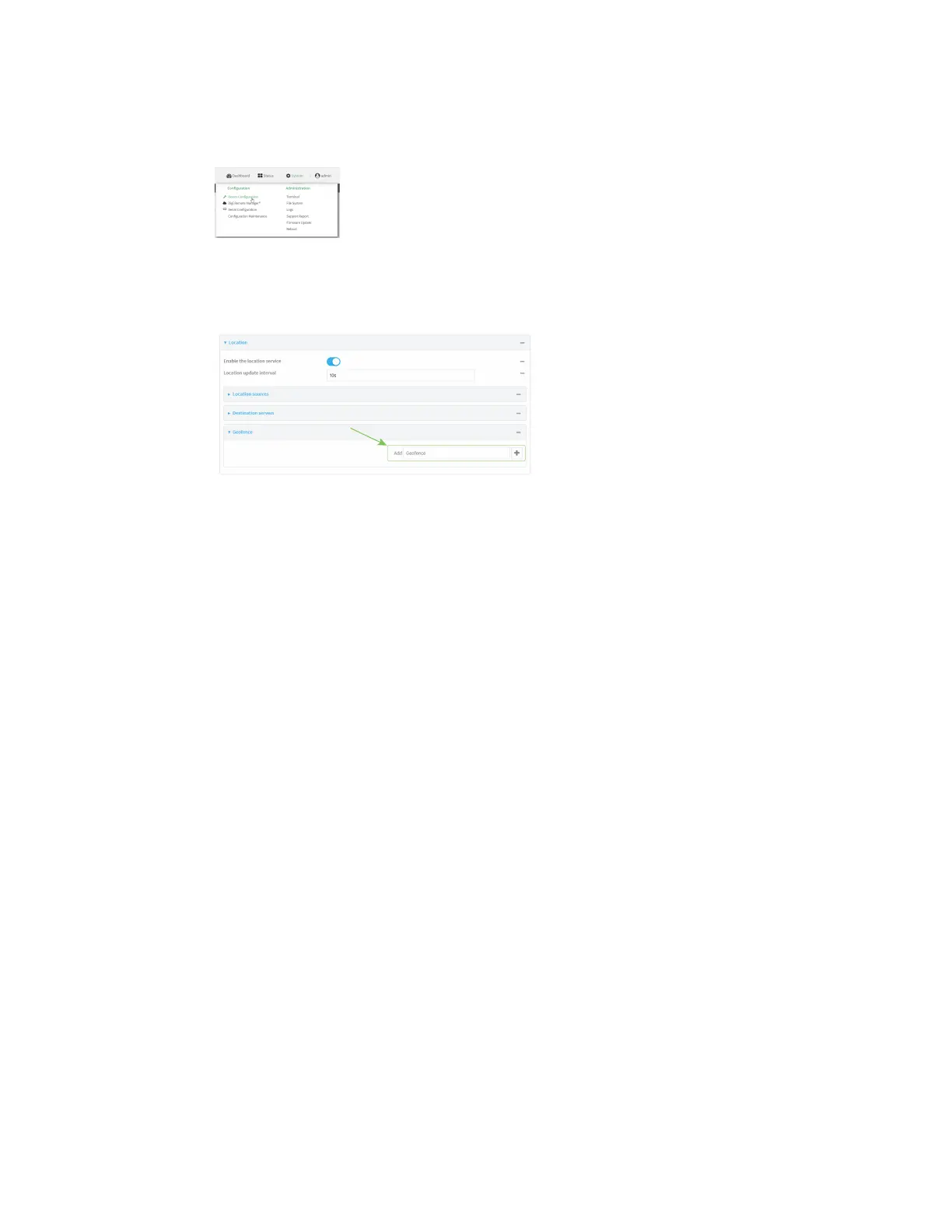Services Location information
AnywhereUSB® Plus User Guide
266
1. Log into the AnywhereUSB Plus WebUI as a user with full Admin access rights.
2. On the menu, click System. Under Configuration, click Device Configuration.
The Configuration window is displayed.
3. Click Services > Location > Geofence.
4. For Add Geofence, type a name for the geofence and click g.
The geofence is enabled by default. Click Enable to disable, or to enable if it has been
disabled.
5. For Update interval, type the amount of time that the geofence should wait between polling
for updated location data. The default is one minute.
Allowed values are any number of weeks, days, hours, minutes, or seconds, and take the
format number{w|d|h|m|s}.
For example, to set Update interval to ten minutes, enter 10m or 600s.
6. For Boundary type, select the type of boundary that the geofence will have.
n
If Circular is selected:
a. Click to expand Center.
b. Type the Latitude and Longitude of the center point of the circle. Allowed values
are:
l
For Latitude, any integer between -90 and 90, with up to six decimal places.
l
For Longitude, any integer between -180 and 180, with up to six decimal
places.
c. For Radius, type the radius of the circle. Allowed values are an integer followed by
m or km, for example, 100m or 1km.
n
If Polygonal is selected:
a. Click to expand Coordinates.
b. Click gto add a point that represents a vertex of the polygon. A vertex is the point at
which two sides of a polygon meet.
c. Type the Latitude and Longitude of one of the vertices of the polygon. Allowed
values are:
