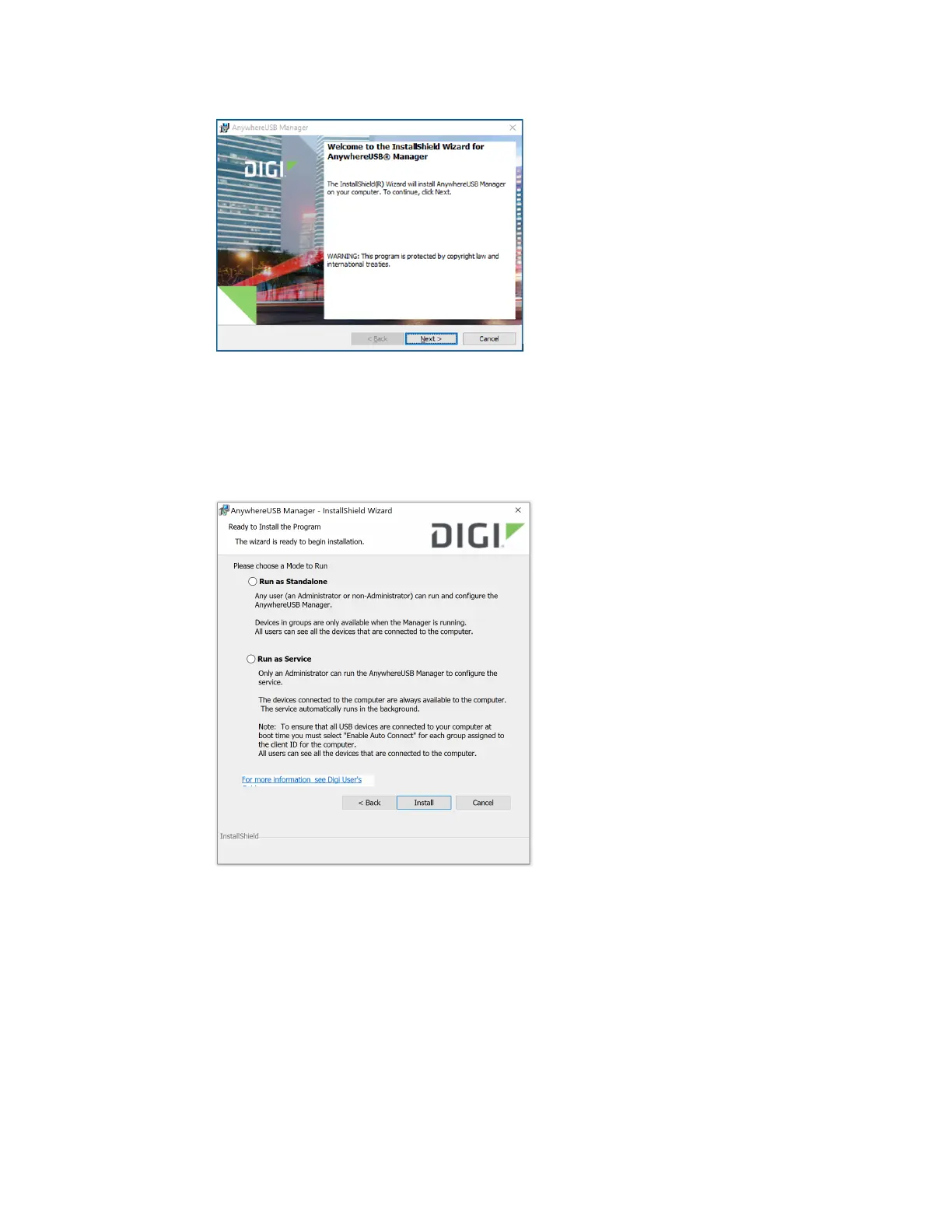Get started with your AnywhereUSB Step 3: Install the AnywhereUSB Manager
AnywhereUSB® Plus User Guide
35
7. Click Next. The Ready to Install screen appears.
8. You must specify which mode you want to install: Standalone or Service. For detailed
information about each mode, refer to Step 2: Determine how to run AnywhereUSBManager:
Service or stand-alone.
9. Click Install. A status bar shows the progress of the installation process. When complete, the
Completed screen appears.
10. The options in the Completed screen are selected by default. Click the checkbox if you do not
want to use the feature.
n
Launch AnywhereUSB Manager:Launches the AnywhereUSB Manager when the
installation completes.
n
Run AnywhereUSB Manager at Logon: Automatically launch AnywhereUSBManager
each time you log in to your Windows user account. Digi recommends that you do not
de-select this option.
