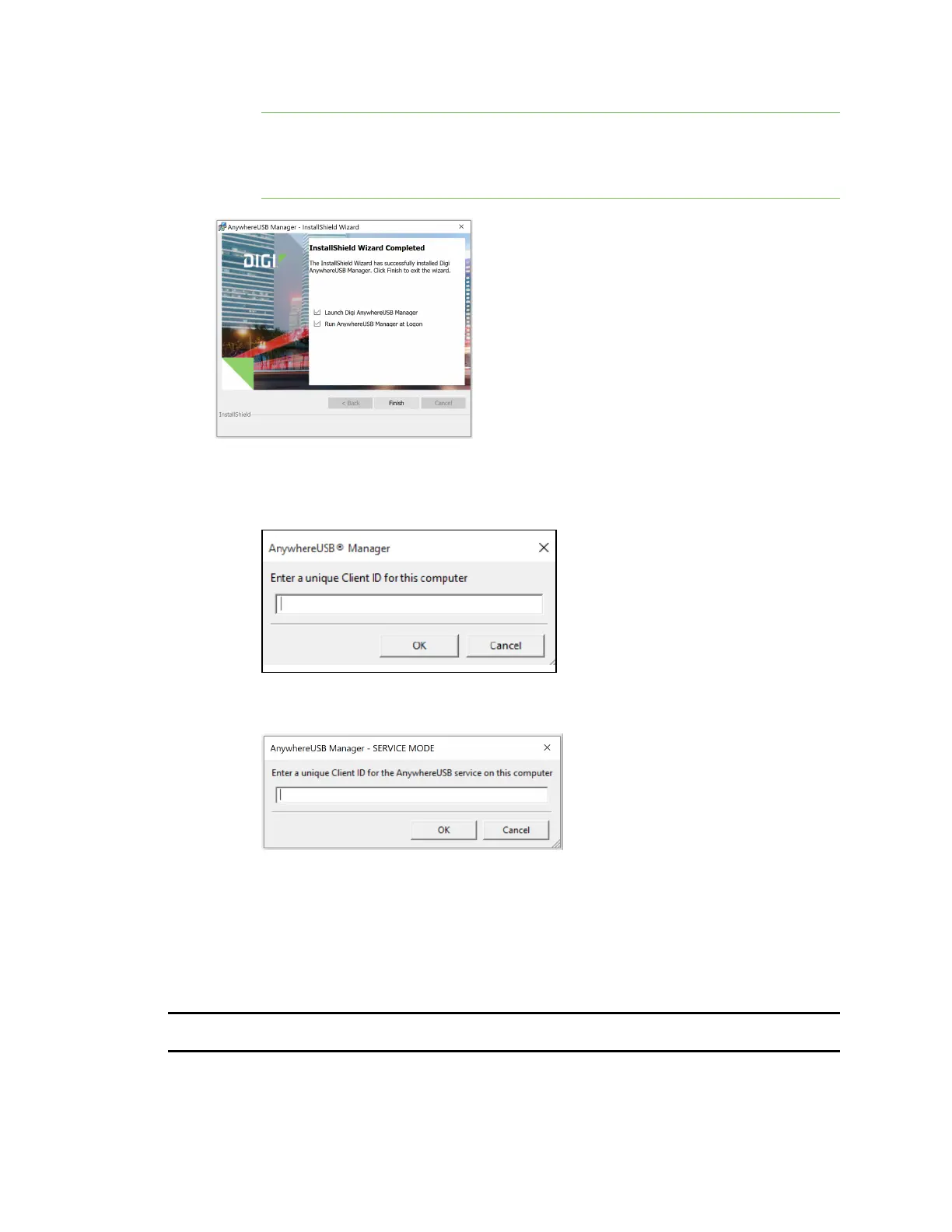Get started with your AnywhereUSB Step 3: Install the AnywhereUSB Manager
AnywhereUSB® Plus User Guide
36
Note If you have installed the Manager as a service, this option applies only to the
current admin user. Each time this admin user logs in, the Manager launches so the
user can administer the service. If a non-admin user logs in, the service is available, but
the AnywhereUSBManager does not display.
11. Click Finish. The client ID confirmation dialog appears.
n
Stand-alone: If you installed the Manager in stand-alone mode, the client ID
confirmation dialog looks like this:
n
Service: If you installed the Manager in service mode, the client IDconfirmation dialog
looks like this:
12. Enter a unique client ID.This client ID is associated with the login credentials for the user
currently logged on to the computer. See ClientID for more information about how the client
ID is used by your computer and the Hub to create a connection.
13. Click OK. If the Launch AnywhereUSB Manager was selected, the AnywhereUSB Manager
launches.
NEXTSTEP: If you are performing the initial device set-up, proceed to the next step: Step 4: Connect
the power supply.
