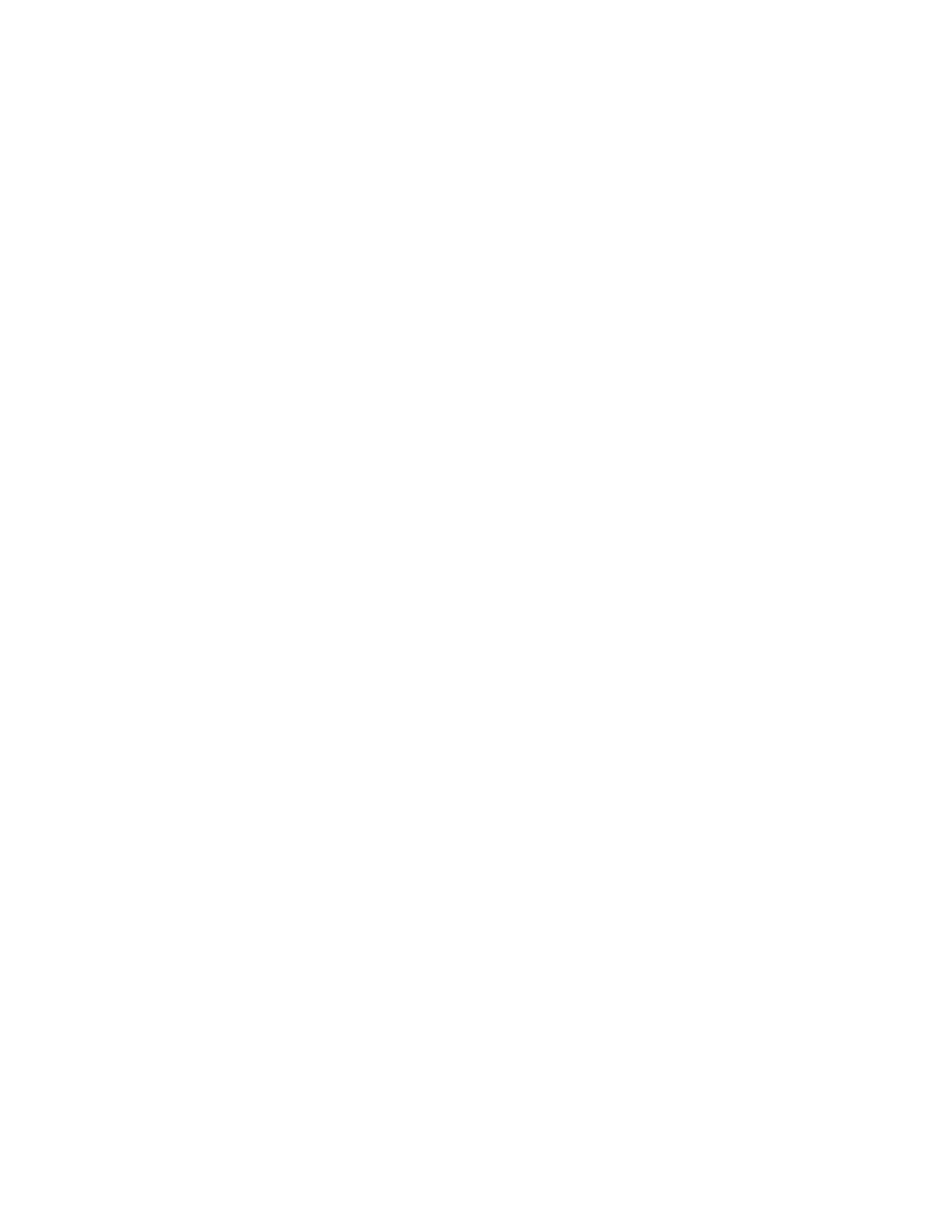System administration Schedule system maintenance tasks
AnywhereUSB® Plus User Guide
431
6. For Maintenance window trigger type, select one of the following:
n
Check if interface is up, for Test Interface, select the interface.
n
Time period for maintenance window:
a. Click to expand Maintenance window.
b. For Start time, type the time of day that the maintenance window should start,
using the syntax HH:MM. If Start time is not set, maintenance tasks are not
scheduled and will not be run.
The behavior of Start time varies depending on the setting of Duration window,
which is configured in the next step.
l
If Duration window is set to Immediately, all scheduled tasks will begin at the
exact time specified in Start time.
l
If Duration window is set to 24 hours, Start time is effectively obsolete and
the maintenance tasks will be scheduled to run at any time. Setting Duration
window to 24 hours can potentially overstress the device and should be used
with caution.
l
If Duration window is set to any value other than to Immediately or 24 hours,
the maintenance tasks will run at a random time during the time allotted for
the duration window.
l
If Duration window is set to one or more hours, the minutes field in Start time
is ignored and the duration window will begin at the beginning of the specified
hour.
c. For Duration window, select the amount of time that the maintenance tasks will
be run. If Immediately is selected, all scheduled tasks will begin at the exact time
specified in Start time.
d. For Frequency, select whether the maintenance window will be started every day,
or once per week.
n
If Check if Python Out-of-Service is set, the maintenance window will only start if the
Python Out-of-Service is set.
7. (Optional) Click to enable Modem firmware update to instruct the system to look for any
updated modem firmware during the maintenance window. If updated firmware is found, it
will then be installed. Modem firmware update looks for updated firmware both on the local
device and over the network, using either a WAN or cellular connection.
8. (Optional) Click to enable Configuration check to allow for the configuration to be updated,
including by custom scripts, during the maintenance window.
9. (Optional) Configure automated checking for device firmware updates:
a. Click to expand Firmware update check.
b. Device firmware update check is enabled by default. This enables to automated checking
for device firmware updates.
c. Modem firmware update check is enabled by default. This enables to automated
checking for modem firmware updates.
d. For Frequency, select how often automated checking for device and modem firmware
should take place. Allowed values are Daily, Weekly, and Monthly. The default is Daily.
10. Click Apply to save the configuration and apply the change.
