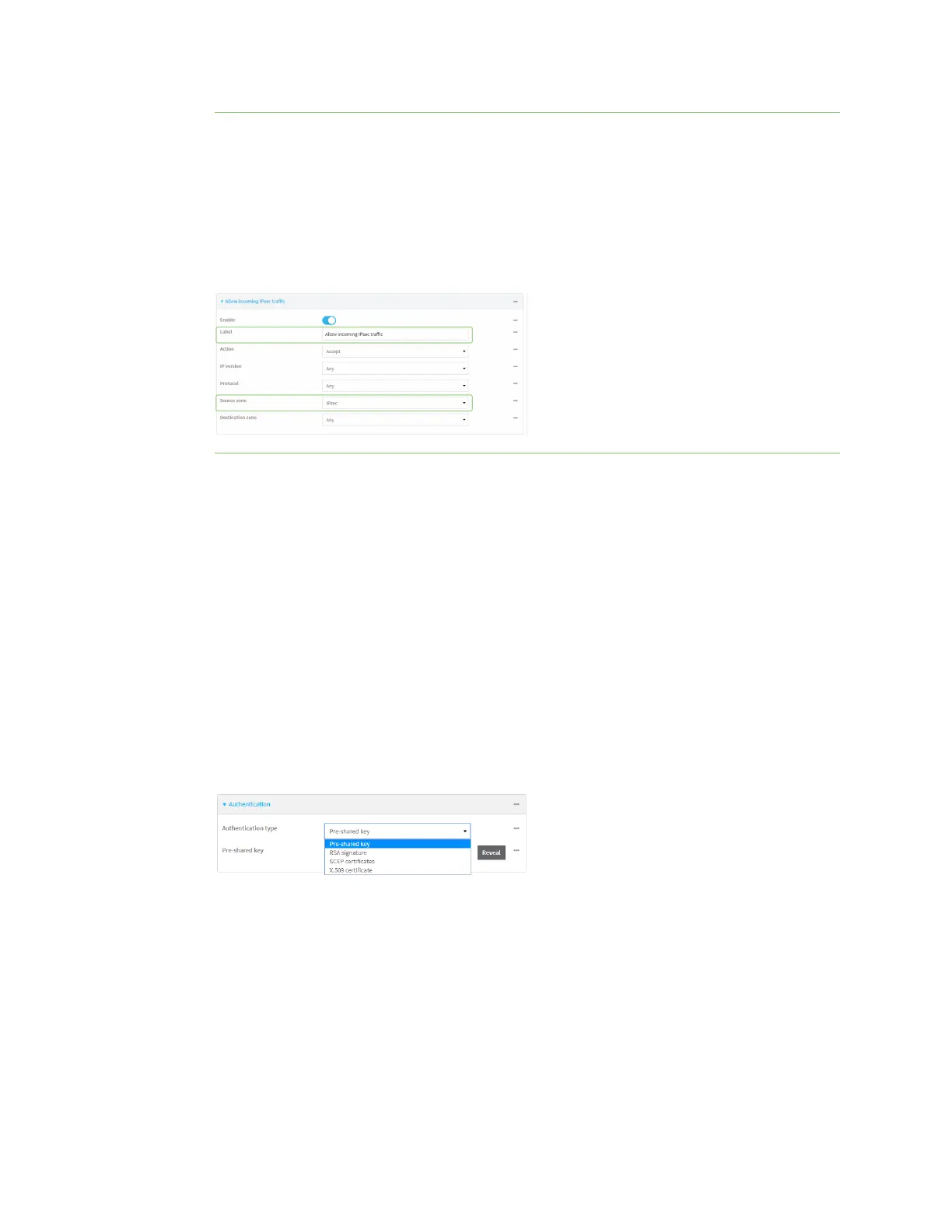Virtual Private Networks (VPN) IPsec
AnywhereUSB® Plus User Guide
563
Note Depending on your network configuration, you may need to add a packet filtering rule to
allow incoming traffic. For example, for the IPsec zone:
a. Click to expand Firewall > Packet filtering.
b. For Add packet filter, click g.
c. For Label, type Allow incoming IPsec traffic.
d. For Source zone, select IPsec.
Leave all other fields at their default settings.
10. For Metric, enter or select the priority of routes associated with this IPsec tunnel. When more
than one active route matches a destination, the route with the lowest metric is used.
The metric can also be used in tandem with SureLink to configure IPsec failover behavior. See
Configure IPsec failover for more information.
11. Select the Mode, either:
n
Tunnel mode: The entire IP packet is encrypted and/or authenticated and then
encapsulated as the payload in a new IP packet.
n
Transport mode: Only the payload of the IP packet is encrypted and/or authenticated.
The IP header is unencrypted.
12. Select the Protocol, either:
n
ESP (Encapsulating Security Payload): Provides encryption as well as authentication
and integrity.
n
AH (Authentication Header): Provides authentication and integrity only.
13. Click to expand Authentication.
a. For Authentication type, select one of the following:
n
Pre-shared key: Uses a pre-shared key (PSK) to authenticate with the remote peer.
i. Type the Pre-shared key.
n
Asymmetric pre-shared keys: Uses asymmetric pre-shared keys to authenticate
with the remote peer.
i. For Local key, type the local pre-shared key. This must be the same as the
remote key on the remote host.
