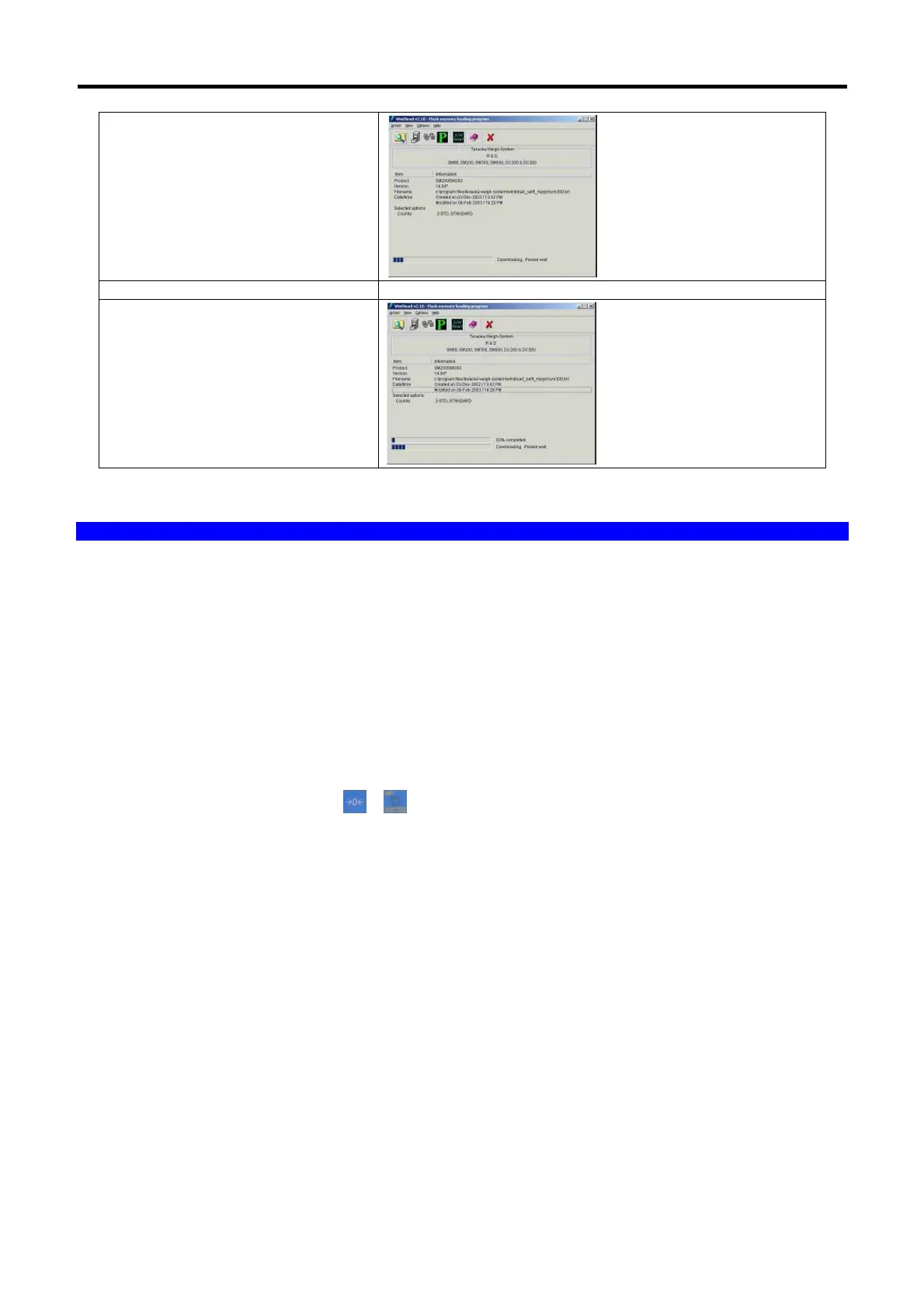SM-300 Service Manual
75
p) Downloading.
q) Flash memory erasing and wait for
downloading of program completed.
7.5 Upgrading Scale firmware Version Using Server / Client Configuration
As mention earlier, the scale software upgrading can use the Server / Client configuration.
1) Switch off the power of all the scale. Set the server scale to standalone. Using the PC method for upgrading
scale software on Section 7.1 Firmware Version Upgrade to download the scale software to the server scale.
After finish downloading and initialized the server scale, set the spec to let the scale become a server scale
again.
2) Connect up all the client scales with the server.
3) Check that the client scales can establish communication with the server scale. Turn on the power of the
server scale first then the client scales. If ETHERNET DOWN appear before the segment check go on, that
mean the server and client cannot establish connection. Check spec and clear memory and try again. After
checking that the server and client scales are connected (online), turn off the power of the client scales only.
4) On the client scale, press and hold
+ when power on. The display of the client scales would show
PROGRAM UPDATING and when it finished downloading, it will display UPDATING COMPLETED. After one
client scale started to download, another client scales can start to download too. The server scale has to be on
at all time during downloading.
5) The server scale can serve as many clients scales at any time. This would safe a lot of time comparing to
PC method as it can only serve one at any time. But during downloading of software to the client scales, if there
is any transaction on the server scale, it will slow down the downloading process.
6) After the client scale has finished receiving the software from the server scale, do a default specification
initialization process and set SPEC for the client scale to become client scale again.
