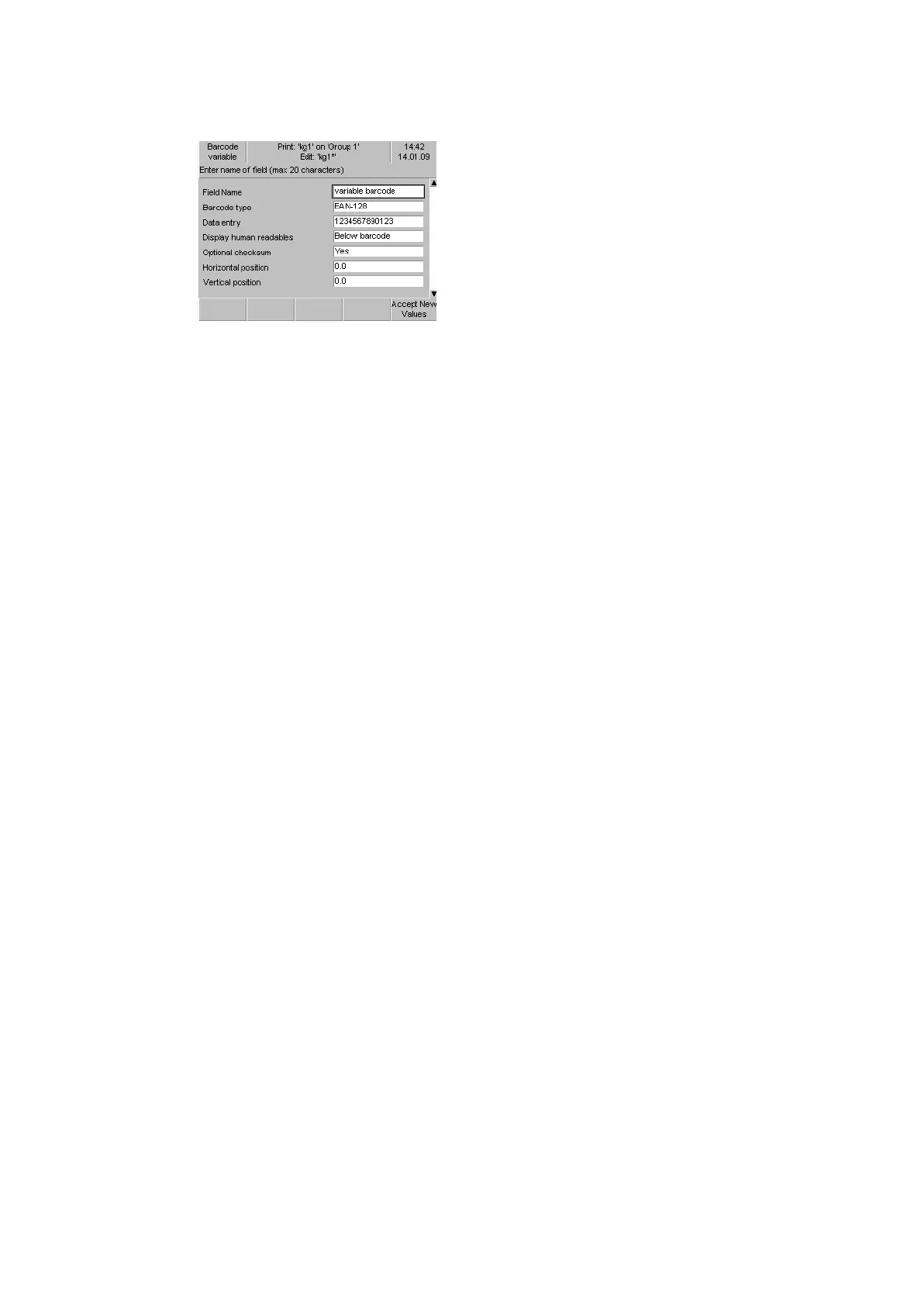OPERATION
25257 Issue 3 November 2013 3-27
Field Name: Enter the name of the field if required.
Note: This is referred to when linking fields.
Barcode type: Name as per the UCC/EAN specifications.
Data entry: Enter the data to be encoded in the barcode)
Display human readable: Select to print the human readable characters of
the barcode if required. If yes, choose the position of the human readable
(right, above or below barcode).
Optional checksum: For variable barcodes (Yes or No).
Horizontal and vertical position: Position the field within the print area.
Coding mode and symbol size: For 2D barcodes.
Font: Font to be used (arial, courier, etc.).
Font size: Size of the character in points.
Barcode height: Size of the barcode in mm.
Barcode text distance: Distance from the human readable to barcode in
mm.
Modify bar height: Customise the barcode by changing the height of the
bars.
Modify bar width and Module width: Customise the barcode by
changing the width of the bars and the spacing between the bars.
Module width ratio: Enter the required width ratio between the barcode
“thin” and “wide” bars (not applicable to 2D).
Rotation: Rotates field (0°, 90°, 180°, 270°).
Negative printing: To print white on colour (e.g. white on black).
Press “Accept New Values” to confirm changes and to return to the “Field”
screen.
The process and information is the same for all available barcodes. Some
barcode specifications restrict certain data and checksum.