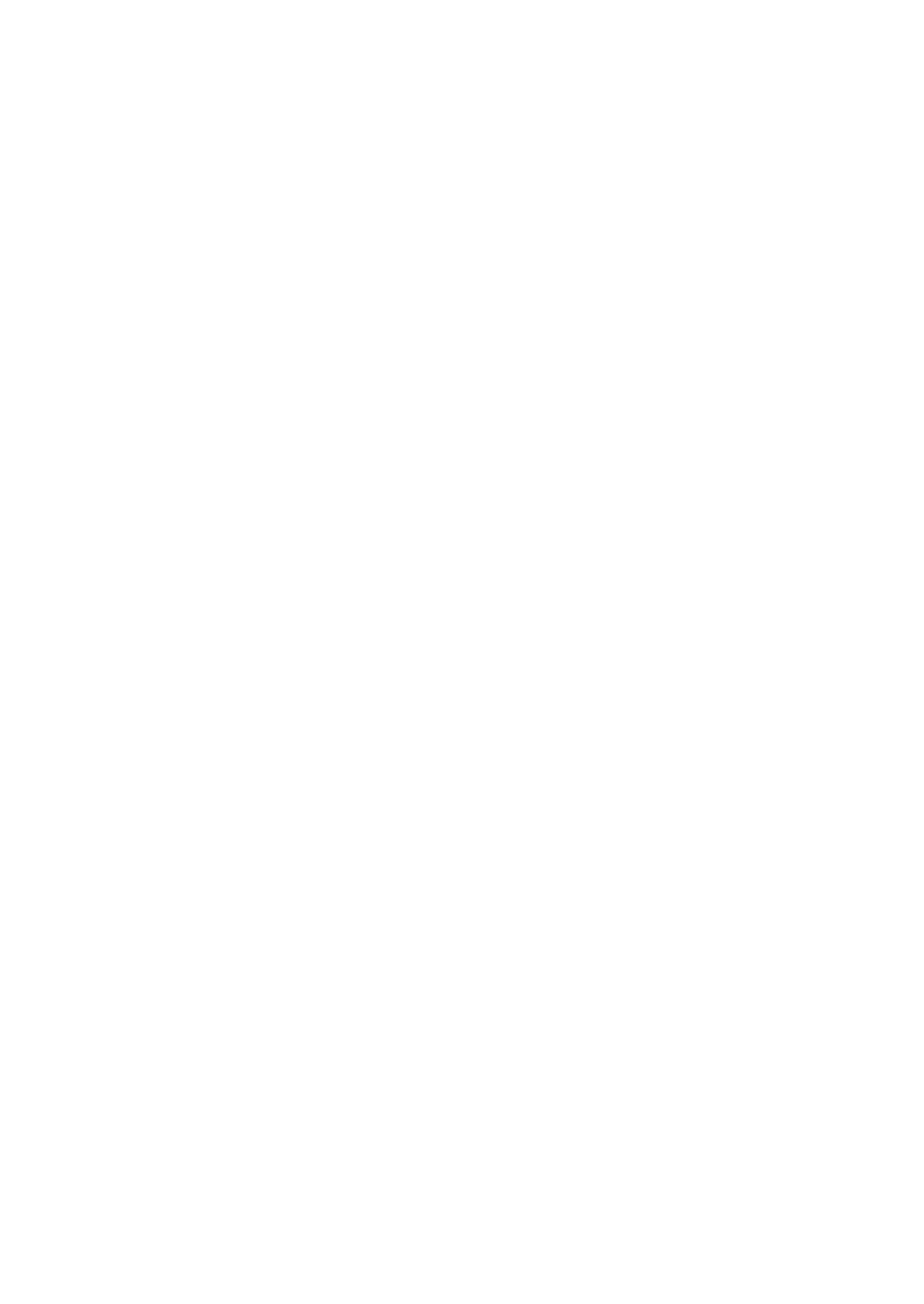OPERATION
3-26 25257 Issue 3 November 2013
Horizontal and vertical position: Position the field within the print area.
Font: Font to be used (arial, courier, etc.).
Font size: Size of the character in points.
Font style: Format of the font (complete, Block, etc.).
Visible print: To make the field printable or not.
Alignment: Layout of the counter in the field.
Rotation: Rotates field (0°, 90°, 180°, 270°).
Negative printing: To print white on colour (e.g.: white on black).
Press “Accept New Values” to confirm changes and to return to the “Field”
screen.
If required, press the “Escape” button for the option to return to previous
screen without saving.
The counter preview will be represented by a field containing “1234…” with
the number of digits, as defined above. When a message is loaded and viewed.
the counter is previewed with its current value.
To set up and update the starting value of the counter:
In the Service menu, select Production>Set Counters and enter the starting
value of the counter; note that values can be negative.
Logo (G230i, G220i and G320i only)
Field Name: To link fields, enter the name of the field, if required.
Note: This is referred to when linking fields.
Field entry: Select logo to be printed from the list stored the memory.
Horizontal and vertical position: Position the field within the print area.
Rotation: Rotates field (0°, 90°, 180°, 270°).
Negative printing: To print white on colour (e.g. white on black).
Press “Accept New Values” to confirm changes and to return to the “Field”
screen.
If required, press the “Escape” button for the option to return to previous
screen without saving.
Barcode (G230i, G220i and G320i only)
Select one of the three available barcode menus (Fixed, Variable, 2D)
The parameters will be similar for each family of barcodes (1D fixed, 1D
variable, 2D).