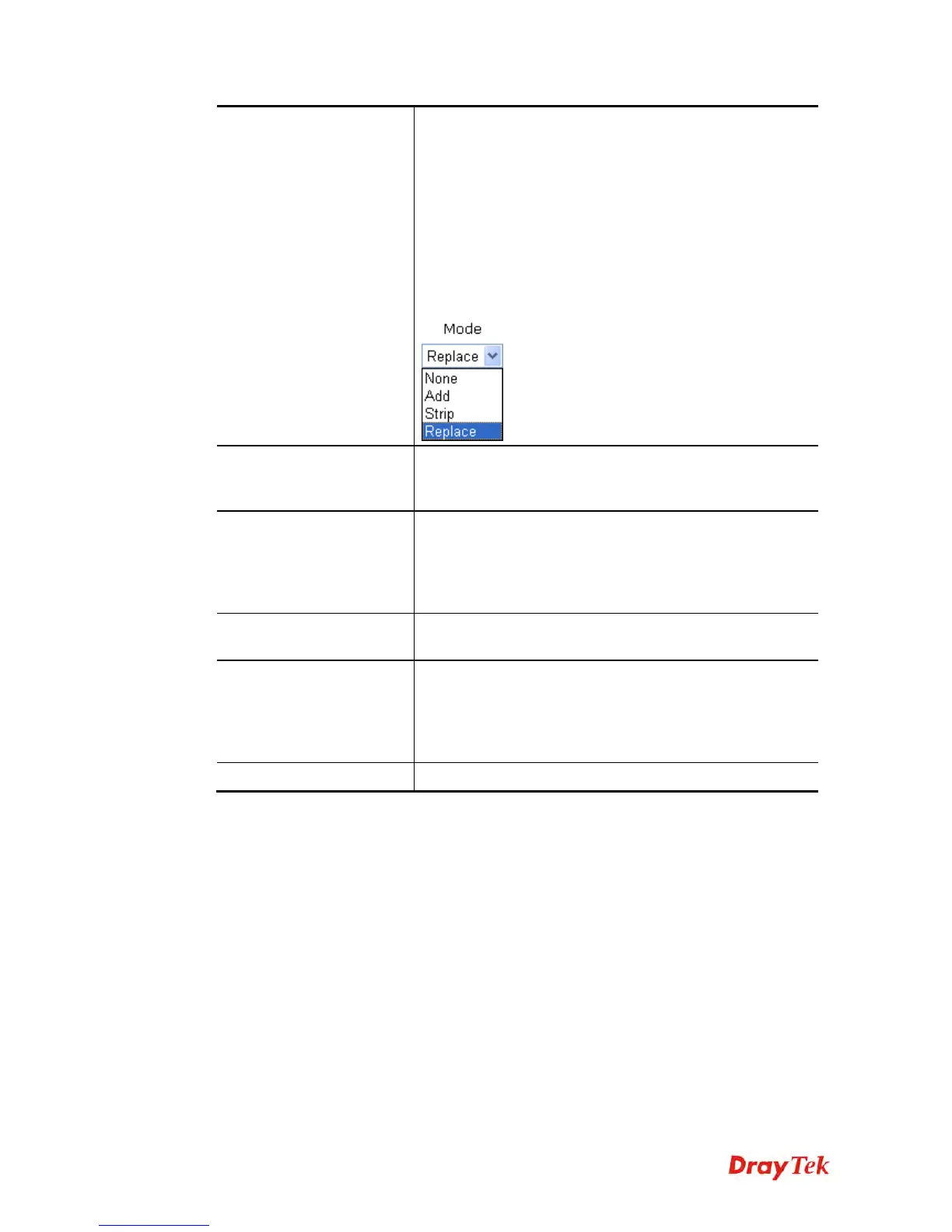Vigor2925 Series User’s Guide
460
match prefix number will be deleted according to the OP
number. Take the above picture (Prefix Table Setup web
page) as an example, the OP number of 886 will be deleted
completely for the match prefix number is set with 886.
Replace - When you choose this mode, the OP number will
be replaced by the prefix number for calling out through the
specific VoIP interface. Take the above picture (Prefix
Table Setup web page) as an example, the prefix number of
03 will be replaced by 8863. For example: dial number of
“031111111” will be changed to “88631111111” and sent
to SIP server.
OP Number
The front number you type here is the first part of the
account number that you want to execute special function
(according to the chosen mode) by using the prefix number.
Min Len
Set the minimal length of the dial number for applying the
prefix number settings. Take the above picture (Prefix
Table Setup web page) as an example, if the dial number is
between 7 and 9, that number can apply the prefix number
settings here.
Max Len
Set the maximum length of the dial number for applying the
prefix number settings.
Route
Choose the one that you want to enable the prefix number
settings from the saved SIP accounts. Please set up one SIP
account first to make this interface available. This item will
be changed according to the port settings configured in
VoIP>> Phone Settings.
Move UP /Move Down
Click the link to move the selected entry up or down.
After finishing all the settings here, please click OK to save the configuration.
