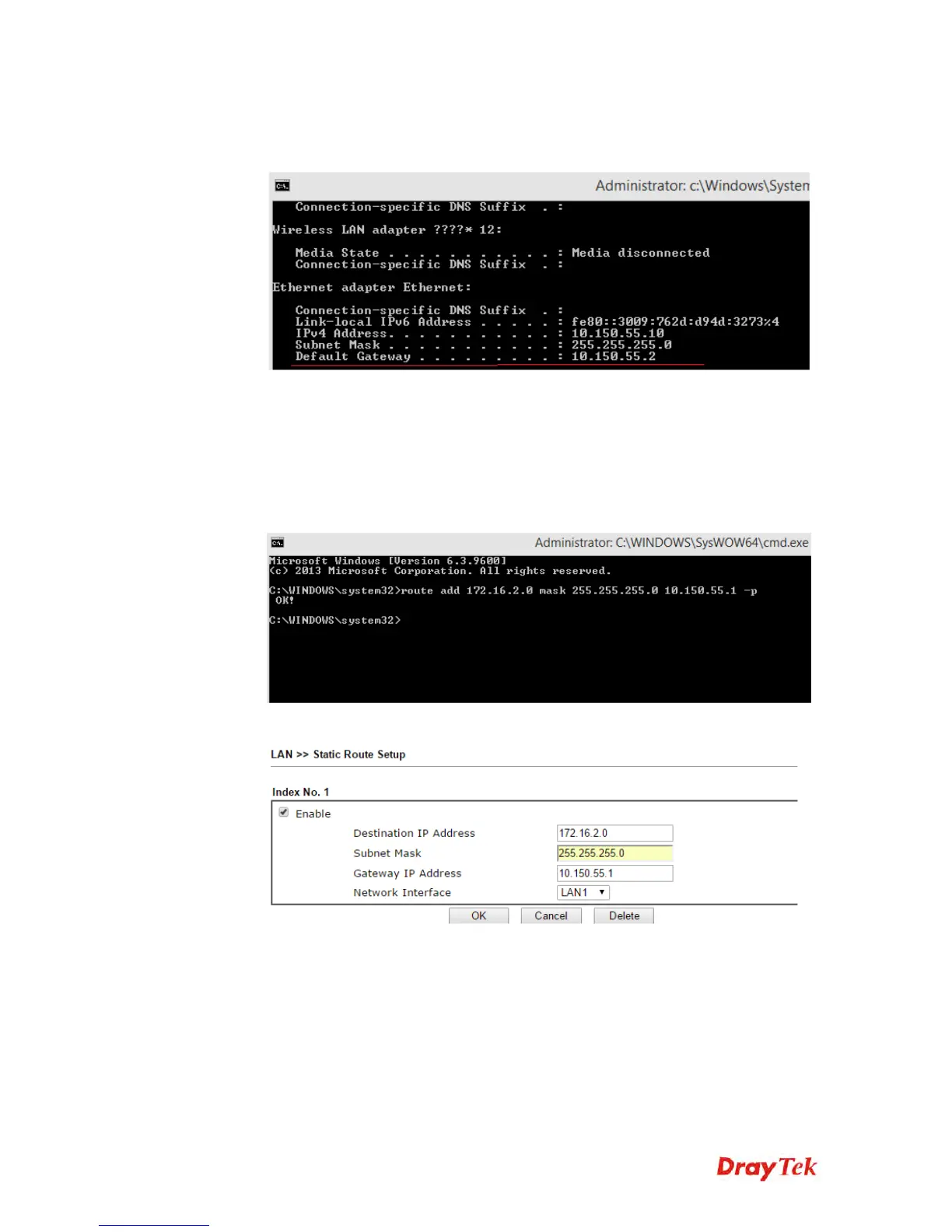Vigor3900 Series User’s Guide
27
2. Then, run “cmd” to open Command Prompt on a PC (DHCP client), then use
command “ipconfig/release” and “ipconfig/renew” to get an IP address again, and
check if it obtains the configured Gateway IP.
3. Now, this PC will access the Internet through Gateway IP 10.150.55.2! But what
should we do if we want this PC to be able to access the remote VPN network
connected through Vigor3900? It requires to specify Vigor3900's IP as the gateway to
remote VPN Network, there are two ways to do this:
a. Add Static Route on the PC by command “ip route add 172.16.2.0 mask
255.255.255.0 10.150.55.1 -p” Where 172.16.2.0 mask 255.255.255.0 is the IP
address of remote VPN Network, 10.150.55.1 is the LAN IP of Vigor2960.
b. Add a Static Route on the Gateway Router 10.150.55.2.