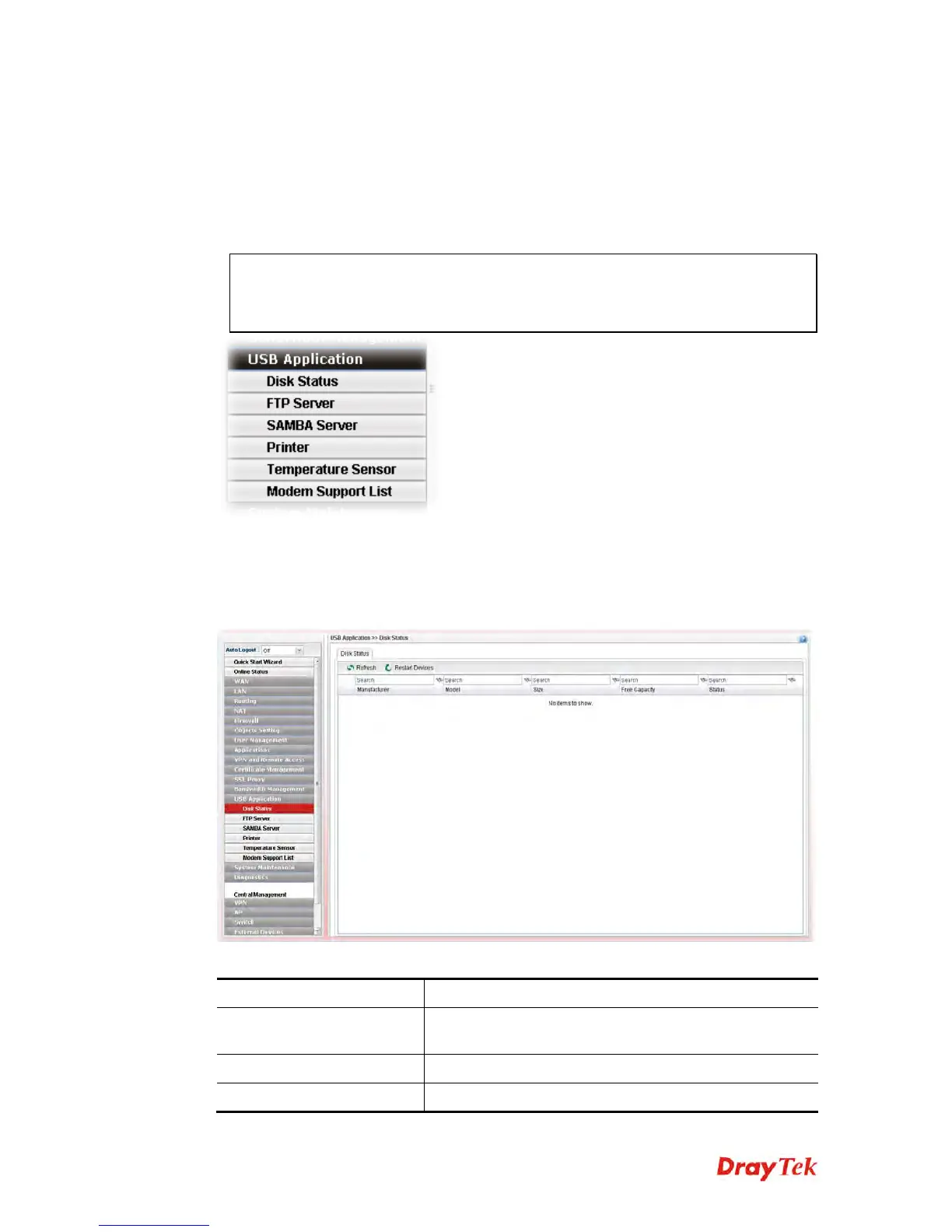Vigor3900 Series User’s Guide
403
4
4
.
.
1
1
3
3
U
U
S
S
B
B
A
A
p
p
p
p
l
l
i
i
c
c
a
a
t
t
i
i
o
o
n
n
By way of Vigor router, clients on LAN can access, write and read data stored in USB
storage disk with different applications. After setting the configuration in USB Application,
you can type the IP address of the Vigor router and username/password created in User
Management>>User Profile on the client software. Then, the client can use the FTP site
(USB storage disk) through Vigor router.
Note: USB ports on Vigor router are allowed to connect to USB modem. Models of the
modems supported by Vigor router can be seen from USB Application>>Modem
Support List. For network connection via USB modem, refer to WAN>>General
Setup for detailed information.
4
4
.
.
1
1
3
3
.
.
1
1
D
D
i
i
s
s
k
k
S
S
t
t
a
a
t
t
u
u
s
s
This page is to monitor the status for the users who accessing into FTP server (USB storage
disk) via the Vigor router. In addition, the status of the USB modem or USB printer
connecting to Vigor router can be checked from such page.
Available settings are explained as follows:
Item Description
Refresh
Click it to refresh current USB connection status. The
result will be shown on the screen immediately.
Restart Devices
Click it to restart the USB device.
Manufacturer
Display the manufacturer of the USB device.