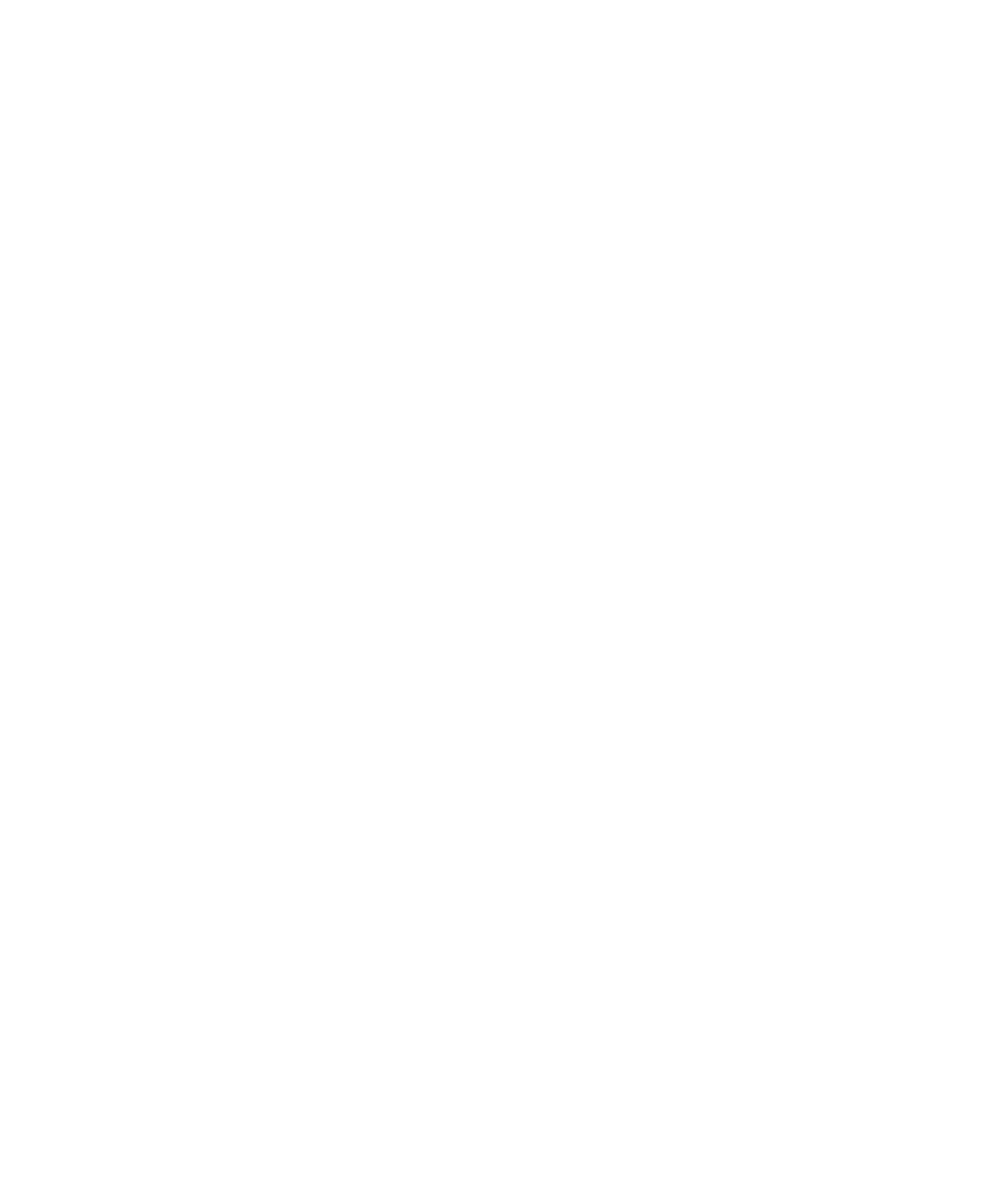■■■■■■■■■■■■■■■■■■■■■■■■■■■■■■■■■■
▼
Setting Up an Ethernet Connection Between PC and Expansion Box
DS1103 Hardware Installation and Configuration March 2004
95
▲
■■■■■■■■■■I
▲■■■■■■■■■■■■■■■
How to Restore the TCP/IP Configuration of the PC
(Windows 2000/Windows XP)
For restoring the TCP/IP configuration of the host PC you need the
values and options, which you wrote down during setting up the
TCP/IP protocol (see How to Set Up the TCP/IP Protocol
(Windows 2000/Windows XP) on page 88).
To restore the TCP/IP configuration of the host PC
1 Windows 2000: From the Start menu, choose
Settings – Network and Dial-up Connections.
Windows XP: From the Start menu, choose (depending on your
PC configuration):
• Settings or
• Settings – Control Panel.
2 Only Windows XP: Depending on your PC configuration:
• Select Network and Internet Connections – Network
Connections or
• Double-click Network Connections.
3 Double-click Local Area Connection.
The Local Area Connection Status dialog opens.
4 Click Properties.
The Local Area Connection Properties dialog opens.
5 Select Internet Protocol (TCP/IP), and click Properties.
The Internet Protocol (TCP/IP) Properties dialog opens.
6 Enter all the configured values and options you wrote down
before.
7 Click OK to close the Internet Protocol (TCP/IP) Properties
dialog.
8 Click OK to close the Local Area Connection Properties dialog.
9 Click Close to close the Local Area Connection Status dialog.
10 If prompted, confirm to restart the host PC.
11 Proceed with How to Connect the Expansion Box to the Network
and Test the Connection (Windows 2000/Windows XP) on
page 96.