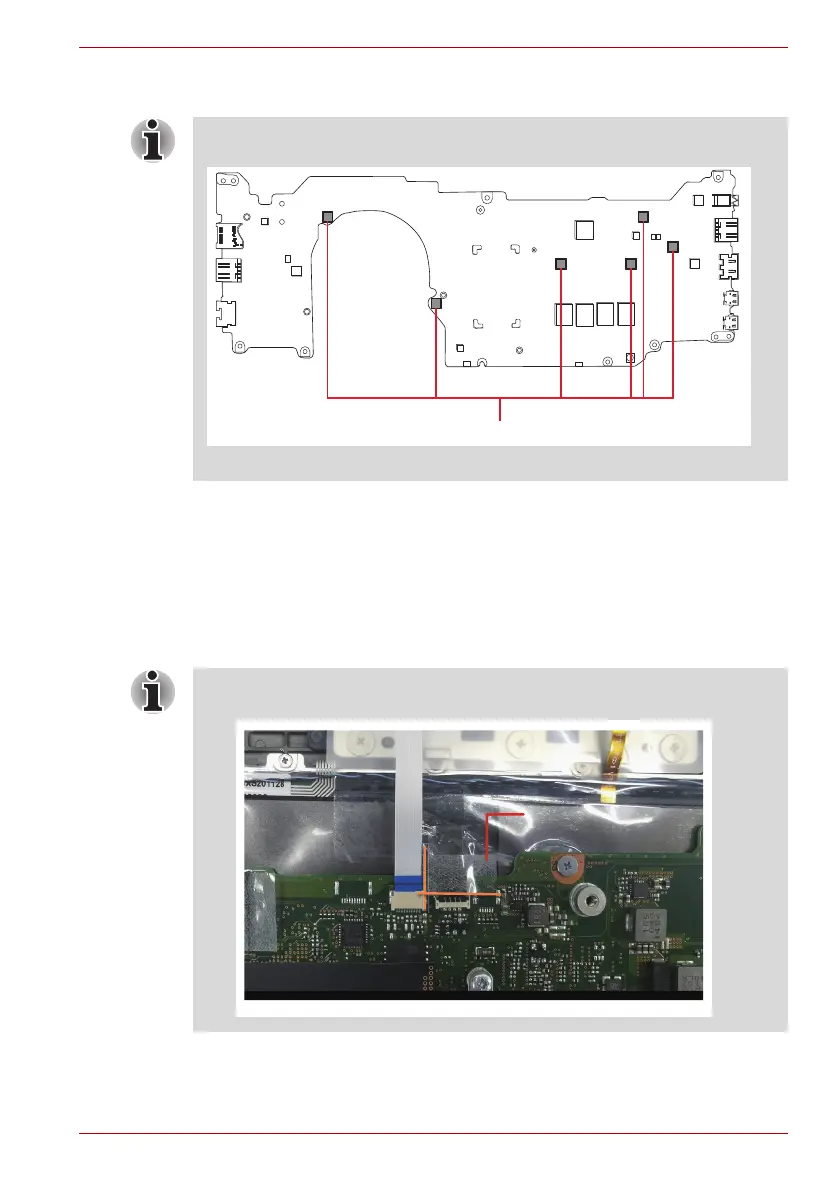Maintenance Manual (960-943) 4-25
Replacement Procedures
4.19.2 Installing the System board
To install the system board, follow the steps below.
1. Set the system board in place.
2. Secure the system board with the screws.
3. Connect the LCD harness to the connector CN5390 on the System
Board .
4. Connect the Speaker harness, Keyboard FPC,Keyboard Backlight
FPC, Click Pad FFC to the System Board.
When replacing the Smart Card slot with a new one, stick six pieces GUM
CHUSION on the system board in place.
GUM cushion
(For KB w/BL models) Stick one piece of INSU SQUARE
(GM9042990131) in place.
