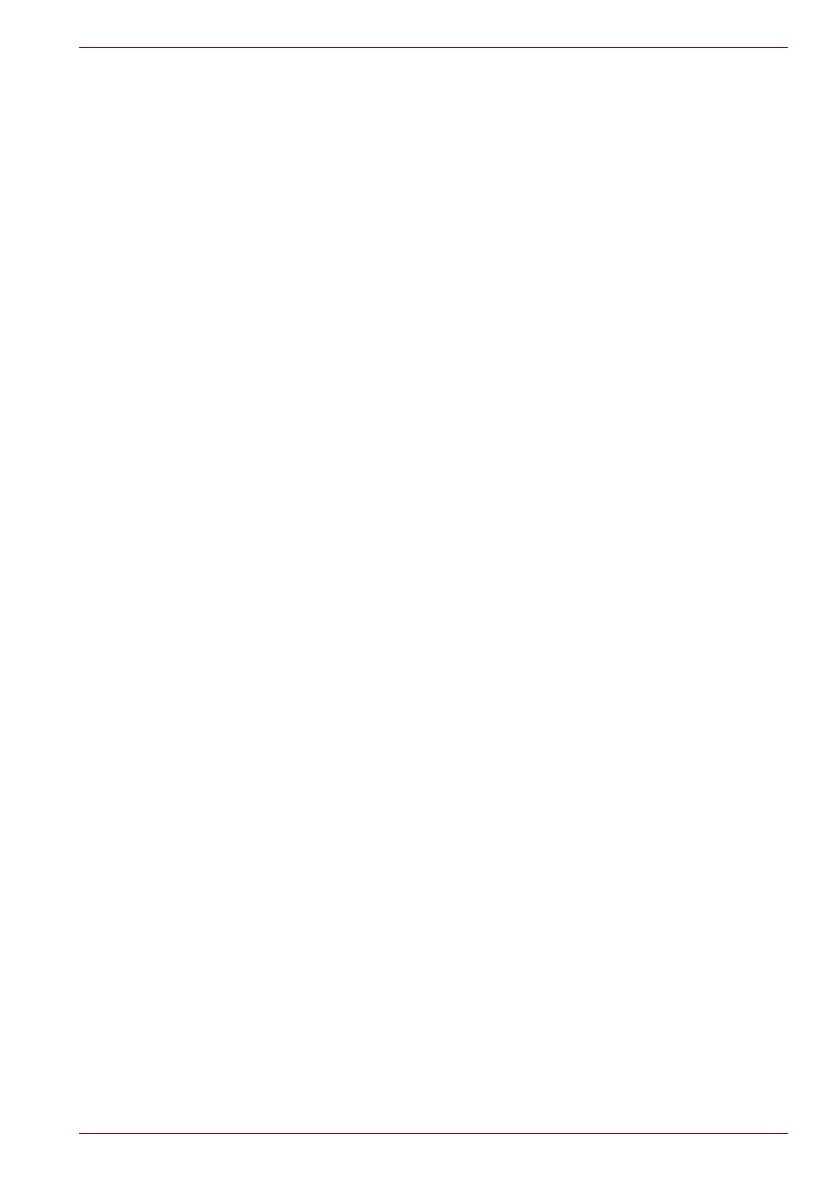Maintenance Manual (960-943) 2-28
Troubleshooting Procedures
Check 4
HDMI TV may be damaged. Replace it with a new one and
check the operation. If the problem still exists, perform Check 5.
Check 5
System board may be damaged. Replace it with a new one
following the instructions in Chapter 4, Replacement
Procedures.
2.18 USB Type-C adapter Troubleshooting
On some models, one of the USB Type-C adapters is bundled. The
following functions are available with the USB Type-C adapters. But
supporting functions vary depending on the USB Type-C adapter bundled.
■ RGB port
To check if each function of USB Type-C adapter work properly or not,
follow the steps below.
2.18.1 RGB port
To check if RGB port is malfunctioning or not, follow the troubleshooting
procedures below as instructed.
Procedure 1: Check on external display
Procedure 2: Connector Check and Replacement Check
Procedure 1 Check on external display
Connect an external display to the RGB port on the USB Type-C adapter. If
the RGB port works, a desktop screen of Windows will appear on the
external display.
Connecting to the computer
1. Connect the USB Type-C adapter to the Thunderbolt 3/USB type-C
connector on the computer.
2. Plug one end of the cable into the RGB port of the external display.
3. Turn on the power of the external display.
4. Plug the other end of the cable into the RGB port on the USB Type-C
adapter.
Switching the image output from computer’s screen to the
external display
When you press FN + F5, the screen for selecting the device to show
image will appear. Select [Second screen only]. Then check if the desktop
image is shown on the external display. If any problem occurs on sound
and image output, perform Procedure 2.
Procedure 2 Connector Check and Replacement Check
Check 1
