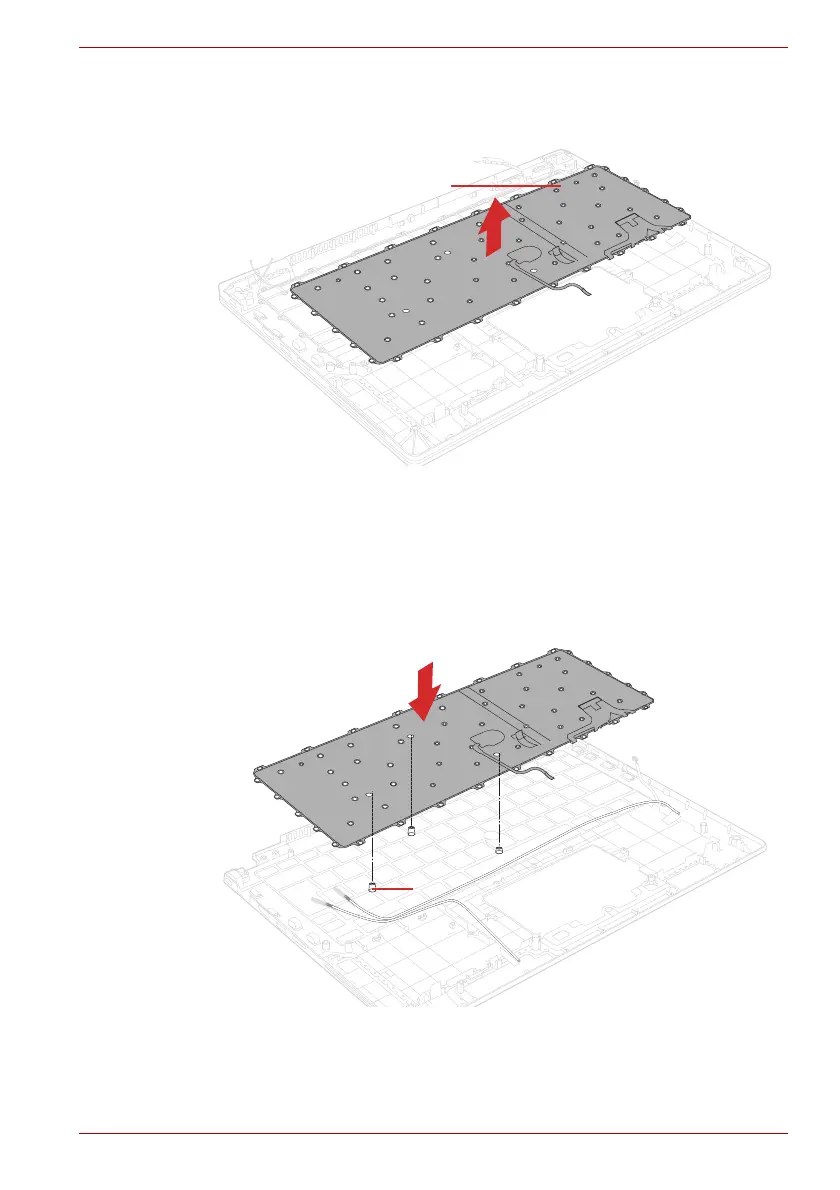Maintenance Manual (960-943) 4-37
Replacement Procedures
3. Remove the KEYBOARD.
Figure 4-35 Removing the keyboard(3)
4.25.2 Installing the Keyboard
To install the keyboard, follow the steps below.
1. Align the locating pins and set the KEYBOARD to the COVER ASSY in
place.
Figure 4-36 Installing the keyboard (1)
2. Secure KEYBOARD with the following screws. Be sure to secure the
screws follow the arrow order on below figure.
