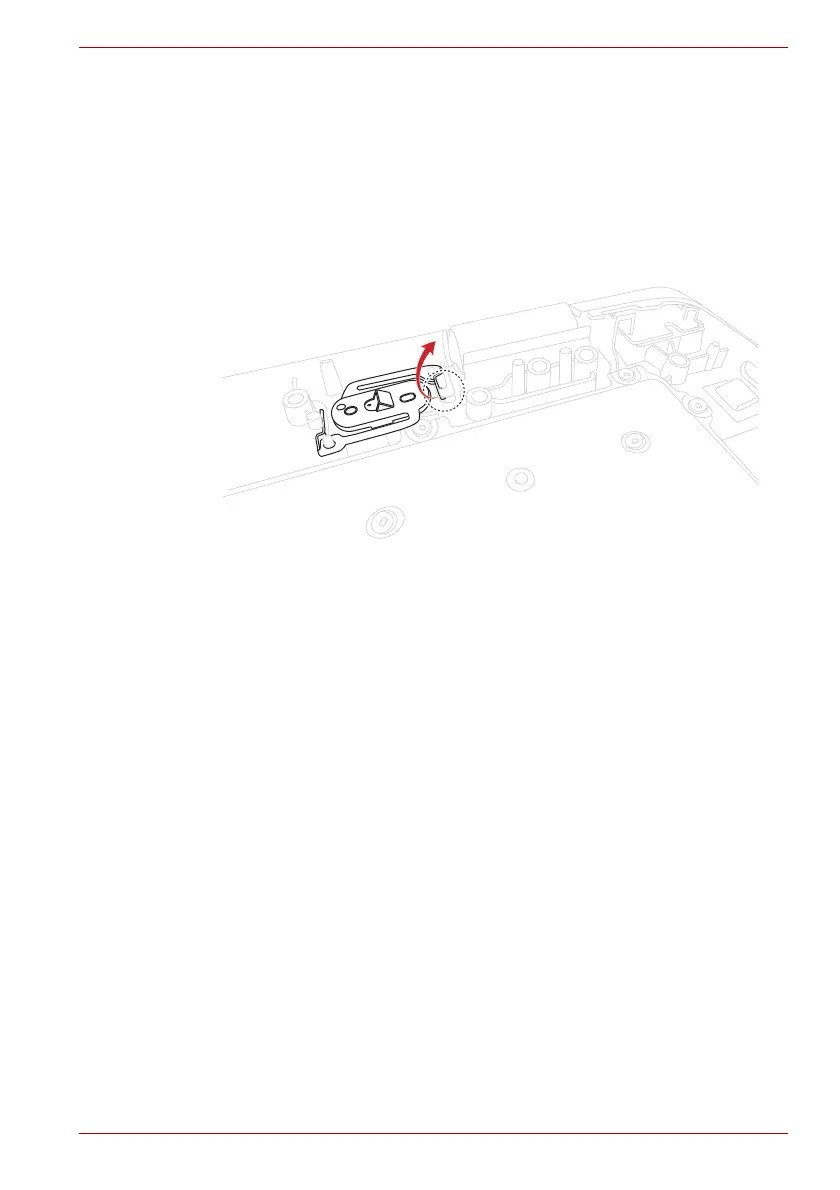Maintenance Manual (960-943) 4-26
Replacement Procedures
4.20 Power button
4.20.1 Removing the Power button
To remove the Power button, follow the steps below.
1. Release the latch from the slot on the Cover Assembly.
2. Remove the Power button from the Cover Assembly.
Figure 4-20 Removing the Power button
4.20.2 Installing the Power button
To install the Power button, follow the steps below.
1. Align the Power button with the guide pins on the Cover Assembly and
set the Power button in place.
4.21 Wireless LAN card
4.21.1 Removing/Insatalling the Wireless LAN card
The Wireless LAN card cannot be removed, please replace it with a new
System Board.
