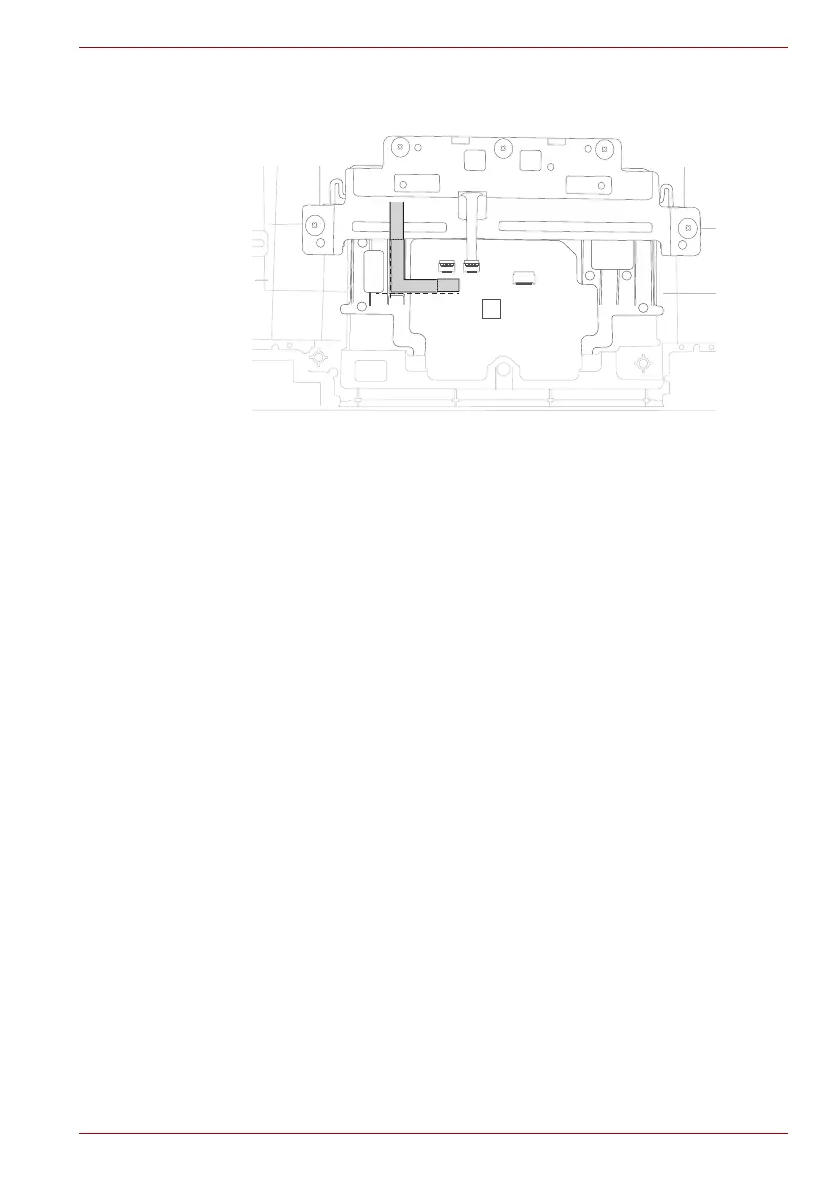Maintenance Manual (960-943) 4-35
Replacement Procedures
Figure 4-32 Installing the dual button unit/Click pad (3)
8. Connect the Dual button FPC to the connector on the Click Pad. Stick
a new IDUAL BUTTON INSU to the dual button plat in place.
9. Connect the Accupoint FPC to the connector on the Click Pad.
10. Connect the Click Pad FFC to the connector on the Click Pad and the
connector CN9510 on the System Board.
4.25 Keyboard
4.25.1 Removing the Keyboard
To remove the keyboard, follow the steps below.
