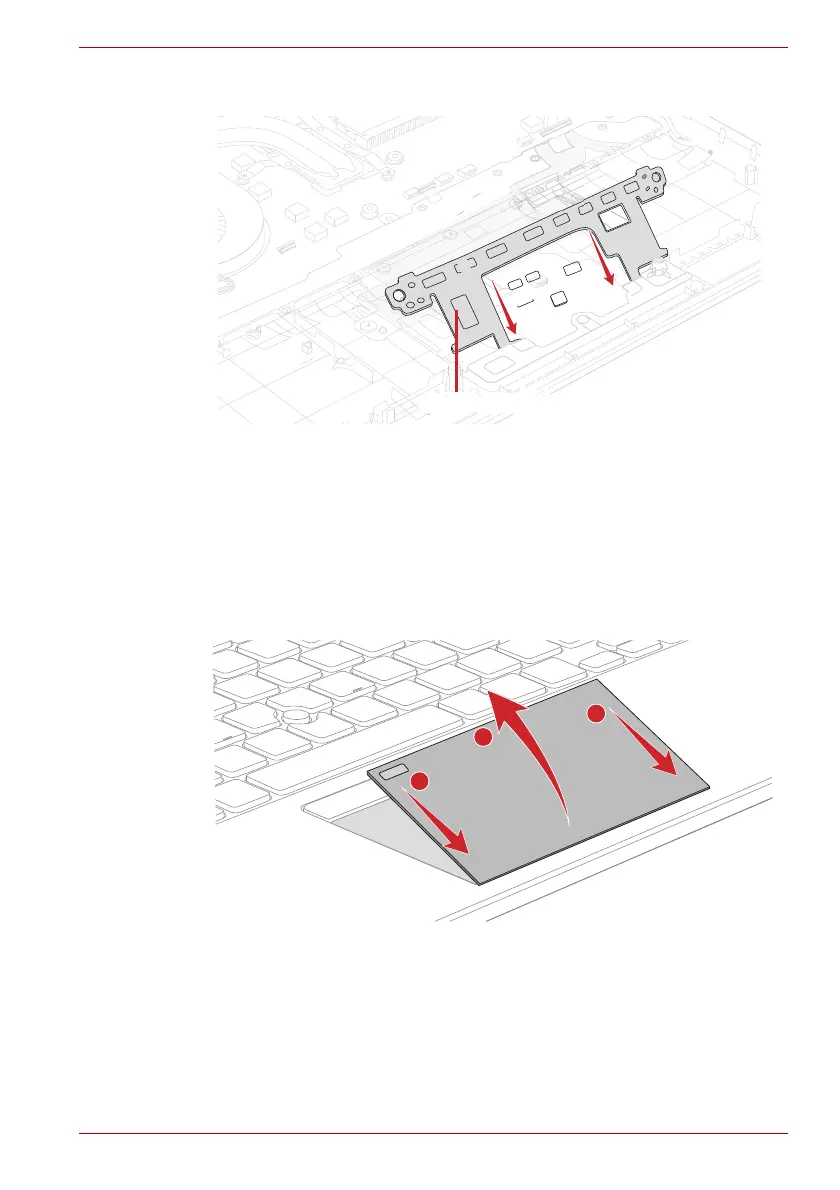Maintenance Manual (960-943) 4-34
Replacement Procedures
Figure 4-30 Installing the dual button unit/Click pad (1)
3. Set the Dual button FPC to the hole on the Click Pad plat and secure it
with the screws.
4. Set the Click Pad plat to the Cover Assembly and secure it with the
screws.
5. Stick the Click Pad CAPD MYLAR to the new Click Pad.
6. Peel off the separator on the new Click Pad RIM ASSY and stick a new
Click pad to the Cover Assembly.
Figure 4-31 Installing the dual button unit/Click pad (2)
7. Stick a new conductive cloth tape to the Click pad and Click Pad RIM
ASSY.
Click Pad RIM ASSYClick Pad RIM ASSY
