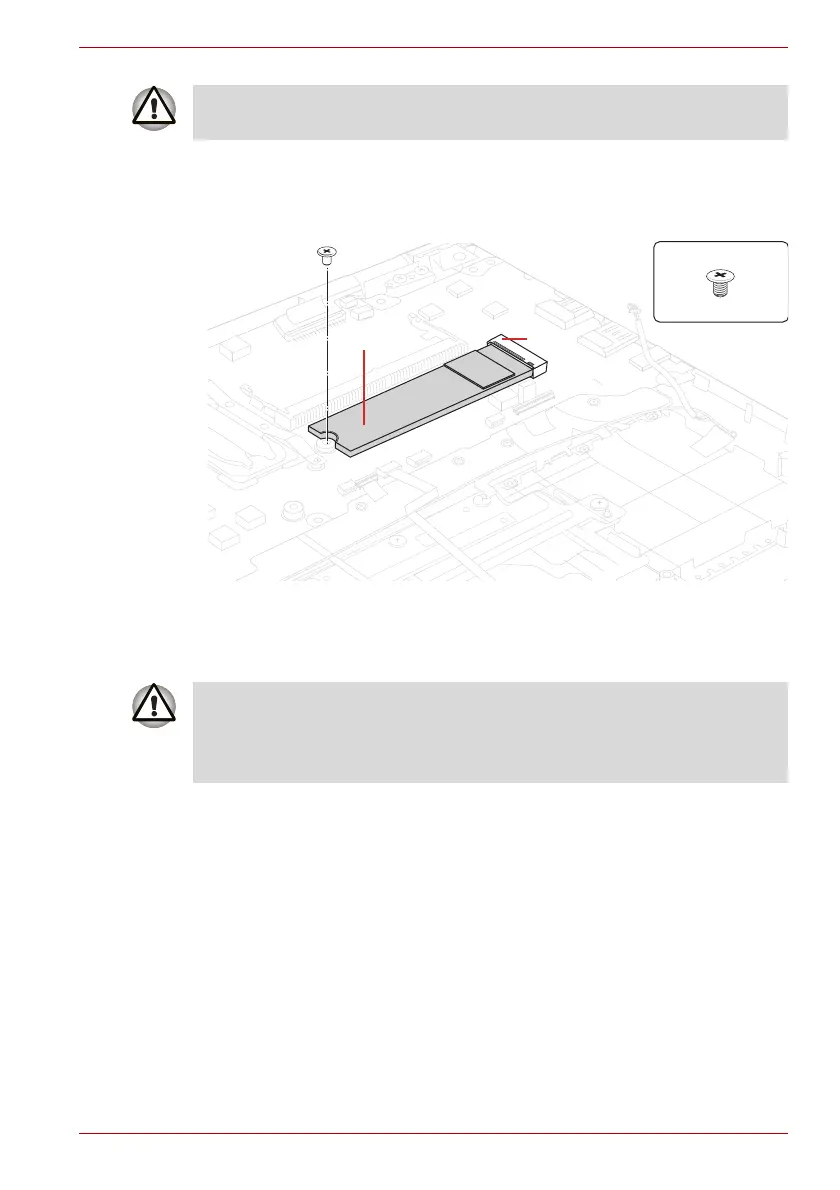Maintenance Manual (960-943) 4-14
Replacement Procedures
1. Remove the the following screw and disconnect the SSD from the
connector CN1900 on the System board.
Figure 4-9 Removing the SSD
4.14.2 Installing the SSD
To install the SSD, follow the steps below.
1. Insert the SSD to the connector CN1900 on the System Board
slantwise.
2. Push down the SSD and secure it with the screw.
Take care not to press on the top or bottom of a SSD. Pressure may cause
the data loss or damage to the device.
To avoid damage, always hold the SSD only by its sides.
To prevent the SSD from being distorted when installing the SSD pack into
the computer, do not press the center of the SSD pack. Always hold the
SSD pack by its sides.