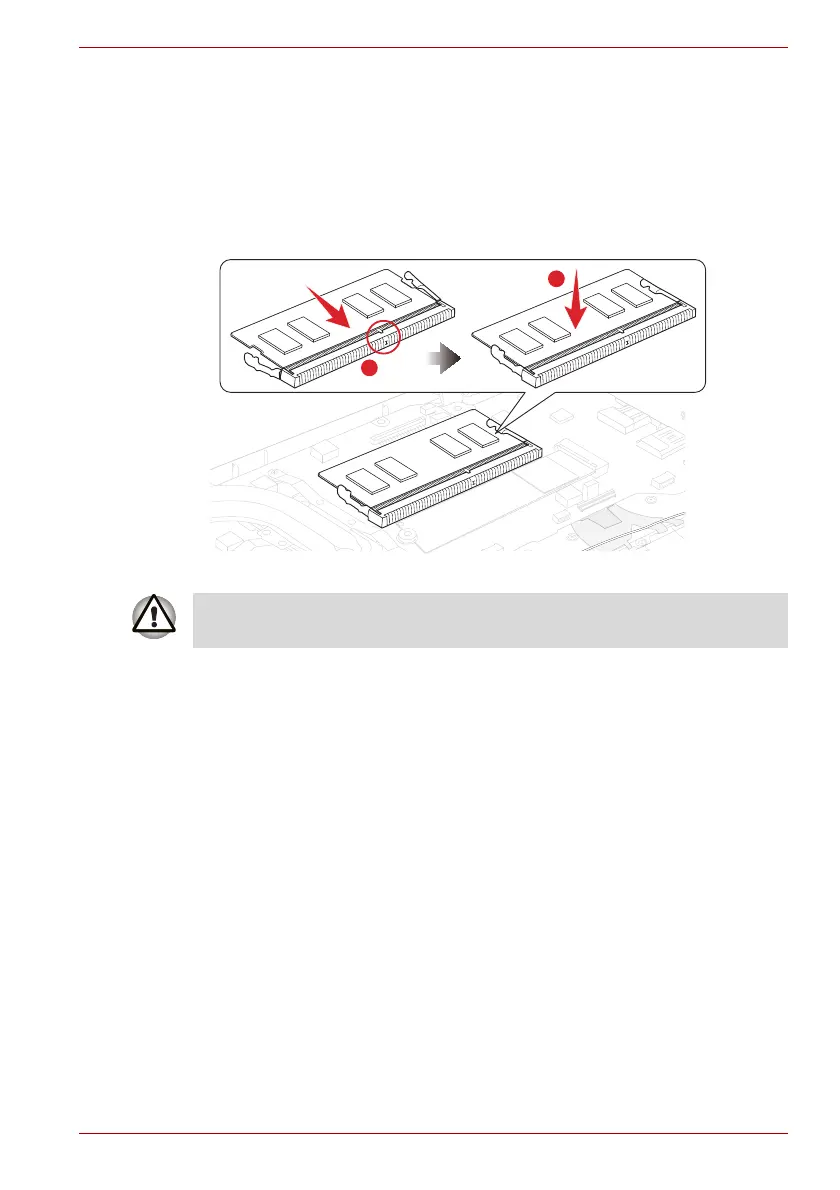Maintenance Manual (960-943) 4-13
Replacement Procedures
4.13.2 Installing the Memory module
To install a memory module, follow the steps as detailed below.
1. Align the notch of the memory module with that of the memory slot and
gently insert the module into the slot at about a 30 degree angle before
holding it down until the latches on either side snap into place.
Figure 4-8 Seating the memory module
4.14 SSD
4.14.1 Removing the SSD
To remove the SSD, follow the steps below .
After installing the memory module, make sure that the memory module is
secured with the left and right latches.