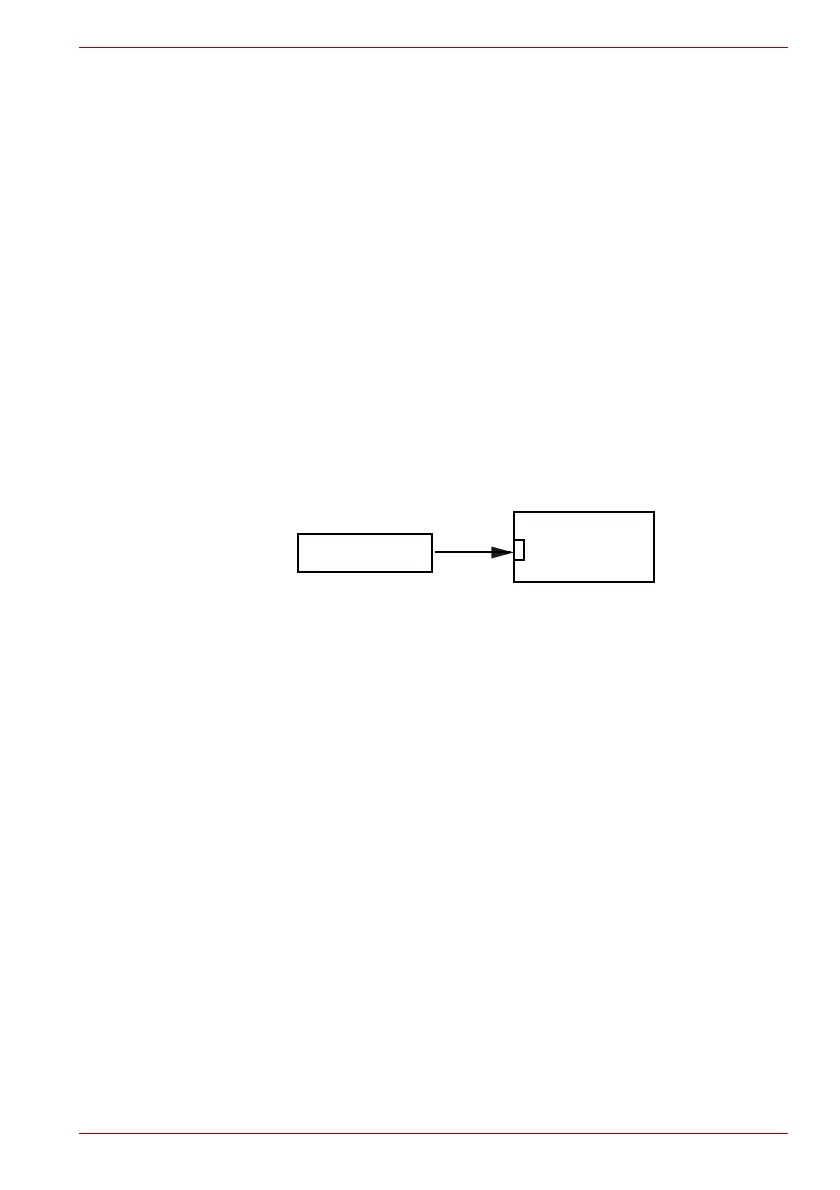Maintenance Manual (960-943) 2-26
Troubleshooting Procedures
2.16.1 Procedure 1 Check on Windows OS
Use the application software which is originally installed in the computer to
check if the web camera can record/replay still images and moving images
(including sound) without problems.
Click Start -> Camera to open the Camera app.
If any troubles occur on recording/replaying of still or moving images,
perform Procedure 2.
2.16.2 Procedure 2 Connector Check and Replacement Check
If Web camera malfunctions, there may be a bad connection between web
camera and system board, or either of these two components might be
faulty. Disassemble the computer following the steps described in Chapter
4 and perform the following checks.
Check 1
Make sure the Web camera harness and FPC are firmly
connected to the system board and the Web camera module.
Then perform Procedure 1 again. If the problem still occurs,
perform Check 2.
Check 2
Web camera module or the harness/FPC may be faulty.
Replace it with a new one following the steps in Chapter 4,
Replacement Procedures. If the problem still occurs, perform
Check 3.
Check 3
System board may be faulty. Replace it with a new one following
the step in Chapter 4, Replacement Procedures.
2.17 HDMI Port Troubleshooting
To check if the computer’s HDMI is malfunctioning or not, follow the
troubleshooting procedures below as instructed.
Procedure 1: Check on HDMI port
Procedure 2: Connector Check and Replacement Check
2.17.1 Procedure 1 Check on HDMI TV
HDMI (High-Definition Multimedia Interface) port digitally transfers both
video and audio data without reducing the quality. HDMI-compatible
external display devices including televisions can be connected via the
HDMI port.
Web camera module
<System board>
CN5390
Web camera I/F
